Optoma EP725 Support and Manuals
Get Help and Manuals for this Optoma item
This item is in your list!

View All Support Options Below
Free Optoma EP725 manuals!
Problems with Optoma EP725?
Ask a Question
Free Optoma EP725 manuals!
Problems with Optoma EP725?
Ask a Question
Popular Optoma EP725 Manual Pages
User Manual - Page 1
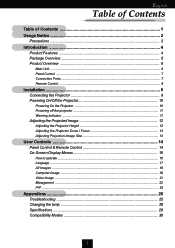
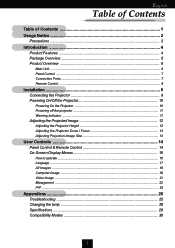
... Projector Height 12 Adjusting the Projector Zoom / Focus 13 Adjusting Projection Image Size 13
User Controls 14 Panel Control & Remote Control 14 On-Screen Display Menus 16
How to operate ...16 Language ...17 All Images ...18 Computer Image ...20 Video Image ...21 Management ...22 PIP ...24
Appendices 25 Troubleshooting 25 Changing the lamp 28 Specifications...
User Manual - Page 2
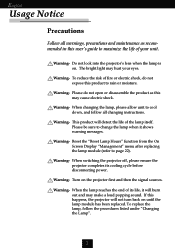
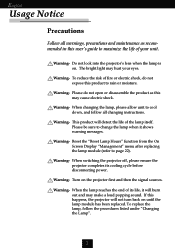
... shows warning messages. Do not look into the projector’s lens when the lamp is on the projector first and then the signal sources.
When changing the lamp, please allow unit to change the lamp when it will burn out and may hurt your unit. To replace the lamp, follow all warnings, precautions and maintenance as this...
User Manual - Page 4
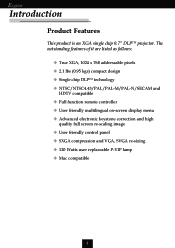
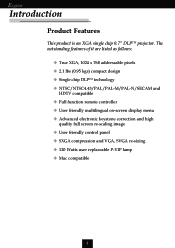
... electronic keystone correction and high
quality full screen re-scaling image u User friendly control panel u SXGA compression and VGA, SVGA re-sizing u 120 Watts user replaceable P-VIP lamp u Mac compatible
4 English
Introduction
Product Features
This product is an XGA single chip 0.7” DLPTM...
User Manual - Page 10
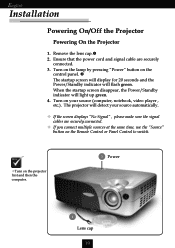
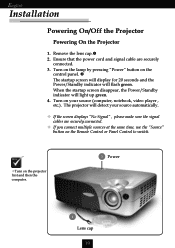
... light up green. 4.
v If you connect multiple sources at the same time, use the “Source” button on the projector first and then the computer.
3 Power
1
Lens cap 10 English
Installation
Powering On/Off the Projector
Powering On the Projector
1. Turn on the lamp by pressing “Power” button on your source automatically.
User Manual - Page 11
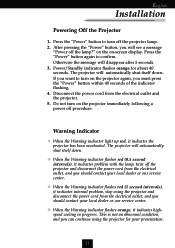
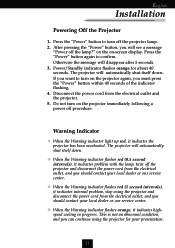
... should contact your local dealer or our service center. The projector will see a message
“Power off procedure. Press the “Power” button again to confirm. English
Installation
Powering Off the Projector
1. v When the Warning indicator flashes red (0.5 second intervals), it indicates internal problem, stop using the projector and disconnect the power cord from the...
User Manual - Page 16
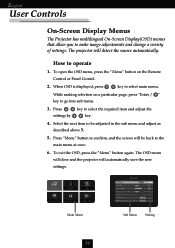
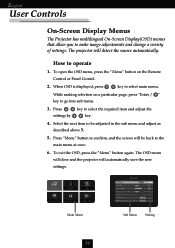
... operate
1. When OSD is displayed, press
key to make image adjustments and change a variety of settings. The OSD menu will close and the projector will detect the source automatically. English
User Controls
On-Screen Display Menus
The Projector has multilingual On-Screen Display(OSD) menus that allow you to select main menu.
The...
User Manual - Page 20
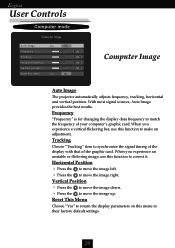
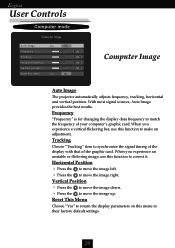
When you experience an unstable or flickering image, use this menu to their factory default settings.
20
Horizontal Position 4 Press the to move the image left. 4 Press the to move the image ... display data frequency to correct it. English
User Controls
Computer mode
Computer Image
Auto Image
The projector automatically adjusts frequency, tracking, horizontal and vertical position.
User Manual - Page 21
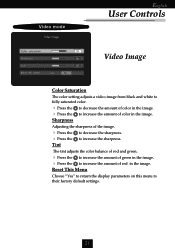
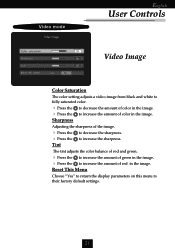
... green in the image.
4 Press the to increase the amount of color in the image. to their factory default settings.
21 Video mode
English
User Controls
Video Image
Color Saturation
The color setting adjusts a video image from black and white to fully saturated color.
4 Press the
4 Press the Sharpness
to decrease the...
User Manual - Page 22
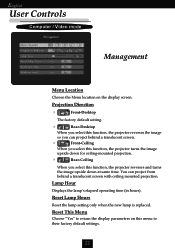
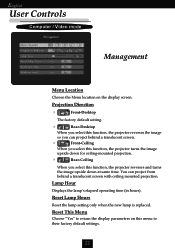
... a translucent screen.
4
Front-Ceiling
When you select this function, the projector turns the image
upside down at same time. Reset Lamp Hours
Reset the lamp setting only when the new lamp is replaced.
You can project behind a translucent screen with ceiling mounted projection.
Lamp Hour
Displays the lamp’s elapsed operating time (in hours). Reset This Menu
Choose...
User Manual - Page 23
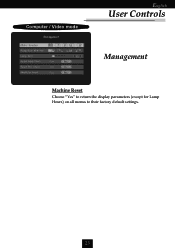
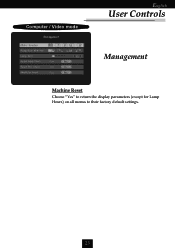
Computer / Video mode
English
User Controls
Management
Machine Reset
Choose “Yes” to return the display parameters (except for Lamp Hours) on all menus to their factory default settings.
23
User Manual - Page 24
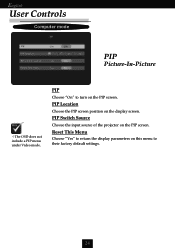
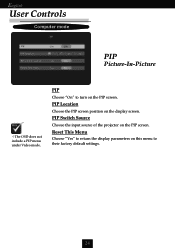
...
Computer mode
PIP
Picture-In-Picture
vThe OSD does not include a PIP menu under Video mode.
PIP Switch Source
Choose the input source of the projector on the display screen. PIP
Choose “On” to their factory default...
User Manual - Page 25
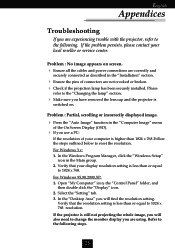
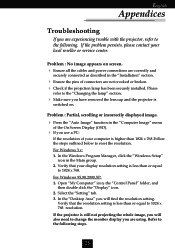
... that your local reseller or service center. English
Appendices
Troubleshooting
If you are using. Problem : No image appears on .
In the “Desktop Area” you will also need to change the monitor display you are experiencing trouble with the projector, refer to reset the resolution. Verify that the resolution setting is
switched on screen. 4 Ensure...
User Manual - Page 26
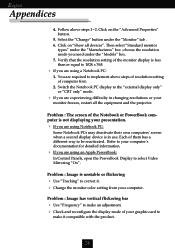
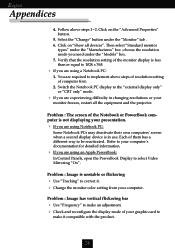
...required to be reactivated. Problem : Image has vertical ...Appendices
4. Verify that the resolution setting of the Notebook or PowerBook computer...Problem : The screen of the monitor display is less than or equal to make it . 4 Change the monitor color setting...Problem : Image is not displaying your computer’s documentation for detailed information.
4 If you need under the “Models...
User Manual - Page 27
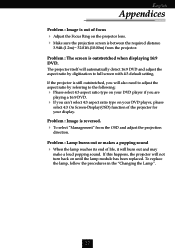
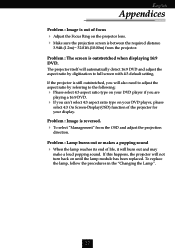
... is still outstretched, you can’t select 4:3 aspect ratio type on until the lamp module has been replaced. Problem : The screen is reversed.
4 To select “Management” from the projector. Problem : Image is outstretched when displaying 16:9 DVD. If the projector is between the required distance
3.94ft.(1.2m)~ 32.81ft.(10.00m) from the OSD...
User Manual - Page 28
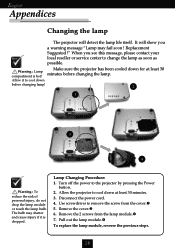
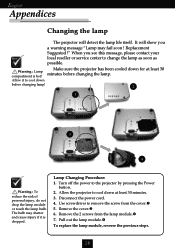
... not drop the lamp module or touch the lamp bulb.
Pull out the lamp module.
To replace the lamp module, reverse the previous steps.
28 Lamp Changing Procedure: 1. Allow it is hot! Remove the cover. 6. English
Appendices
Changing the lamp
The projector will show you see this message, please contact your local reseller or service center to change...
Optoma EP725 Reviews
Do you have an experience with the Optoma EP725 that you would like to share?
Earn 750 points for your review!
We have not received any reviews for Optoma yet.
Earn 750 points for your review!
