Optoma TX565UT-3D Support and Manuals
Get Help and Manuals for this Optoma item
This item is in your list!

View All Support Options Below
Free Optoma TX565UT-3D manuals!
Problems with Optoma TX565UT-3D?
Ask a Question
Free Optoma TX565UT-3D manuals!
Problems with Optoma TX565UT-3D?
Ask a Question
Optoma TX565UT-3D Videos
Popular Optoma TX565UT-3D Manual Pages
Datasheet - Page 1
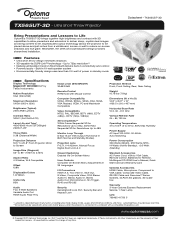
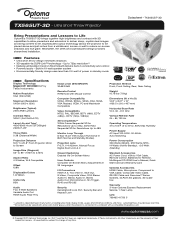
...), 14 Watts (Active Standby), Meanwhile, the sleek and sophisticated design provides streamlined installation. Features
Ultra short throw design minimizes shadows 3D-capable via DLP® Link™ technology - TX565UST-3D
Bring Presentations and Lessons to Life
Optoma's TX565UT-3D brings together high brightness and contrast with Mouse Control
Computer Compatibility UXGA...
User Manual - Page 1
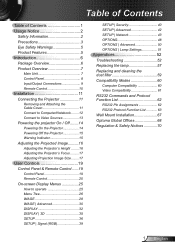
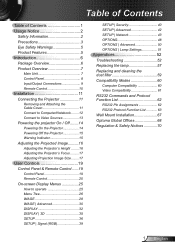
... SETUP | Network 43 OPTIONS 48 OPTIONS | Advanced 50 OPTIONS | Lamp Settings 51
Appendices 52 Troubleshooting 52 Replacing the lamp 57 Replacing and cleaning the dust filter 59 Compatibility Modes 60
Computer Compatibility 60 Video Compatibility 61 RS232 Commands and Protocol Function List 62 RS232 Pin Assignments 62 RS232 Protocol Function List 63 Wall Mount Installation 67 Optoma...
User Manual - Page 3
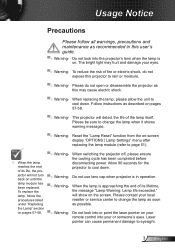
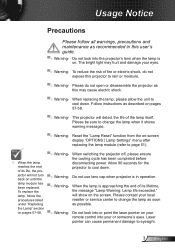
... is on -screen display "OPTIONS | Lamp Settings" menu after
replacing the lamp module (refer to cool down . Follow instructions as this projector to change the lamp when it shows warning messages.
▀■ Warning-
projector to page 51).
▀■ Warning- Do not look into your local reseller or service center to rain or moisture.
▀...
User Manual - Page 6
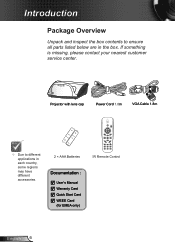
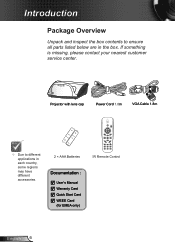
Introduction
Package Overview
Unpack and inspect the box contents to different applications in the box.
Projector with lens cap
Power Cord 1.8m
VGA Cable 1.8m
Due to ensure all parts listed below are in each country, some regions may have different accessories.
2 × AAA Batteries
Documentation :
User's Manual Warranty Card Quick Start...
User Manual - Page 26
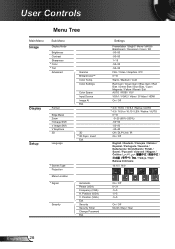
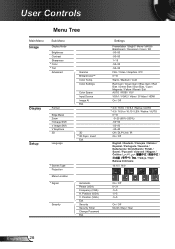
...Settings
Color Space Input Source Image AI Exit
3D #4 3D Sync. Position (VGA) V. Position (VGA) Exit Security Security Timer Change Password Exit
Settings
Presentation / Bright / Movie / sRGB / Blackboard / Classroom / User / 3D...50~50 -40~40 Off / DLP-Link / IR On / Off
...Setup
Format
Edge Mask Zoom H Image Shift V Image Shift V Keystone 3D
Language
Gamma BrilliantColor™ Color Temp.
User Manual - Page 27
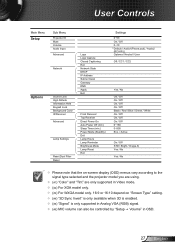
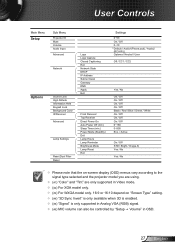
... Mode Lamp Reset Exit
Settings 0~99 On / Off 0~10 #6 Default / Audio1(Phone jack) / Audio2 (RCA R/L) Optoma / Neutral / User
...projector model you are using.
(#1) "Color" and "Tint" are only supported in Video mode. (#2) For XGA model only. (#3) For WXGA model only. 16:9 or 16:10 depend on "Screen Type" setting. (#4) "3D Sync Invert" is only available when 3D...
User Manual - Page 35
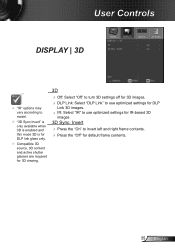
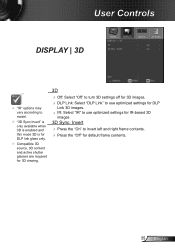
... IR-based 3D
images.
3D Sync. User Controls
DISPLAY | 3D
"IR" options may vary according to model.
"3D Sync Invert" is only available when 3D is enabled and this mode 3D is for DLP link glass only.
Compatible 3D source, 3D content and active shutter glasses are required for 3D viewing.
3D
O ff: Select "Off" to turn 3D settings off for 3D images...
User Manual - Page 39
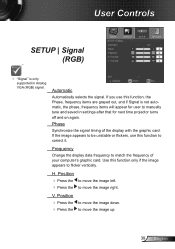
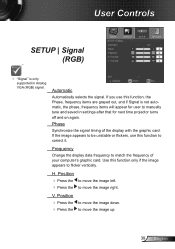
... if Signal is only supported in settings after that for user to manually tune and saved in Analog VGA (RGB) signal. Phase
Synchronize the signal timing of your computer's graphic card.
User Controls
SETUP | Signal (RGB)
"Signal" is not automatic, the phase, frequency items will appear for next time projector turns off and on...
User Manual - Page 42
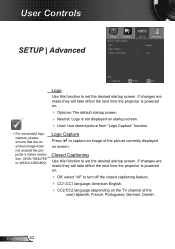
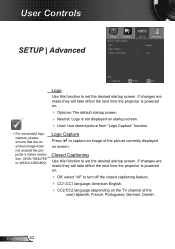
...German, Danish. If changes are made they will take effect the next time the projector is powered on.
Optoma: The default startup screen. Neutral: Logo is powered on.
...SETUP | Advanced
Logo
Use this function to turn off " to set the desired startup screen. If changes are made they will take effect the next time the projector is not displayed on the TV...
User Manual - Page 43
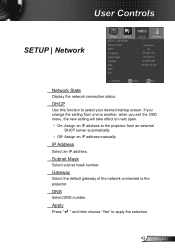
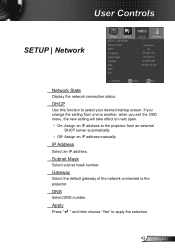
.... Subnet Mask
Select subnet mask number.
User Controls
SETUP | Network
Network State
Display the network connection status. Apply
Press " " and then choose "Yes" to the projector from an external
DHCP server automatically.
Off: Assign an IP address manually. DHCP
Use this function to the projector.
IP Address
Select an IP address. Gateway
Select...
User Manual - Page 44
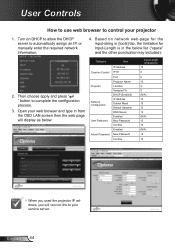
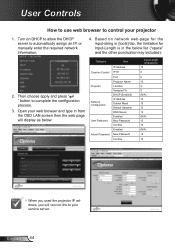
... Enabled New Password Confirm Enabled New Password
Confirm
Input-Length (characters) 15 2
5 10 9 9 (N/A) 15 15 15 15 (N/A) 15 15 (N/A) 15
15
When you used the projector IP address, you will can not link to automatically assign an IP, or manually enter the required... display as below list ("space" and the other punctuation key included):
2. Open your service server. English 44
User Manual - Page 46
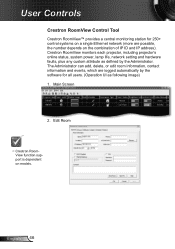
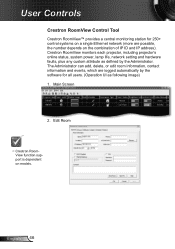
Crestron RoomView monitors each projector, including projector's online status, system power, lamp life, network setting and hardware faults, plus any custom attribute as following image) 1. Main Screen
2. The Administrator can add, delete, or edit room information, contact information and events, which are possible, the number depends on models.
English 46 User Controls
Crestron RoomView...
User Manual - Page 52
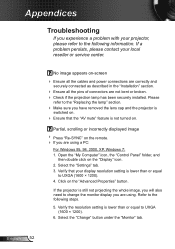
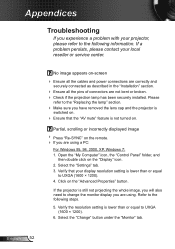
If a problem persists, please contact your projector, please refer to the following steps.
5. No image appears on-screen
Ensure all the cables and power connections are correctly and
securely connected as described in the "Installation" section.
Ensure all the pins of connectors are using . Select the "Settings" tab. 3. Partial, scrolling or incorrectly displayed...
User Manual - Page 53


... display
If you need under the SP box; Each has a different way to your computer's manual for more information. Change the monitor color setting on "Show all equipment including the projector. Image is lower than or equal to projector.
Next, select "Standard monitor types" under the "Models" box.
8. See page 39 for your presentation
...
User Manual - Page 66
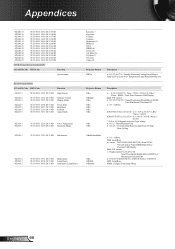
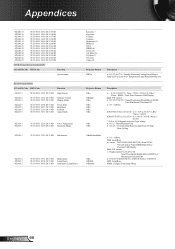
.../Over Temperature/Lamp Hours Running Out
READ from projector
232 ASCII Code HEX Code
Function
Projector Return
Description
~XX121 1
7E 30 30 31... / 16:9-II / Native /
AUTO
* 16:9 or 16:10 depend on Screen Type setting
~XX128 1
7E 30 30 31 32 38 20 31 0D Color Temperature
OKn
n : ...Bright/Movie/sRGB/User/
Blackboard/Classroom/3D
~XX151 1
7E 30 30 31 35 31 20 31 0D Model name...
Optoma TX565UT-3D Reviews
Do you have an experience with the Optoma TX565UT-3D that you would like to share?
Earn 750 points for your review!
We have not received any reviews for Optoma yet.
Earn 750 points for your review!

