Optoma TXR774 Support and Manuals
Get Help and Manuals for this Optoma item
This item is in your list!

View All Support Options Below
Free Optoma TXR774 manuals!
Problems with Optoma TXR774?
Ask a Question
Free Optoma TXR774 manuals!
Problems with Optoma TXR774?
Ask a Question
Popular Optoma TXR774 Manual Pages
User's Manual - Page 1
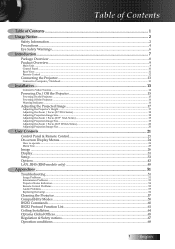
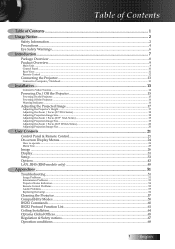
......31 Setup...33 Options...43 LAN_RJ45 (RJ45 models only 48
Appendices...51
Troubleshooting...51
Image Problems...51 Intermission Problems...53 Projector Status Indication...54 Remote Control Problems...55 Audio Problems...55 Replacing the Lamp...56
Cleaning the Projector...57 Compatibility Modes...58 RS232 Commands...60 RS232 Protocol Function List...61 Ceiling Installation...64 Optoma Global...
User's Manual - Page 4
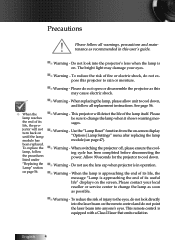
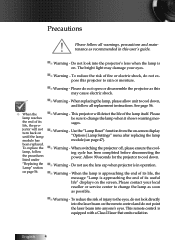
... "Options|Lamp Settings" menu after replacing the lamp module (see page 47).
▀■ Warning - Please do not expose this may damage your local reseller or service center to the eyes, do not point the laser beam into the projector's lens when the lamp is equipped with a Class II laser that emits radiation. Precautions
Please follow all replacement instructions.
User's Manual - Page 7
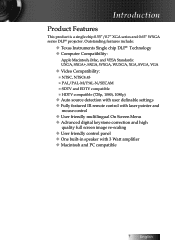
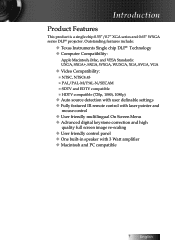
...DLP® Technology u Computer Compatibility:
Apple Macintosh, iMac, and VESA Standards: UXGA, SXGA+, SXGA, WXGA, WUXGA, XGA, SVGA, VGA
u Video Compatibility: ■ NTSC, NTSC4.43 ■ PAL/PAL-M/PAL-N/SECAM ■ SDTV and EDTV compatible ■ HDTV compatible (720p, 1080i, 1080p)
u Auto source detection with user definable settings... XGA series and 0.65" WXGA series DLP® projector.
User's Manual - Page 16
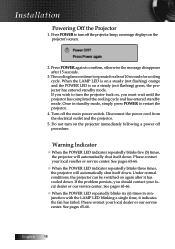
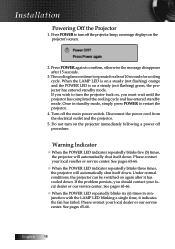
Do not turn off the projector lamp, a message displays on the projector's screen.
2.
v When the POWER LED indicator repeatedly blinks three times, the projector will automatically shut itself down . If the problem persists, you must wait until the projector has completed the cooling cycle and has entered standby mode. See pages 65-66. English 16 Press POWER...
User's Manual - Page 34
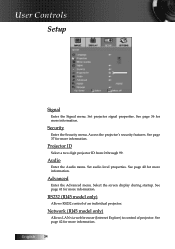
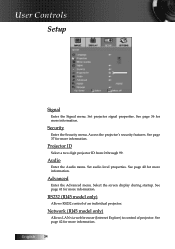
...Access the projector's security features. Set audio level properties. See page 42 for more information.
See page 40 for more information. See page 41 for more information.
Network (RJ45 model only)
Allows LAN via web browser (Internet Explore) to control of an individual projector.
Set projector signal properties. Security
Enter the Security menu. User Controls
Setup
Signal...
User's Manual - Page 41
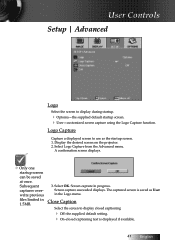
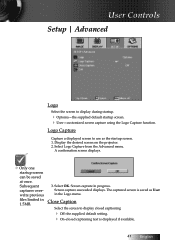
...screen to display during startup.
4 Optoma-the supplied default startup screen. 4... in 1.5MB.
3. The captured screen is displayed if available.
41 English User Controls
Setup | Advanced
Logo
Select the screen to use as User in the Logo menu. v ...screen to display closed captioning
4 Off-the supplied default setting. 4 On-closed captioning text is saved as the startup screen. 1.
Screen capture...
User's Manual - Page 42
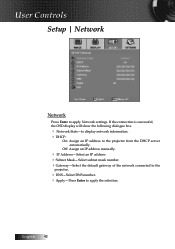
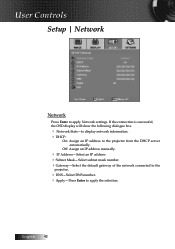
English 42 User Controls
Setup | Network
Network
Press Enter to the projector from the DHCP server automatically. If the connection is successful, the OSD display will show the following dialogue box.
4 Network State-to display network information. 4DHCP:
On: Assign an IP address to apply Network settings. Off: Assign an IP address manually.
4 IP Address...
User's Manual - Page 45
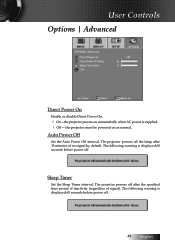
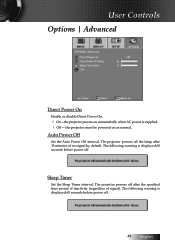
... off . The following warning is supplied. 4 Off- the projector must be powered on automatically when AC power is displayed 60 seconds before power off the lamp after the specified time period of inactivity (regardless of no signal by default. Auto Power Off
Set the Auto Power Off interval. The following warning is displayed...
User's Manual - Page 48
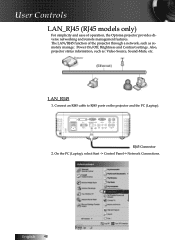
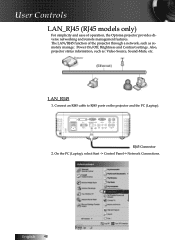
... the PC (Laptop). On the PC (Laptop), select Start -> Control Panel-> Network Connections.
LAN_RJ45
1. English 48
Also, projector status information, such as remotely manage: Power On/Off, Brightness and Contrast settings. User Controls
LAN_RJ45 (RJ45 models only)
For simplicity and ease of the projector through a network, such as : Video-Source, Sound-Mute, etc. RJ45 Connector 2.
User's Manual - Page 51
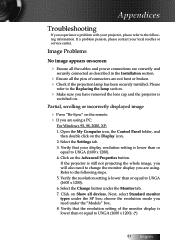
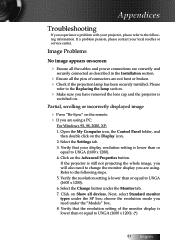
... the SP box; Verify that your local reseller or service center. Please
refer to the Replacing the lamp section.
4 Make sure you need to UXGA (1600 x 1200). 4. Next, select Standard monitor types under the Monitor tab. 7. If a problem persists, please contact your display resolution setting is lower than or
equal to change the monitor display...
User's Manual - Page 53


...
on projector side.
If this happens, the projector will show the best image in 16:9 format on your DVD player.
To replace the lamp, follow the procedures in projector OSD.... direction. Lamp burns out or makes a popping sound
4 When the lamp reaches its end of the screen.
recommended. Intermission Problems
The projector stops responding to the following:
4 Please setup the display...
Datasheet - Page 1
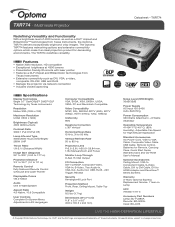
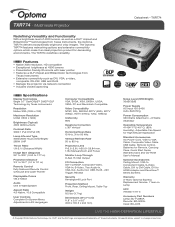
... - TXR774
Redefining Versatility and Functionality
With a brightness level of 4300 lumens, as well as DVI, VGA, s-video,
composite, RS-232, USB and RJ45 Manage the projector via network connection Includes closed captioning
NO FILTER REQUIRED
Specifications
Display Technology Single 0.7" DarkChip3™ DMD™ DLP Technology by Texas Instruments
Resolution Native XGA...
Brochure - Page 1
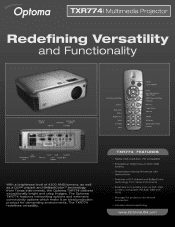
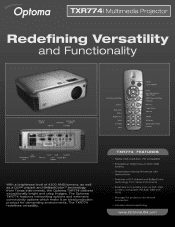
... Menu
Brightness DVI-I
OW
Re-Sync Page Down Volume
ZOOM AV Mute Composite Video Freeze
TXR774 FEATURES
Native XGA resolution, HD compatible
- le I
S-Video VGA
0 i .
1 - Manage the projector via network connection
Includes closed-captioning
www.OptomaUSA.corn
The Optoma TXR774 features networking options and extensive connectivity options which make it an ideal projection product...
Brochure - Page 2
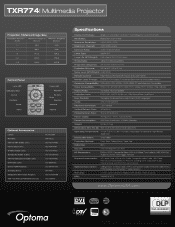
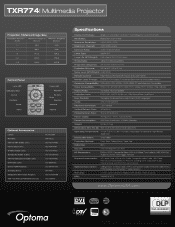
... and I seer Pointer
Monitor Loop Through: D-Sub 15 VGA Output (Functional in Both Normal and Standby Modes)
Computer Compatibility: VGA, SVGA, XGA, SXGA+, UXGA, VESA, PC and Maar dwh Compatible
Video Compatibility:
NTSC, PAL, SECAM, SDTV (480i), EDTV (480p), HDTV (576Vp, 720p, 1080Vp)
Aspect Ratio:
4:3 Native, 16:9 Compatible
Projection Lens:
F=2.6-2.81, f=26...
Protocol Function - Page 4
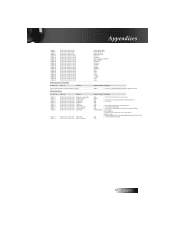
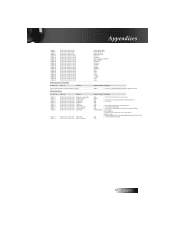
...Video
SEND from projector automatically
232 ASCII Code HEX Code
Function
Projector Return Description
when Standby/Warming/Cooling/Out of Range/Lamp fail
INFOn
n : 0/1/2/3/4 = Standby/Warming/Cooling/Out of Range/Lamp fail
READ from projector
232 ASCII Code HEX Code
Function
Projector.../On
bbbb: Lamp Hour
c: source 0/1/2/3/4= None/DVI-I /VGA/S-Video/Video
dddd: FW ...
Optoma TXR774 Reviews
Do you have an experience with the Optoma TXR774 that you would like to share?
Earn 750 points for your review!
We have not received any reviews for Optoma yet.
Earn 750 points for your review!
