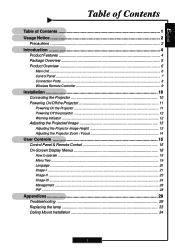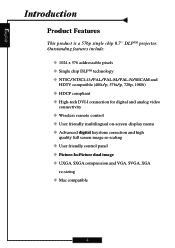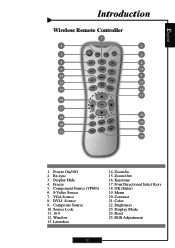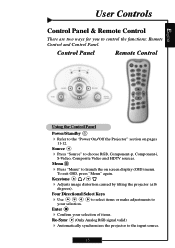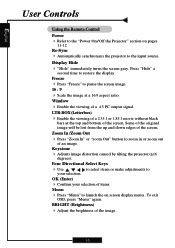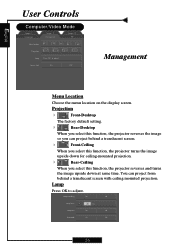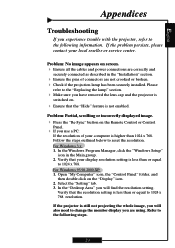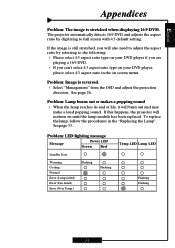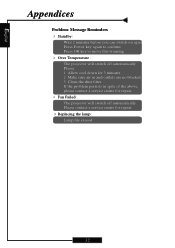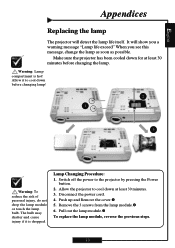Optoma H57 Support and Manuals
Get Help and Manuals for this Optoma item

Most Recent Optoma H57 Questions
Optoma H57 - Bulb Comes On Then Turns Off
I have a replacement bulb that I have tried. It turned on for about five minutes, and then shut off ...
I have a replacement bulb that I have tried. It turned on for about five minutes, and then shut off ...
(Posted by scottkintz 11 years ago)
Optoma H57 Videos
Popular Optoma H57 Manual Pages
Optoma H57 Reviews
We have not received any reviews for Optoma yet.