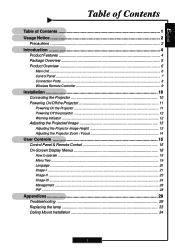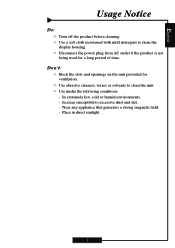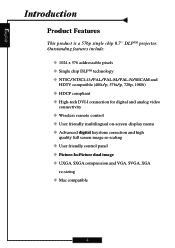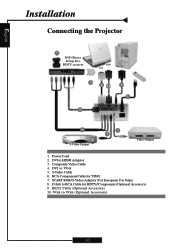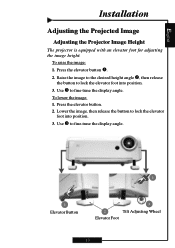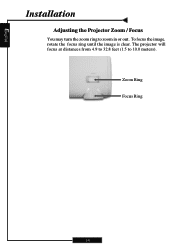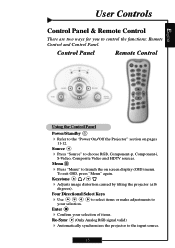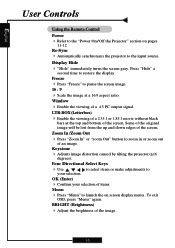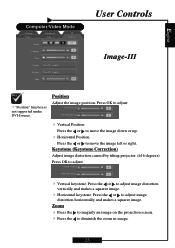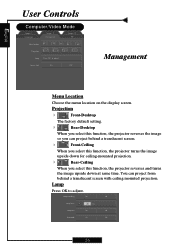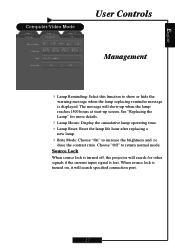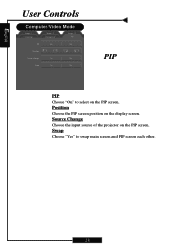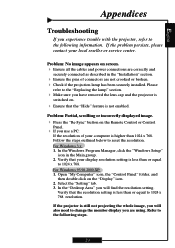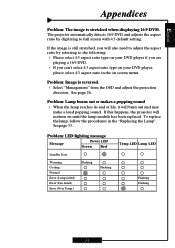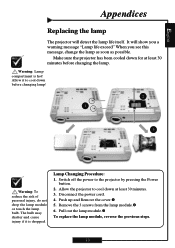Optoma H57 Support Question
Find answers below for this question about Optoma H57.Need a Optoma H57 manual? We have 1 online manual for this item!
Question posted by scottkintz on March 15th, 2013
Optoma H57 - Bulb Comes On Then Turns Off
I have a replacement bulb that I have tried. It turned on for about five minutes, and then shut off and the red 'lamp' light came on. Is this a problem with the bulb, or could this be a fan/projector problem?
Current Answers
Related Optoma H57 Manual Pages
Similar Questions
Why Does The Blue Light Blink And The Light Does Not Come On To Project On Scree
Usually when just plugged in the light below the power button is red. When the power button is press...
Usually when just plugged in the light below the power button is red. When the power button is press...
(Posted by businessacumen2008 7 years ago)
Lamp Ignition Fail
When I power on my Optoma DS551 it doesn t turn on and blue led turn solid and red flashes
When I power on my Optoma DS551 it doesn t turn on and blue led turn solid and red flashes
(Posted by audiocord 9 years ago)
Optoma Hd20 Will Not Turn On
Hi I have a optoma hd projector it took a long time to turn on one day. then it would not turn on at...
Hi I have a optoma hd projector it took a long time to turn on one day. then it would not turn on at...
(Posted by siegelbeast25 10 years ago)
My Optima Dv 10 Does Not Turn On And Both Temp And Lamp Lights Are Blinking ?
(Posted by aadu98 11 years ago)
Replaced The Lamp Power Button It Went Solid Green Then 2 Red Lights Came On
(Posted by Anonymous-47434 12 years ago)