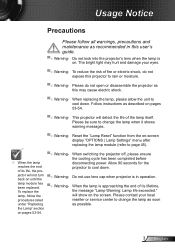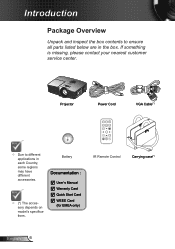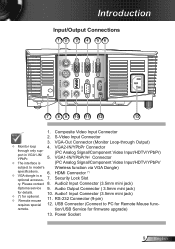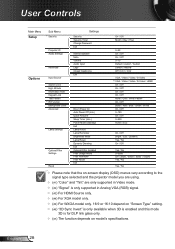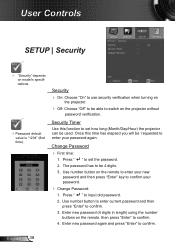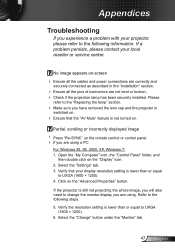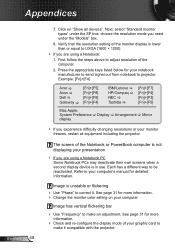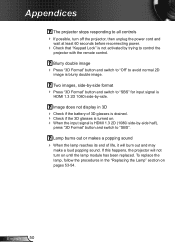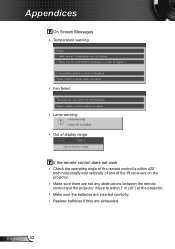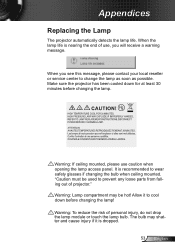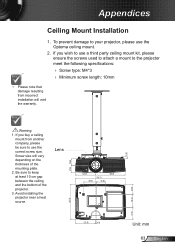Optoma S316 Support and Manuals
Get Help and Manuals for this Optoma item

Most Recent Optoma S316 Questions
It's A Display Software/connection Failure.it Happens To Many Monitors,
too.Restart the device.
too.Restart the device.
(Posted by wizardbook2 7 years ago)
Why Does The Blue Light Blink And The Light Does Not Come On To Project On Scree
Usually when just plugged in the light below the power button is red. When the power button is press...
Usually when just plugged in the light below the power button is red. When the power button is press...
(Posted by businessacumen2008 7 years ago)
Optoma S316 Videos
Popular Optoma S316 Manual Pages
Optoma S316 Reviews
We have not received any reviews for Optoma yet.