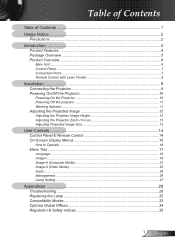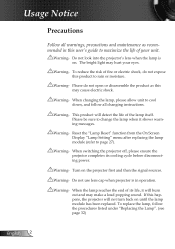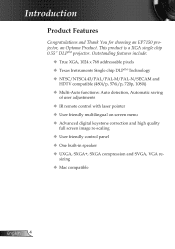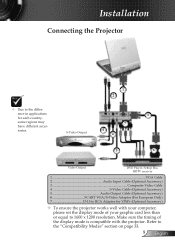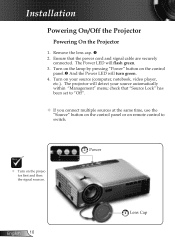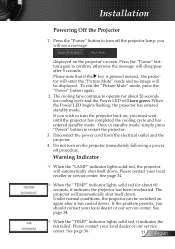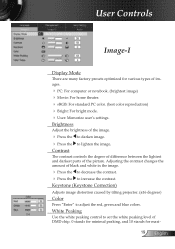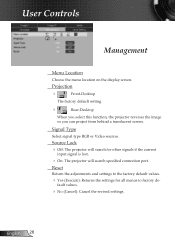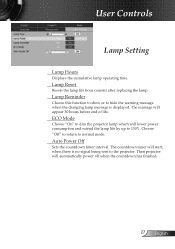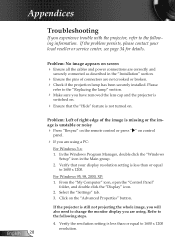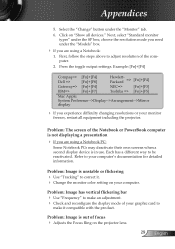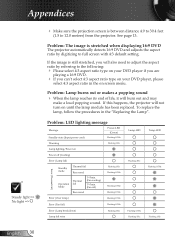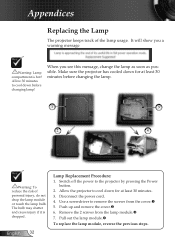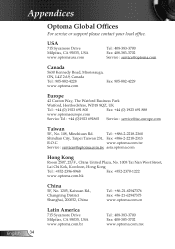Optoma EP7150 Support and Manuals
Get Help and Manuals for this Optoma item

View All Support Options Below
Free Optoma EP7150 manuals!
Problems with Optoma EP7150?
Ask a Question
Free Optoma EP7150 manuals!
Problems with Optoma EP7150?
Ask a Question
Most Recent Optoma EP7150 Questions
My Optoma Ep7150 Needs A Firmware Instalation.
Where Can I Find It?
where can I find firmware instalation file and manual for my Optoma EP7150?
where can I find firmware instalation file and manual for my Optoma EP7150?
(Posted by nimaesmaeili 11 years ago)
Popular Optoma EP7150 Manual Pages
Optoma EP7150 Reviews
We have not received any reviews for Optoma yet.