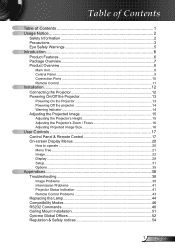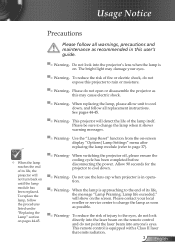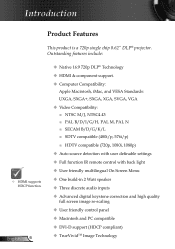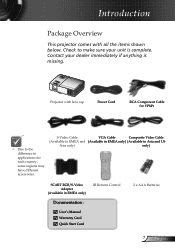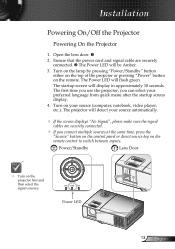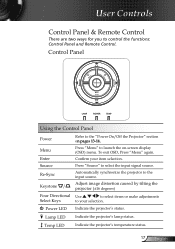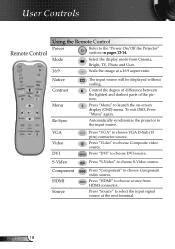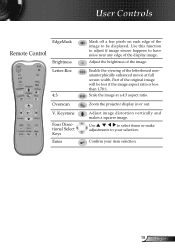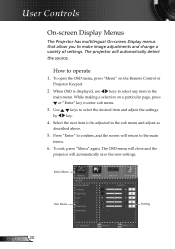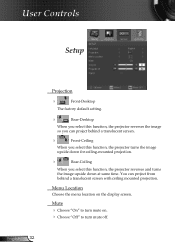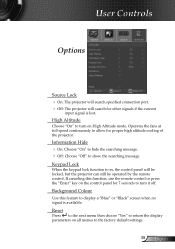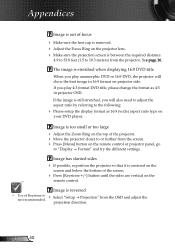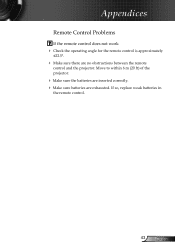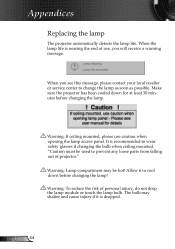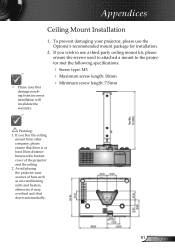Optoma HD71 Support and Manuals
Get Help and Manuals for this Optoma item

Most Recent Optoma HD71 Questions
Optoma Hd71 Projector
I have an Optoma HD71 that got wet, and I think it blew a fuze. How do you open the cabinet.
I have an Optoma HD71 that got wet, and I think it blew a fuze. How do you open the cabinet.
(Posted by ramar13579 11 years ago)
Optoma HD71 Videos
Popular Optoma HD71 Manual Pages
Optoma HD71 Reviews
We have not received any reviews for Optoma yet.