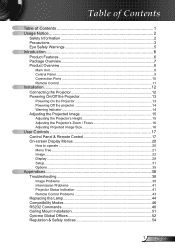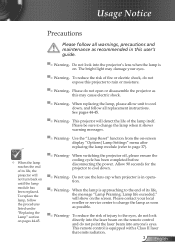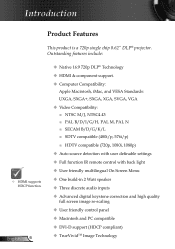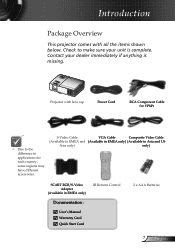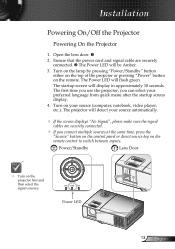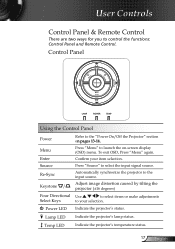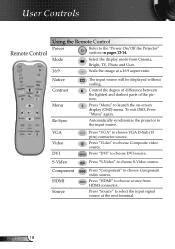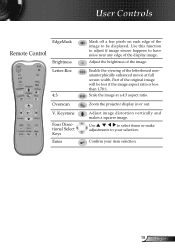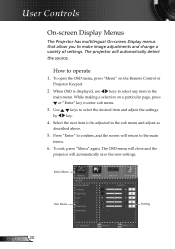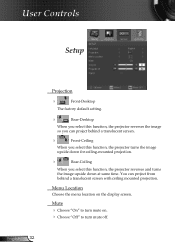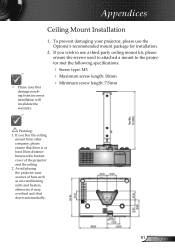Optoma HD71 Support Question
Find answers below for this question about Optoma HD71.Need a Optoma HD71 manual? We have 1 online manual for this item!
Question posted by ramar13579 on March 25th, 2013
Optoma Hd71 Projector
I have an Optoma HD71 that got wet, and I think it blew a fuze. How do you open the cabinet.
Current Answers
Related Optoma HD71 Manual Pages
Similar Questions
Ceiling Mounted Projector
We have a ceiling mounted projector. It had to be raised in the back to get it on the screen. The pr...
We have a ceiling mounted projector. It had to be raised in the back to get it on the screen. The pr...
(Posted by coreymoz 11 years ago)
Just Replaced Bulb Of Optoma Hd70. Now Projector Won't Start. Is There A Reset
Just replaced bulb of Optoma HD70. Now projector won't start. Is there a reset?
Just replaced bulb of Optoma HD70. Now projector won't start. Is there a reset?
(Posted by jschmitrz 11 years ago)
Projector Stared To Show On Screen White Points As Stars On The Sky.
we have 2 projector ES522 at church, and one projector stared to show few white points (as stars in ...
we have 2 projector ES522 at church, and one projector stared to show few white points (as stars in ...
(Posted by dhouglas11 11 years ago)
Volk Cinema Projector Hd80
are the optoma hd80 and the volk cinema projector the same projector?
are the optoma hd80 and the volk cinema projector the same projector?
(Posted by pricea00 12 years ago)
Projector Cuts Out All The Time
Hi. We have moved to a new house and "inherited" the above mentioned projector with our new home. Ea...
Hi. We have moved to a new house and "inherited" the above mentioned projector with our new home. Ea...
(Posted by blackrock 12 years ago)