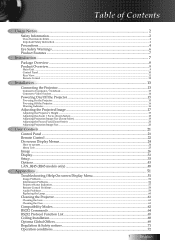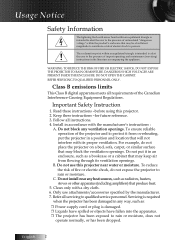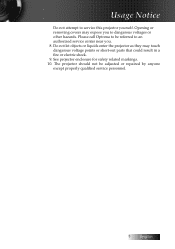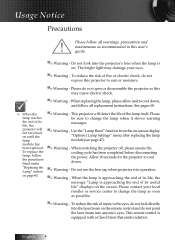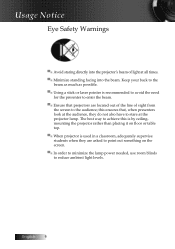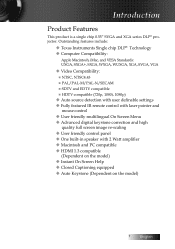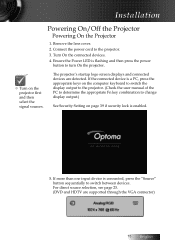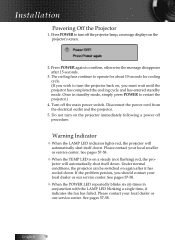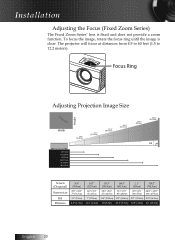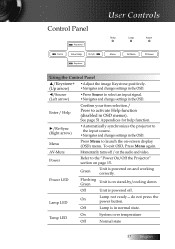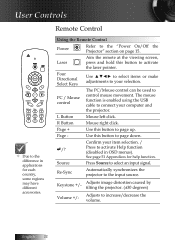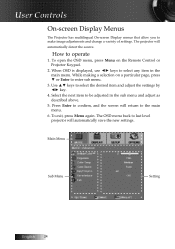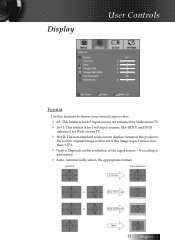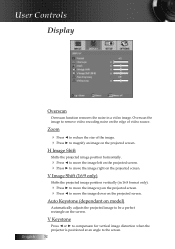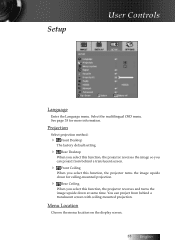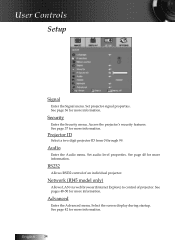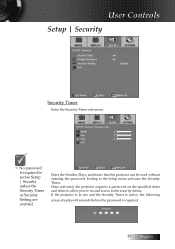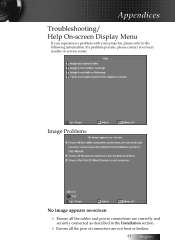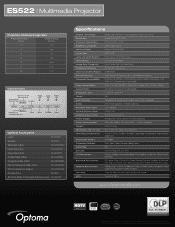Optoma ES522 Support Question
Find answers below for this question about Optoma ES522.Need a Optoma ES522 manual? We have 6 online manuals for this item!
Question posted by dhouglas11 on June 8th, 2012
Projector Stared To Show On Screen White Points As Stars On The Sky.
we have 2 projector ES522 at church, and one projector stared to show few white points (as stars in the sky) and is growing fast. The other one stared to show the same problem but less than the other one... What do I have to do?
Current Answers
Related Optoma ES522 Manual Pages
Similar Questions
White Vertical Line Issue With My Optoma Ds305 Projector. Help?
I have recently been given this projector and to my dismay when i turn it on plugged into the my PC ...
I have recently been given this projector and to my dismay when i turn it on plugged into the my PC ...
(Posted by creepingdeathslayer 8 years ago)
Optoma Projector Viewing
When I use my projector it has white dots. What could this be caused by and how can I fix it.
When I use my projector it has white dots. What could this be caused by and how can I fix it.
(Posted by chrisshaw539 9 years ago)
We Have A Dark Shadow Or Spot On The Left Side Of The Screen. Ep719 Projector.
We have dark spots or shadow on our EP719 Projector. Already replaced the light bulb and it still th...
We have dark spots or shadow on our EP719 Projector. Already replaced the light bulb and it still th...
(Posted by karlita71 11 years ago)
My Optoma Es522 Projects White Dots On Screen. What Can I Do?
(Posted by jointme 12 years ago)
Optoma Gt 720
My projector is showing white spots on the wall. What could be the issue?
My projector is showing white spots on the wall. What could be the issue?
(Posted by lfernes0307 12 years ago)