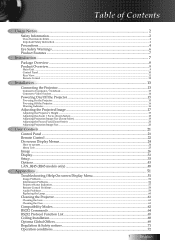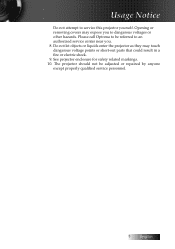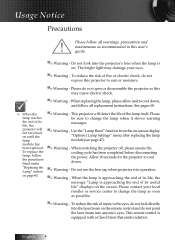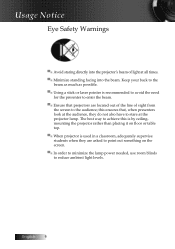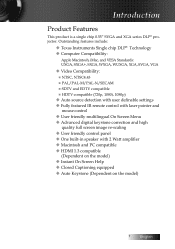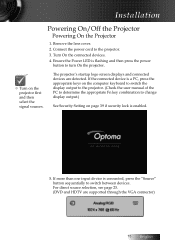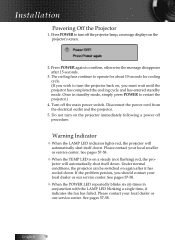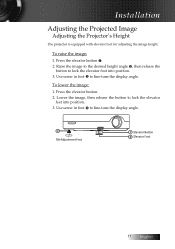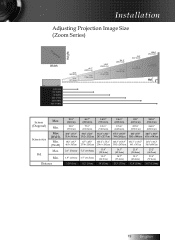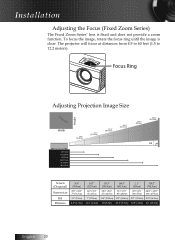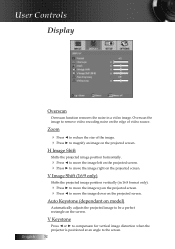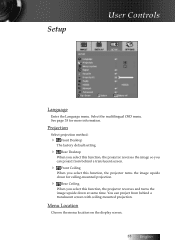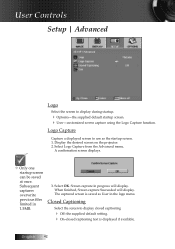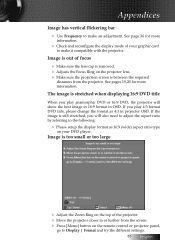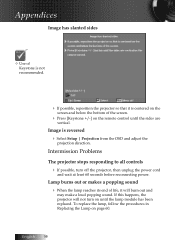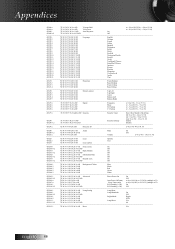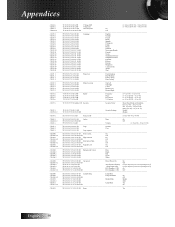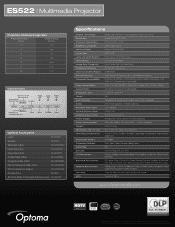Optoma ES522 Support Question
Find answers below for this question about Optoma ES522.Need a Optoma ES522 manual? We have 6 online manuals for this item!
Question posted by jointme on January 14th, 2012
My Optoma Es522 Projects White Dots On Screen. What Can I Do?
The person who posted this question about this Optoma product did not include a detailed explanation. Please use the "Request More Information" button to the right if more details would help you to answer this question.
Current Answers
Related Optoma ES522 Manual Pages
Similar Questions
It Doesn't Project The Full Screen Of The Ipad 4.
It doesn't project the full screen of the iPad 4. to the left the screen is black and to right the s...
It doesn't project the full screen of the iPad 4. to the left the screen is black and to right the s...
(Posted by agmvds 10 years ago)
Remote
The remote to the es522 will not work. How can I get it to work
The remote to the es522 will not work. How can I get it to work
(Posted by Anonymous-95575 11 years ago)
Projector Stared To Show On Screen White Points As Stars On The Sky.
we have 2 projector ES522 at church, and one projector stared to show few white points (as stars in ...
we have 2 projector ES522 at church, and one projector stared to show few white points (as stars in ...
(Posted by dhouglas11 11 years ago)
White Dots On Screen
I have white dots on the screen. I imagine it's dust on the mirror/lens, but can't access it. Access...
I have white dots on the screen. I imagine it's dust on the mirror/lens, but can't access it. Access...
(Posted by saypdxrain 12 years ago)