Optoma ES522 Support Question
Find answers below for this question about Optoma ES522.Need a Optoma ES522 manual? We have 6 online manuals for this item!
Question posted by Anonymous-95575 on January 24th, 2013
Remote
The remote to the es522 will not work. How can I get it to work
Current Answers
There are currently no answers that have been posted for this question.
Be the first to post an answer! Remember that you can earn up to 1,100 points for every answer you submit. The better the quality of your answer, the better chance it has to be accepted.
Be the first to post an answer! Remember that you can earn up to 1,100 points for every answer you submit. The better the quality of your answer, the better chance it has to be accepted.
Related Optoma ES522 Manual Pages
User's Manual - Page 1
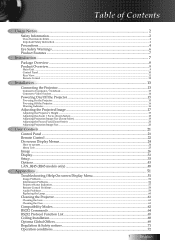
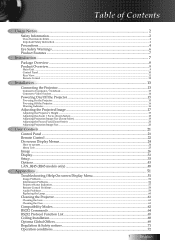
... models only 48
Appendices...51
Troubleshooting/Help On-screen Display Menu 51
Image Problems...51 Intermission Problems...56 Projector Status Indication...57 Remote Control Problems...58 Audio Problems...59 Replacing the Lamp...60
Cleaning the Projector...61
Cleaning the Lens...61 Cleaning the Case...61
Compatibility Modes...62 RS232 Commands...64 RS232 Protocol...
User's Manual - Page 4
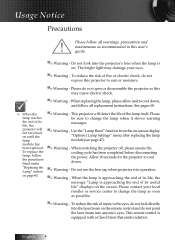
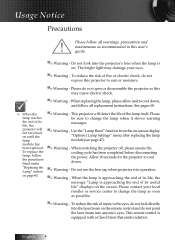
... change the lamp when it shows warning messages.
▀■ Warning - This projector will not turn back on page 60.
▀■ Warning - Do not use the lens cap when projector is equipped with a Class II laser that emits radiation. This remote control is in this user's guide.
▀■ Warning -
To reduce...
User's Manual - Page 7
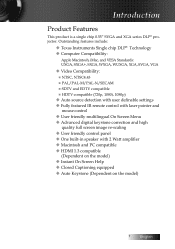
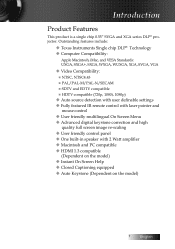
...This product is a single chip 0.55" SVGA and XGA series DLP® projector. Outstanding features include:
u Texas Instruments Single chip DLP® Technology u Computer ...compatible (720p, 1080i, 1080p)
u Auto source detection with user definable settings u Fully featured IR remote control with laser pointer and
mouse control u User friendly multilingual On Screen Menu u Advanced digital keystone ...
User's Manual - Page 8
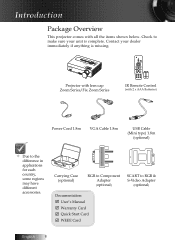
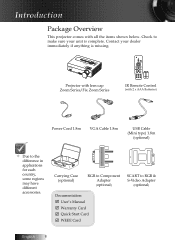
Check to the difference in applications for each country, some regions may have different accessories.
ZoFoocmus
Projector with lens cap Zoom Series/Fix Zoom Series
Contrast
IR Remote Control
(with all the items shown below.
Introduction
Package Overview
This projector comes with 2 x AAA Batteries)
Power Cord 1.8m
VGA Cable 1.8m
USB Cable (Mini type...
User's Manual - Page 18


... focus the image, rotate the focus ring until the image is clear. The projector will focus at distances from 3.28 to 38.7 feet (1 to correct image distortion...
Enter/Help
Re-Sync . Menu
AV-Mute
Power
. English 18 They can be found on the remote control and on the projector's control panel.
.
Installation
Adjusting the Zoom / Focus (Zoom Series)
You may turn the zoom ring ...
User's Manual - Page 21
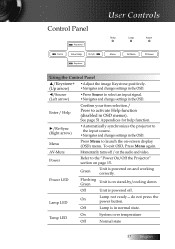
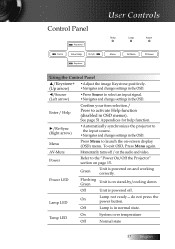
... 51 Appendices for help function.
►/Re-Sync (Right arrow)
•Automatically synchronizes the projector to activate Help function (disabled in normal state. Menu
Press Menu to select an input signal...Lamp LED
Lamp not ready-do not press the power button. Off
Lamp is on and working correctly.
User Controls
Temp
Lamp
Power
Menu
AV-Mute
Power
Using the Control Panel
▲...
User's Manual - Page 22
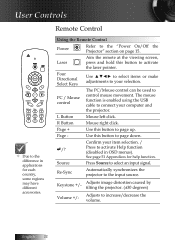
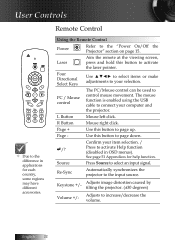
... using the USB cable to page up.
Adjusts image distortion caused by tilting the projector. (±30 degrees)
Volume +/-
L Button
Mouse left click. PC / Mouse...to control mouse movement. Remote Control
Using the Remote Control
Power
Refer to page down.
8 /?
R Button
Mouse right click.
Use this button to connect your computer and the projector.
Keystone +/-
Adjusts ...
User's Manual - Page 24
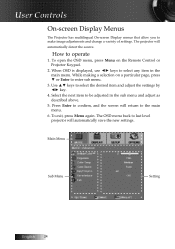
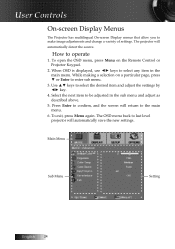
... in the sub menu and adjust as described above.
5. The OSD menu back to operate
1. How to last level projector will automatically save the new settings. While making a selection on the Remote Control or Projector Keypad.
2. When OSD is displayed, use ◄► keys to enter sub menu.
3. Select the next item to...
User's Manual - Page 48
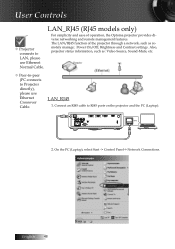
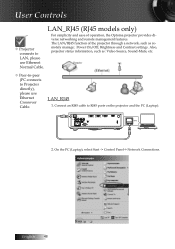
...), please use Ethernet Normal Cable.
On the PC (Laptop), select Start -> Control Panel-> Network Connections. English 48 Also, projector status information, such as remotely manage: Power On/Off, Brightness and Contrast settings.
v Peer-to-peer (PC connects to LAN, please use Ethernet Crossover Cable. Connect an RJ45 cable to ...
User's Manual - Page 50
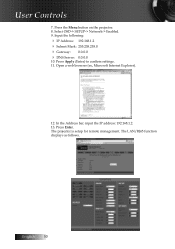
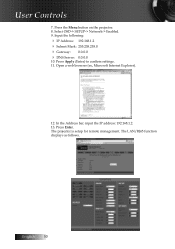
Press Apply (Enter) to confirm settings. 11. Open a web browser (ex, Microsoft Internet Explorer).
12. The projector is setup for remote management. Press the Menu button on the projector. 8.
Select OSD-> SETUP-> Network-> Enabled. 9. In the Address bar, input the IP address: 192.168.1.2. 13. Press Enter. The LAN/RJ45 function displays as follows...
User's Manual - Page 52
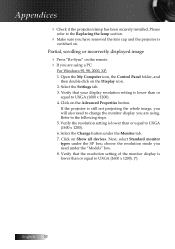
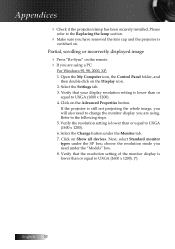
...your display resolution setting is lower than or equal to UXGA (1600 x 1200). 6. If the projector is lower than or
equal to the following steps. 5. Verify that the resolution setting of the ... Computer icon, the Control Panel folder, and
then double click on Show all devices.
Click on the remote. 4 If you are using . Select the Change button under the "Models" box. 8. Next, ...
User's Manual - Page 55
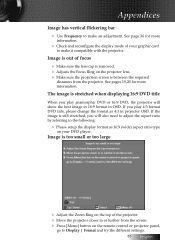
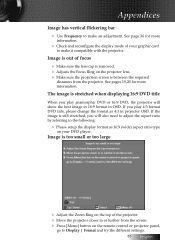
... See pages 19-20 for more information. Image is out of the projector. 4 Move the projector closer to or further from the projector. Image is between the required
distances from the screen. 4 Press [Menu...Adjusts the Focus Ring on the projector lens. 4 Make sure the projection screen is too small or too large
4 Adjust the Zoom Ring on the remote control or projector panel,
go to make an ...
User's Manual - Page 56
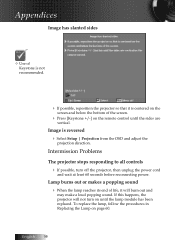
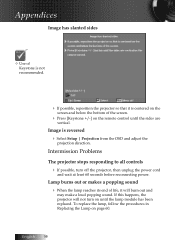
..., follow the procedures in Replacing the Lamp on the remote control until the lamp module has been replaced. Intermission Problems
The projector stops responding to all controls 4 If possible, turn...v Use of Keystone is not recommended.
4 If possible, reposition the projector so that it will not turn off the projector, then unplug the power cord
and wait at least 60 seconds before reconnecting...
User's Manual - Page 58
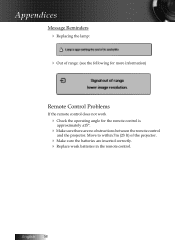
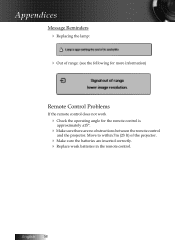
... sure the batteries are no obstructions between the remote control
and the projector. Move to within 7m (23 ft) of range: (see the following for more information)
Remote Control Problems
If the remote control does not work
4 Check the operating angle for the remote control is
approximately ±15°.
4 Make sure there are inserted correctly...
User's Manual - Page 59
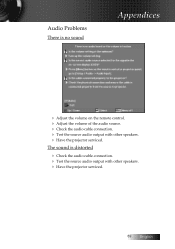
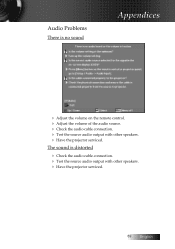
...
There is distorted 4 Check the audio cable connection. 4 Test the source audio output with other speakers. 4 Have the projector serviced.
59 English The sound is no sound
Appendices
4 Adjust the volume on the remote control. 4 Adjust the volume of the audio source. 4 Check the audio cable connection. 4 Test the source audio output...
User's Manual - Page 67
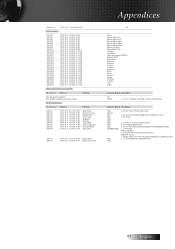
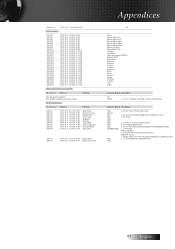
...34 30 20 33 0D
Remote Mouse Up
~XX140 4
7E 30 30 31 34 30 20 34 0D
Remote Mouse Left
~XX140 5
7E 30 30 31 34 30 20 35 0D
Remote Mouse Enter
~XX140 6
... of range
INFOn
n : 0/1/2/3 = Standby / Warming / Cooling / Out of Range
READ from projector
232 ASCII Code
HEX Code
Function
Projector Return Description
~XX121 1
7E 30 30 31 32 31 20 31 0D Input Source
OKn
n: 0/2/4/5=...
Protocol Function - Page 4
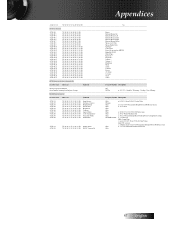
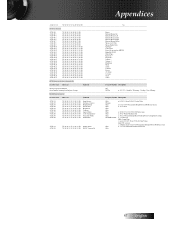
...34 30 20 33 0D
Remote Mouse Up
~XX140 4
7E 30 30 31 34 30 20 34 0D
Remote Mouse Left
~XX140 5
7E 30 30 31 34 30 20 35 0D
Remote Mouse Enter
~XX140 6
... of range
INFOn
n : 0/1/2/3 = Standby / Warming / Cooling / Out of Range
READ from projector
232 ASCII Code HEX Code
Function
Projector Return Description
~XX121 1
7E 30 30 31 32 31 20 31 0D Input Source
OKn
n: 0/2/4/5=...
Datasheet - Page 1


...design means low cost of ownership Wide range of ownership over time. ES522 − Multimedia Projector
Datasheet -
Features
Native SVGA DLP by Texas Instruments
Resolution Native SVGA (...65 to 7.62m)
Aspect Ratio 4:3 Native, 16:9 and 16:10 Compatible
Remote Control Fully Featured IR Remote with Laser Pointer and Mouse
Audio 2-Watt Mono Speaker, Variable Audio-Out
...
Brochure - Page 1


.... The high brightness and contrast levels on /full off)
u Ideal presentation remote with lamp life up to -read text 2800 ANSI lumens and 3000:1 contrast ratio (full on ES522, combined with BrilliantcolorTM technology from Optoma is a DLP®-based digital projector producing remarkable picture quality and providing user-friendly features. RCA S-Video Audio...
Brochure - Page 2
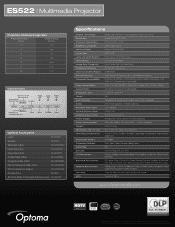
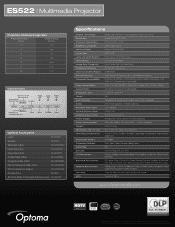
ES522 I Multimedia Projector
Projection Distance/Image Size
Projection Distance (Feet)
Diagonal Image (Inches)
6
45.O
8
60.0
10
75.O
12
...- 240V, 50-60 Hz, Auto-Switching 230 W (Bright), 210 Watts (STD), AV-Mute Power
Optional Accessories
Lamp:
BL-FP180D
Remote:
BR-5O27L
VGA Cable (1.8m):
BC-VGVGM02
Power Cord (1m):
BC-PUPIXY01
Power Cord (rlm):
BC-PUPIXY11
S-Video Cable (1.8m...
Similar Questions
I Am Not Able To Use The Remote Because I Can't Get It To Work With The
projector. What should I do?
projector. What should I do?
(Posted by chrisshaw539 9 years ago)
Optoma Projector And Remote
I have had this project for a year or two now and it works good. I just bought a remote for it but c...
I have had this project for a year or two now and it works good. I just bought a remote for it but c...
(Posted by chrisshaw539 9 years ago)
Remote Control Laser Works But Up/down Doesn't
The remote control laser functions but the up/down doesn't allow me to change the page so I have to ...
The remote control laser functions but the up/down doesn't allow me to change the page so I have to ...
(Posted by racross2 10 years ago)
Projector Stared To Show On Screen White Points As Stars On The Sky.
we have 2 projector ES522 at church, and one projector stared to show few white points (as stars in ...
we have 2 projector ES522 at church, and one projector stared to show few white points (as stars in ...
(Posted by dhouglas11 11 years ago)
My Optoma Es522 Projects White Dots On Screen. What Can I Do?
(Posted by jointme 12 years ago)

