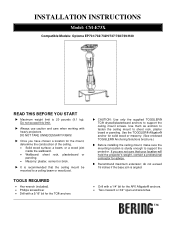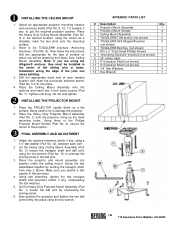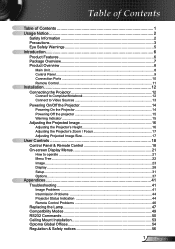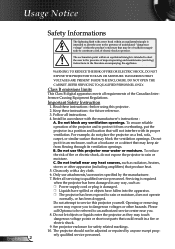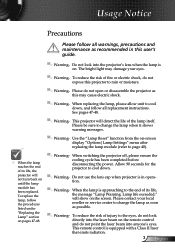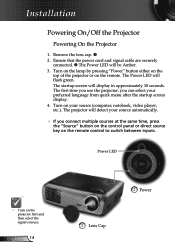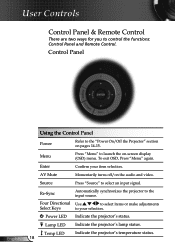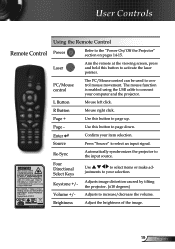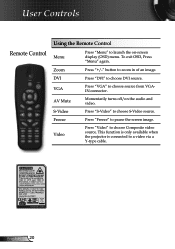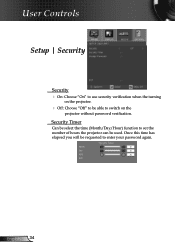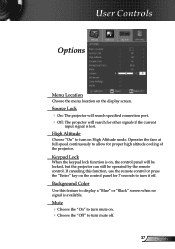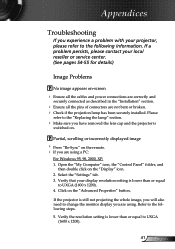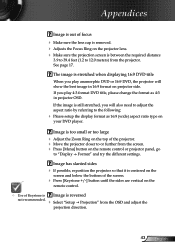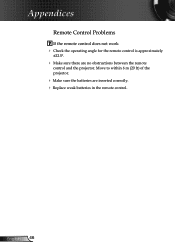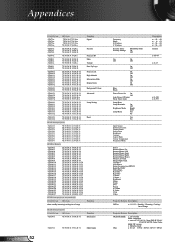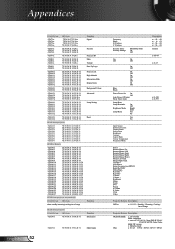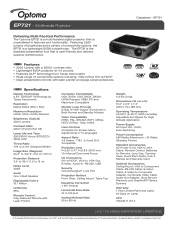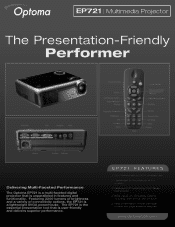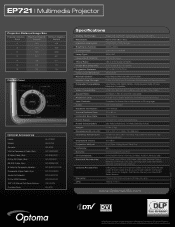Optoma EP721 Support Question
Find answers below for this question about Optoma EP721.Need a Optoma EP721 manual? We have 7 online manuals for this item!
Question posted by chrisshaw539 on October 18th, 2014
I Am Not Able To Use The Remote Because I Can't Get It To Work With The
projector. What should I do?
Current Answers
Related Optoma EP721 Manual Pages
Similar Questions
Optoma Projector And Remote
I have had this project for a year or two now and it works good. I just bought a remote for it but c...
I have had this project for a year or two now and it works good. I just bought a remote for it but c...
(Posted by chrisshaw539 9 years ago)
I Have A Optoma Ep721 Projector And Need To Replace The Dmd Chip Any Suggestions
I have a optoma EP721 projector and need to replace the dmd chip any suggestions on what type or mod...
I have a optoma EP721 projector and need to replace the dmd chip any suggestions on what type or mod...
(Posted by Bseman 11 years ago)
Optoma Projector Password Reset
sir, the remote of my projector has been stolen, how i can enter my projector password without remo...
sir, the remote of my projector has been stolen, how i can enter my projector password without remo...
(Posted by amitmrvc 11 years ago)
Where Can I Find A Color Wheel For A Optoma Ep721 Dlp Projector.
(Posted by joshpmeyer21 11 years ago)
I Have What Appears To Be Dust Spots Appear When I Use My Optoma Hd66 Projector
I have taken it apart. I have used a qtip. I have blown it out and still have just as many as when I...
I have taken it apart. I have used a qtip. I have blown it out and still have just as many as when I...
(Posted by joelfurnace 12 years ago)