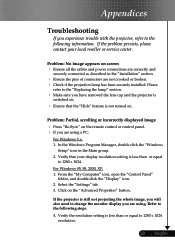Optoma EP719 Support Question
Find answers below for this question about Optoma EP719.Need a Optoma EP719 manual? We have 1 online manual for this item!
Question posted by karlita71 on July 13th, 2012
We Have A Dark Shadow Or Spot On The Left Side Of The Screen. Ep719 Projector.
We have dark spots or shadow on our EP719 Projector. Already replaced the light bulb and it still there. Any ideas???
Current Answers
Related Optoma EP719 Manual Pages
Similar Questions
Mount Ithe Projector
can you mount thisprojector at 9' for a 8' x 10'6" screen
can you mount thisprojector at 9' for a 8' x 10'6" screen
(Posted by robertroddymd 4 months ago)
No Power Up On This Optoma Ep719. Green Led Power Light Keeps Blinking.
(Posted by asaydam 10 years ago)
I Have A Dark Spot In The Center Of The Screen On A Hd66
(Posted by allendharris 11 years ago)
Gray Bar: Optoma Ep719 Xga Dlp Projector 2000l 2500:1 Cont Dvi-d With Hdcp
I have a vertical Gray Bar that was taking up about 10% of the screen and it was 80% off to the righ...
I have a vertical Gray Bar that was taking up about 10% of the screen and it was 80% off to the righ...
(Posted by rob92719 11 years ago)
There Is A Spot On The Image
I have an optoma ep727. I recently replaced the bulb. But now there is a dark spot on the projector ...
I have an optoma ep727. I recently replaced the bulb. But now there is a dark spot on the projector ...
(Posted by andyscat60 12 years ago)