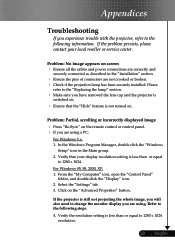Optoma EP719 Support and Manuals
Get Help and Manuals for this Optoma item

View All Support Options Below
Free Optoma EP719 manuals!
Problems with Optoma EP719?
Ask a Question
Free Optoma EP719 manuals!
Problems with Optoma EP719?
Ask a Question
Most Recent Optoma EP719 Questions
Optoma Ep721 Thermal Sensor
I need find thermal sensor in Optoma ep721. Anyone can help me?
I need find thermal sensor in Optoma ep721. Anyone can help me?
(Posted by praca 9 years ago)
Optoma Ep719 Bulb Replacement How
(Posted by hugoleids 9 years ago)
Optoma Ep719 Wont Turn On
(Posted by dcgmsjorge 9 years ago)
Where Do I Find A Replacement Ballast For Optoma Ep719?
(Posted by shaky333 9 years ago)
Optoma Ep719 What Difference Between Video And Rgb Mode
(Posted by joepedr 10 years ago)
Optoma EP719 Videos
Popular Optoma EP719 Manual Pages
Optoma EP719 Reviews
We have not received any reviews for Optoma yet.