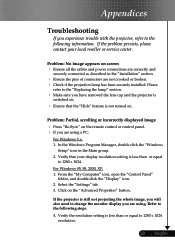Optoma EP719 Support Question
Find answers below for this question about Optoma EP719.Need a Optoma EP719 manual? We have 1 online manual for this item!
Question posted by praca on December 2nd, 2014
Optoma Ep721 Thermal Sensor
I need find thermal sensor in Optoma ep721. Anyone can help me?
Current Answers
Answer #1: Posted by TommyKervz on December 10th, 2014 7:21 AM
Go on the link belo
http://www.optomausa.com/company/contact.aspx
on the link above` below "contact us online" click on part and accessories and fill the form to order the sensor.
Related Optoma EP719 Manual Pages
Similar Questions
Optoma Hd131
I am completely locked out of my projector and my remote won't work
I am completely locked out of my projector and my remote won't work
(Posted by Anonymous-164443 6 years ago)
Power Fix
It won't turn back on has no pover How do I fix the problem
It won't turn back on has no pover How do I fix the problem
(Posted by popmachine9000 9 years ago)
No Power Up On This Optoma Ep719. Green Led Power Light Keeps Blinking.
(Posted by asaydam 10 years ago)
We Have A Dark Shadow Or Spot On The Left Side Of The Screen. Ep719 Projector.
We have dark spots or shadow on our EP719 Projector. Already replaced the light bulb and it still th...
We have dark spots or shadow on our EP719 Projector. Already replaced the light bulb and it still th...
(Posted by karlita71 11 years ago)
Gray Bar: Optoma Ep719 Xga Dlp Projector 2000l 2500:1 Cont Dvi-d With Hdcp
I have a vertical Gray Bar that was taking up about 10% of the screen and it was 80% off to the righ...
I have a vertical Gray Bar that was taking up about 10% of the screen and it was 80% off to the righ...
(Posted by rob92719 11 years ago)