Optoma H30 Support and Manuals
Optoma H30 Videos
Popular Optoma H30 Manual Pages
User Manual - Page 1
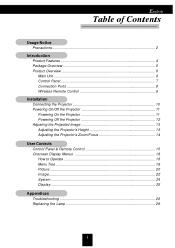
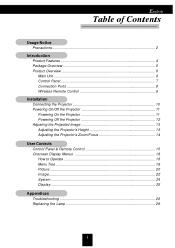
... the Projector 11 Powering Off the Projector 12 Adjusting the Projected Image 13 Adjusting the Projector's Height 13 Adjusting the Projector's Zoom/Focus 14
User Controls Control Panel & Remote Control 15 Onscreen Display Menus 18 How to Operate 18 Menu Tree ...19 Picture ...20 Image ...22 System ...24 Display ...25
Appendices Troubleshooting 26 Replacing the Lamp 29...
User Manual - Page 2
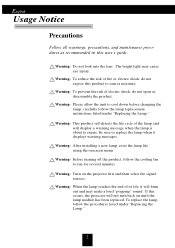
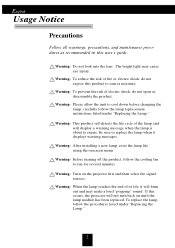
... will burn out and may cause eye injury.
Before turning off the product, follow the lamp replacement instructions listed under "Replacing the Lamp."
2 Turn on until the lamp module has been replaced. If this occurs, the projector will display a warning message when the lamp is about to expire.
carefully follow the cooling fan to rain or moisture. This product...
User Manual - Page 4
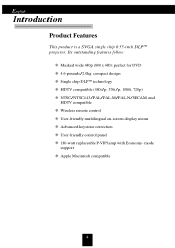
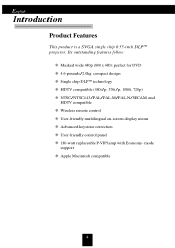
.../PAL-M/PAL-N/SECAM, and HDTV compatible Wireless remote control User-friendly multilingual on-screen display menu Advanced keystone correction User-friendly control panel 180-watt replaceable P-VIP lamp with Economy- English
Introduction
Product Features
This product is a SVGA single chip 0.55-inch DLPTM projector.
User Manual - Page 5
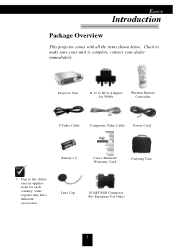
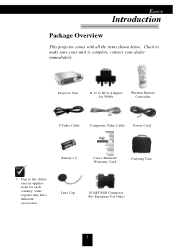
... difference in applications for YPbPr
Wireless Remote Controller
S-Video Cable
Composite Video Cable
Power Cord
Battery x 2
User's Manual/ Warranty Card
Carrying Case
Due to make sure your unit is complete, contact your dealer immediately.
Projector Unit
D-15 to RCA Adapter for each country, some regions may have different accessories. Lens Cap
SCART...
User Manual - Page 12
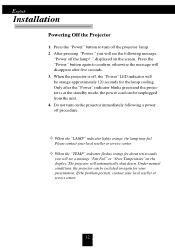
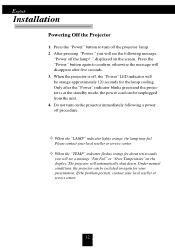
... or service center.
12 If the problem persists, contact your local reseller or service center. " displayed on the projector immediately following message,
"Power off the projector lamp. 2. When the "LAMP" indicator lights orange, the lamp may fail. The projector will disappear after the "Power" indicator blinks green and the projector is off procedure. English
Installation
Powering...
User Manual - Page 16
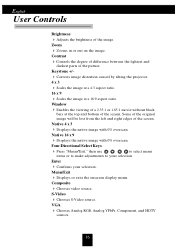
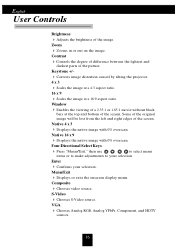
... VGA
4 Chooses Analog RGB, Analog YPbPr, Component, and HDTV
sources.
16 Keystone +/-
4 Corrects image distortion caused by tilting the projector. 4 x 3
4 Scales the image at a 4:3 aspect ratio. 16 x 9
4 Scales the image at the top and ...your selection. Contrast
4Controls the degree of difference between the lightest and
darkest parts of the screen. Zoom
4 Zooms in or out on the image....
User Manual - Page 18
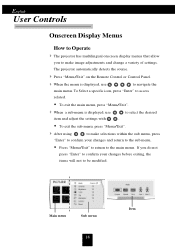
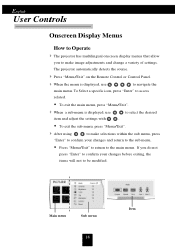
... projector has multilingual onscreen display menus that allow
you do not press "Enter" to confirm your changes and return to the sub menu. To exit the sub menu, press "Menu/Exit".
4 After using
to select the desired
item and adjust the settings with
. Main menu
Sub menu
18
Item To Select a specific icon...
User Manual - Page 19
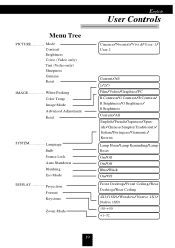
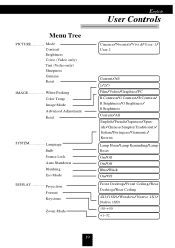
...only) Sharpness Gamma Reset
IMAGE White Peaking Color Temp Image Mode Advanced Adjustment Reset
SYSTEM Language Bulb Source Lock Auto Shutdown Blanking Eco Mode
...B Brightness Current/All English/French/Japanese/Spanish/Chinese(Simple)(Traditional)/ Italian/Portugese/Germanic/ Korean Lamp Hour/Lamp Reminding/Lamp Reset On/Off On/Off Blue/Black On/Off Front Desktop/Front Ceiling/Rear Desktop/Rear...
User Manual - Page 20
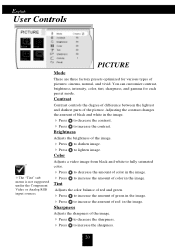
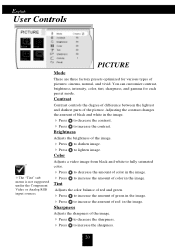
...parts of pictures: cinema, normal, and vivid. Color
Adjusts a video image from black and white to fully saturated color.
4 Press to decrease the amount of color in the image.
4 Press Tint
to decrease the sharpness. Adjusts the color...each preset mode. You can customize contrast, brightness, intensity, color, tint, sharpness, and gamma for various types of the picture. English
User Controls
The "Tint...
User Manual - Page 21
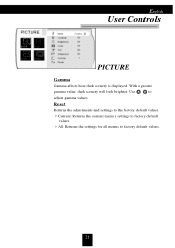
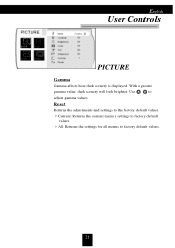
... English
User Controls
PICTURE
Gamma
Gamma affects how dark scenery is displayed.
Reset
Returns the adjustments and settings to the factory default values.
4Current: Returns the current menu's settings to factory default
values.
4All: Returns the settings for all menus to
adjust gamma values. With a greater
gamma value, dark scenery will look brighter...
User Manual - Page 22
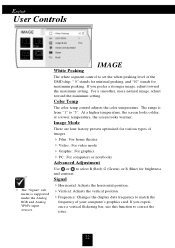
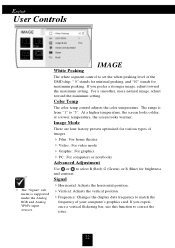
... adjusts the color temperature.
If you prefer a stronger image, adjust toward the minimum setting. If you experience a vertical flickering bar, use this function to correct the issue.
22 at a lower temperature, the screen looks warmer. Signal
4Horizontal: Adjusts the horizontal position.
4Vertical: Adjusts the vertical position.
4Frequency: Changes the display data frequency to...
User Manual - Page 26
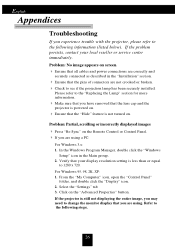
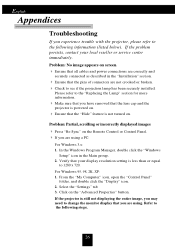
... "Settings" tab 3. If the problem persists, contact your display resolution setting is not turned on the Remote Control or Control Panel. 4 If you experience trouble with the projector, please refer to see if the projection lamp has been securely installed. Please refer to the "Replacing the Lamp" section for more information.
4 Make sure that your local reseller or service center...
User Manual - Page 27
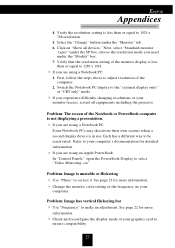
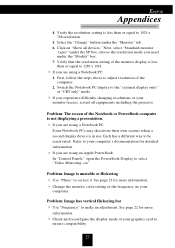
...Problem: The screen of the monitor display is in use. Each has a different way to make an adjustment. Refer to your computer's documentation for more information. 4 Change the monitor color setting...on "Show all equipments including the projector.
Verify the resolution setting is unstable or flickering 4 Use "Phase" to 1280 x 1024.
4 If you need under the "Models" box. 7. Next, select "...
User Manual - Page 28
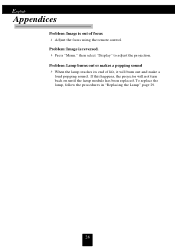
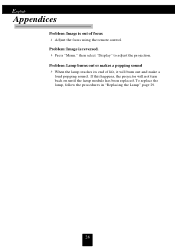
... will not turn back on until the lamp module has been replaced. To replace the lamp, follow the procedures in "Replacing the Lamp" page 29.
28 Problem: Lamp burns out or makes a popping sound 4 When the lamp reaches its end of focus 4 Adjust the focus using the remote control. If this happens, the projector will burn out and make a
loud...
User Manual - Page 29
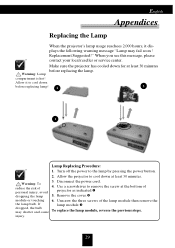
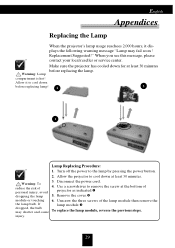
If dropped, the bulb may fail soon !
To replace the lamp module, reverse the previous steps.
29 When you see this message, please contact your local reseller or service center. Remove the cover. 6.
Allow it displays the following warning message "Lamp may shatter and cause injury. Allow the projector to cool down
before replacing the lamp. Disconnect the power...
Optoma H30 Reviews
Do you have an experience with the Optoma H30 that you would like to share?
Earn 750 points for your review!
We have not received any reviews for Optoma yet.
Earn 750 points for your review!


