Optoma EP747 Support and Manuals
Get Help and Manuals for this Optoma item
This item is in your list!

View All Support Options Below
Free Optoma EP747 manuals!
Problems with Optoma EP747?
Ask a Question
Free Optoma EP747 manuals!
Problems with Optoma EP747?
Ask a Question
Most Recent Optoma EP747 Questions
Popular Optoma EP747 Manual Pages
User Manual - Page 1
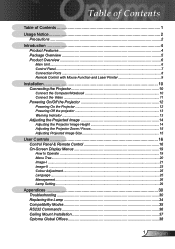
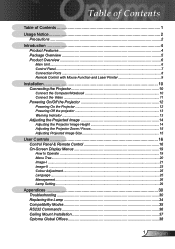
... Controls 16 Control Panel & Remote Control 16 On-Screen Display Menus 19
How to Operate ...19 Menu Tree...20 Image-I ...21 Image-II ...23 Colour Adjustment...25 Language ...25 Management ...26 Lamp Setting...29
Appendices 30 Troubleshooting 30 Replacing the Lamp 34 Compatibility Modes 35 RS232 Commands 36 Ceiling Mount Installation 37 Optoma Global Offices 38...
User Manual - Page 2
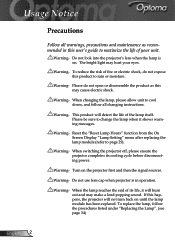
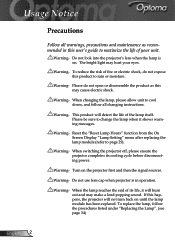
... projector first and then the signal sources. If this may hurt your unit. Usage Notice
Precautions
Follow all changing instructions. Warning- To reduce the risk of its cooling cycle before disconnecting power.
The bright light may cause electric shock.
Reset the "Reset Lamp Hours" function from the On Screen Display "Lamp Setting" menu after replacing...
User Manual - Page 4
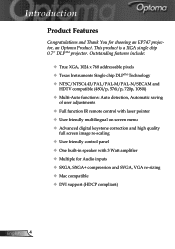
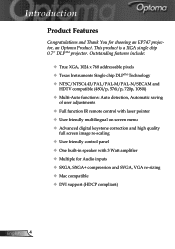
...; Full function IR remote control with laser pointer User friendly multilingual on screen menu Advanced digital keystone correction and high quality
full screen image re-scaling User friendly control panel One built-in speaker with 3 Watt amplifier Multiple for choosing an EP747 projector, an Optoma Product. Introduction
Product...
User Manual - Page 11
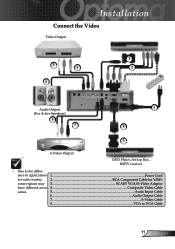
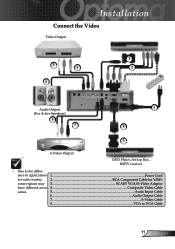
Installation
Connect the Video
Video Output
3
5
4
2
6
Audio Output (For Active Speakers)
5 7
1 8
3
S-Video Output
DVD Player, Set-top Box, HDTV receiver
Due to VGA Cable
11 English ence in applications 1...Power Cord
for each country, 2 RCA Component Cable for YPbPr
some ...
User Manual - Page 12
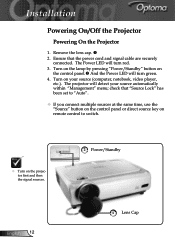
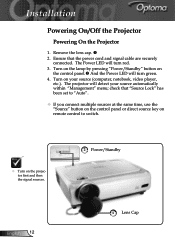
...
2 Power/Standby 1 Lens Cap The projector will detect your source (computer, notebook, video player,
etc.). Ensure that "Source Lock" has been set to "Auto".
If you connect multiple sources at the same time, use the "Source" button on the control panel or direct source key on remote control to switch.
Turn...
User Manual - Page 13


... following a power off procedure. The projector will flash red. Press the "Power/Standby" button again to restart the projector. 3. Installation
Powering Off the Projector
1. you will disappear after 5 seconds. 2. Turn off the projector lamp; Stop using the projector and disconnect the power cord from the electrical outlet, then contact your local dealer or our service center.
User Manual - Page 19
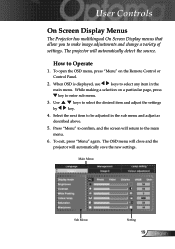
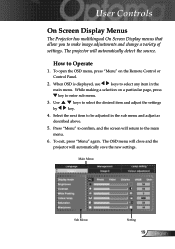
... making a selection on the Remote Control or Control Panel.
2. Press "Menu" to confirm, and the screen will return to make image adjustments and change a variety of settings. Select the next item to Operate
1. Main Menu
Sub Menu
Setting
19 English To exit, press "Menu" again.
The projector will automatically save the new...
User Manual - Page 21
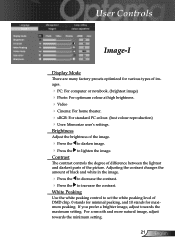
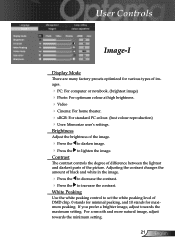
... you prefer a brighter image, adjust towards the minimum setting.
21 English User Controls
Image-I
Display Mode
There are many factory presets optimized for maximum peaking. Contrast
The contrast controls the degree of difference between the lightest and darkest parts of images.
PC: For computer or notebook. (brightest image) Photo: For...
User Manual - Page 26
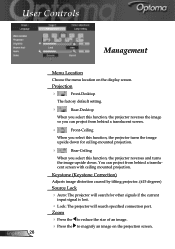
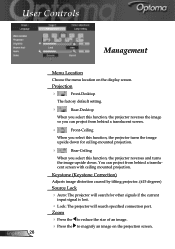
... for other signals if the current
input signal is lost.
Lock: The projector will search specified connection port. Projection
Front-Desktop
The factory default setting.
Rear-Desktop
When you select this function, the projector reverses the image so you can project from behind a translucent screen with ceiling mounted...
User Manual - Page 28
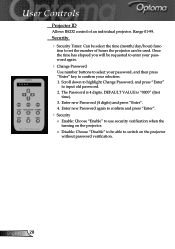
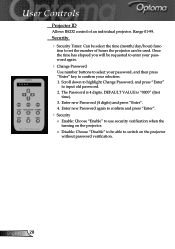
The Password is 4 digits, DEFAULT VALUE is "0000" (first
time). 3. tion to set the number of an individual projector. Once the time has elapsed you will be used.
Range 01-99. Enter new Password again to confirm and press "Enter".
Security ■ Enable: Choose "Enable" to use security verification when...
User Manual - Page 29
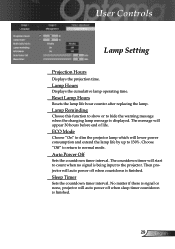
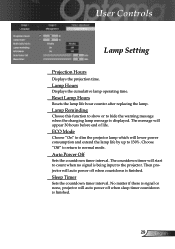
... off when countdown is being input to count when no signal is finished. Reset Lamp Hours
Resets the lamp life hour counter after replacing the lamp. Auto Power Off
Sets the countdown timer interval. Then projector will start to the projector.
ECO Mode
Choose "On" to normal mode.
The countdown timer will auto power off when...
User Manual - Page 30
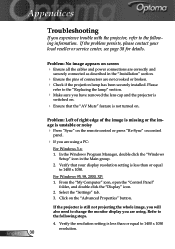
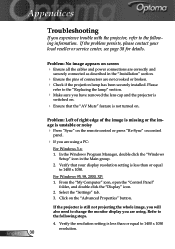
.... Check if the projection lamp has been securely installed. Select the "Settings" tab. 3.
Refer to change the monitor display you are using a PC:
For Windows 3.x: 1. If the projector is unstable or noisy Press "Sync" on the remote control or press "Re-Sync" on .
Appendices
Troubleshooting
If you experience trouble with the projector, refer to 1400 x 1050...
User Manual - Page 31
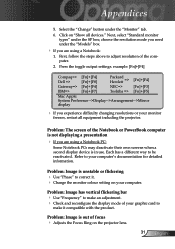
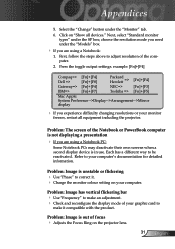
...the Focus Ring on "Show all equipment including the projector. Each has a different way to your computer.
Press the toggle output settings.
Problem: Image is out of the Notebook or PowerBook computer...
1.
Refer to be reactivated. choose the resolution mode you need under the "Models" box.
If you experience difficulty changing resolutions or your graphic card...
User Manual - Page 32
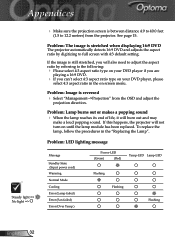
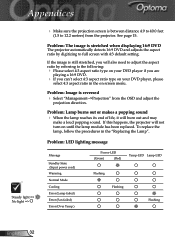
To replace the lamp, follow the procedures in the on your DVD player if you are
playing a 16:9 DVD.
If you will also need to adjust the aspect ratio by digitizing to full screen with 4:3 default setting.
Problem: Image is reversed Select "Management-->Projection" from the projector.
See page 15. Problem: The image is stretched when...
User Manual - Page 38
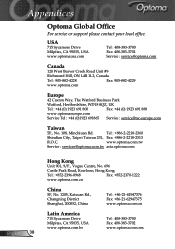
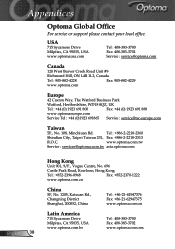
... Office
For service or support please contact your local office. www.optoma.com.tw
Service : services@optoma.com.tw asia.optoma.com
English 38
Hong Kong
Unit 901, 9/F., Vogue Centre, No. 696
Castle Peak Road, Kowloon, Hong Kong
Tel : +852-2396-8968
Fax: +852-2370-1222
www.optoma.com.cn
China
5F, No. 1205...
Optoma EP747 Reviews
Do you have an experience with the Optoma EP747 that you would like to share?
Earn 750 points for your review!
We have not received any reviews for Optoma yet.
Earn 750 points for your review!
