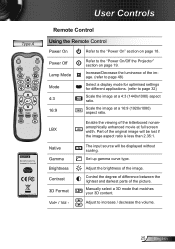Optoma HD25 Support Question
Find answers below for this question about Optoma HD25.Need a Optoma HD25 manual? We have 3 online manuals for this item!
Question posted by dougtillotson on May 24th, 2014
Image Vertical Lines (3)
My image is clear but I have (3) vertical bars running down the entire screen, what is wrong? Optoma projector EP719R
Current Answers
Related Optoma HD25 Manual Pages
Similar Questions
Hd25 Hdmi Failing
hi. Lately my input to projector via the hdmi ports keeps failing. Tried a few different cables and ...
hi. Lately my input to projector via the hdmi ports keeps failing. Tried a few different cables and ...
(Posted by Bogey90755 7 years ago)
White Vertical Line Issue With My Optoma Ds305 Projector. Help?
I have recently been given this projector and to my dismay when i turn it on plugged into the my PC ...
I have recently been given this projector and to my dismay when i turn it on plugged into the my PC ...
(Posted by creepingdeathslayer 8 years ago)
Enter Security Code (4digits)
I accidentally set the security code to on possition and now can not access the menu to turn it off....
I accidentally set the security code to on possition and now can not access the menu to turn it off....
(Posted by Anonymous-121648 10 years ago)
Optoma Ep739 Displyas A White Vertical Bar
As soon as the projector starts starts up, a white vertical bar is displayed on the right side of th...
As soon as the projector starts starts up, a white vertical bar is displayed on the right side of th...
(Posted by pnelson 12 years ago)
I Have Vertical Lines In The Projection Sometimes I Don´t Know What Happen
(Posted by easerra 12 years ago)