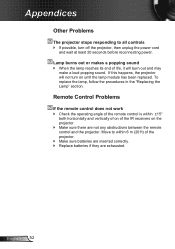Optoma HD25 Support Question
Find answers below for this question about Optoma HD25.Need a Optoma HD25 manual? We have 3 online manuals for this item!
Question posted by Anonymous-121648 on September 28th, 2013
Enter Security Code (4digits)
I accidentally set the security code to on possition and now can not access the menu to turn it off. My remote will not turn it on or off, the buttons on the projector will not work either. The only button that will work is power on/off on the unit. how can I over ride this.? Item is optoma hd25
Supporting Images
You can click the images below to enlargeCurrent Answers
Related Optoma HD25 Manual Pages
Similar Questions
Optoma Ep728 4 Digit Security Code
Please tell me the 4 digits security code of Optoma
Please tell me the 4 digits security code of Optoma
(Posted by shoaibrockien 5 years ago)
Hd25 Hdmi Failing
hi. Lately my input to projector via the hdmi ports keeps failing. Tried a few different cables and ...
hi. Lately my input to projector via the hdmi ports keeps failing. Tried a few different cables and ...
(Posted by Bogey90755 7 years ago)
What Is The Default Pwd. We Have Not Put Any Pwd. It Is Locked Now.
what is the default pwd. we have not put any pwd. it is locked now.
what is the default pwd. we have not put any pwd. it is locked now.
(Posted by koolkanth 9 years ago)
Unlocking 4-digit Security Code W/o Remote Control On Optoma Hd66?
One of my employees "locked" the projector via the Security Menu, requiring the 4 digit security cod...
One of my employees "locked" the projector via the Security Menu, requiring the 4 digit security cod...
(Posted by glennbroce 11 years ago)