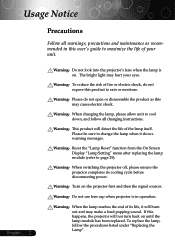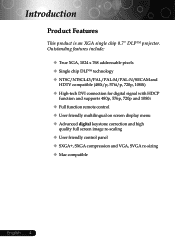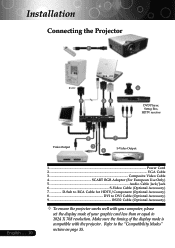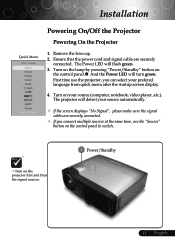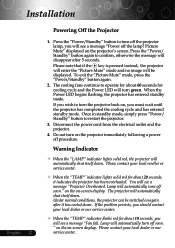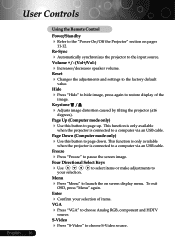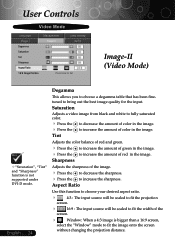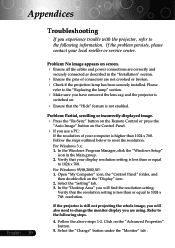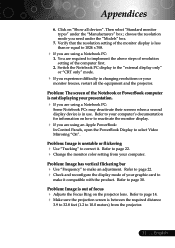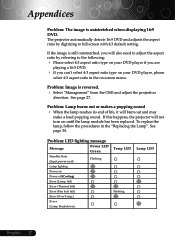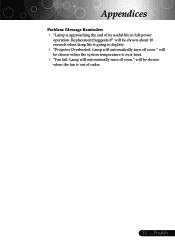Optoma EP739 Support and Manuals
Get Help and Manuals for this Optoma item

View All Support Options Below
Free Optoma EP739 manuals!
Problems with Optoma EP739?
Ask a Question
Free Optoma EP739 manuals!
Problems with Optoma EP739?
Ask a Question
Most Recent Optoma EP739 Questions
Optoma Ep739 Projector How To Take Apart
(Posted by 10bbma 9 years ago)
How To Turn Off Source Lock On Optoma Ep739
(Posted by Vincenebe 9 years ago)
Optoma Ep739 Displyas A White Vertical Bar
As soon as the projector starts starts up, a white vertical bar is displayed on the right side of th...
As soon as the projector starts starts up, a white vertical bar is displayed on the right side of th...
(Posted by pnelson 12 years ago)
Optoma EP739 Videos
Popular Optoma EP739 Manual Pages
Optoma EP739 Reviews
We have not received any reviews for Optoma yet.