Optoma EX530 Support and Manuals
Get Help and Manuals for this Optoma item
This item is in your list!

View All Support Options Below
Free Optoma EX530 manuals!
Problems with Optoma EX530?
Ask a Question
Free Optoma EX530 manuals!
Problems with Optoma EX530?
Ask a Question
Most Recent Optoma EX530 Questions
Popular Optoma EX530 Manual Pages
User Manual - Page 1
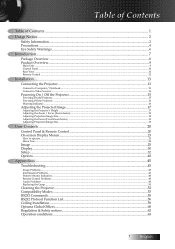
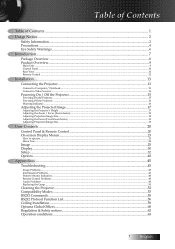
...24
Image...25 Display...30 Setup...32 Options...40
Appendices...45
Troubleshooting...45
Image Problems...45 Intermission Problems...47 Projector Status Indication...48 Remote Control Problems...49 Audio Problems...49 Replacing the Lamp...50
Cleaning the Projector...52 Compatibility Modes...53 RS232 Commands...55 RS232 Protocol Function List...56 Ceiling Installation...59 Optoma Global Offices...60...
User Manual - Page 2
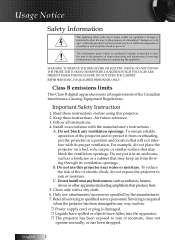
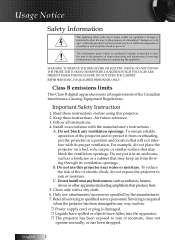
... Equipment Regulations. Do not put the projector in a position and location that may be of sufficient magnitude to rain or moisture, does not
operate normally, or has been dropped. Do not install near water or moisture.
r The projector has been exposed to constitute a risk of import operating and maintenance (servicing) instructions in any ventilation openings.
User Manual - Page 3
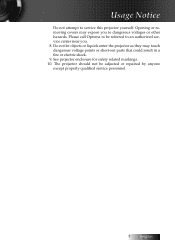
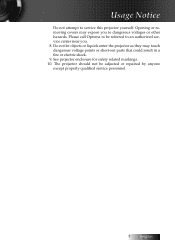
... removing covers may touch dangerous voltage points or short-out parts that could result in a fire or electric shock. 9. The projector should not be referred to service this projector yourself. Please call Optoma to be adjusted or repaired by anyone except properly qualified service personnel.
English See projector enclosure for safety related markings. 10. Do not let objects...
User Manual - Page 4
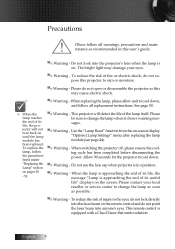
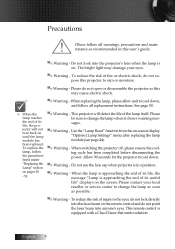
... been replaced. This remote control is approaching the end of its life, the projector will detect the life of fire or electric shock, do not expose this may damage your local reseller or service center to the eyes, do not point the laser beam into the projector's lens when the lamp is in this user's guide...
User Manual - Page 16
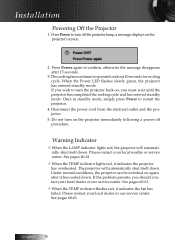
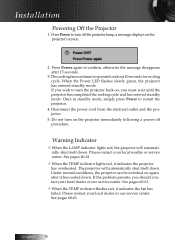
... standby mode. English 16 Installation
Powering Off the Projector
1. Press Power again to turn on the projector immediately following a power off the projector lamp, a message displays on , you must wait until the projector has completed the cooling cycle and has entered standby mode. If you should contact your local dealer or our service center. Do not turn...
User Manual - Page 38


User Controls
Setup | Security
Security Setting
Enable or disable the security password.
4 Enabled-the current password is required to the Security menu is required for any function. When security is enabled, the following screen displays at startup and before access to power on the projector
and access the Security menu.
4 Disabled-no password is allowed:
English 38
User Manual - Page 41


Lamp Setting
Enter the Lamp Setting menu.
See page 42 for more details. Reset
Reset all Options to disable the keypad lock.
4 Off-projector keypad functions as normal. Options
User Controls
Keypad Lock
Lock the buttons on the projector for the projected image when no source is detected. Advanced
Enter the Advanced menu.
See page 43 for more details...
User Manual - Page 44


A confirmation screen displays. 2. English 44 Select Yes to reset the lamp counter to accurately reflect the new lamp's life span. 1.
Select Lamp Reset. User Controls
Options | Lamp Setting
Lamp Reset
After replacing the lamp, reset the lamp counter to zero.
User Manual - Page 45


... Appendices
Troubleshooting
If you experience a problem with your projector, please refer to the following steps. 5. Verify the resolution setting is lower than or equal to the Replacing the lamp section.
4 Make sure you have removed the lens cap and the projector is still not projecting the whole image, you will also need under the "Models" box. 8. If a problem persists...
User Manual - Page 47


... possible, turn on the
remote control.
Intermission Problems
The projector stops responding to or further from the OSD and adjust the projec-
v Use of Keystone is not
4 Press [Keystone +/-] button until the sides are vertical on until the lamp module has been replaced. Image is reversed
4 Select Setup | Projection from the screen. 4 Press [Menu] button...
User Manual - Page 49


... source audio output with other speakers. 4 Have the projector serviced.
49 English Message Reminders 4 Replacing the lamp:
Appendices
4 Out of the audio source. 4 Check the audio cable connection. 4 Test the source audio output with other speakers. 4 Have the projector serviced. Move to within 7m (23 ft) of the projector.
4 Make sure the batteries are no sound
4 Adjust...
User Manual - Page 50


... off and unplug the projector at least an hour before
replacing the lamp. Loosen the two captive screws on the module handle
to local ordinance regulations.
4 Avoid touching the glass surface of the new lamp, doing so may
shorten its operation life. Appendices
Replacing the Lamp
The projection lamp should be replaced with a certified replacement part, which you can order...
User Manual - Page 51


See page 44 for more information.
51 English Tighten the captive screws to hold the lamp in place.
6. Replace the lamp compartment lid and tighten the captive screws. After replacing the lamp, the lamp hours counter must be reset. Insert the replacement lamp and push down firmly. Appendices
5.
User Manual - Page 57


...Settings
Enable
~XX78 2
7E 30 30 37 38 20 32 0D
Disable
~XX79 n
7E 30 30 37 39 20 a 0D
Projector... ID
n=0 (a=30)- 99 (a=39 39)
~XX80 1
7E 30 30 38 30 20 31 0D
Mute
O n
~XX80 2
7E 30 30 38 30 20 32 0D
Off
~XX81 n
7E 30 30 38 31 20 a 0D
Volume
n= 0 (a=30) - 10 (a=31 30)
~XX82 1
7E 30 30 38 32 20 31 0D
Logo
Optoma...35 0D
White
~XX105...Lamp Reset
Yes
~XX111 2
...
User Manual - Page 58
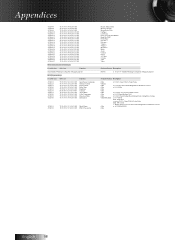
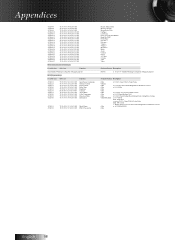
...7E 30 30 31 34 30 20 32 37 0D
Video
SEND from projector automatically
232 ASCII Code HEX Code
Function
Projector Return Description
when Standby/Warming/Cooling/Out of Range/Lamp fail
INFOn
n : 0/1/2/3/4 = Standby/Warming/Cooling/Out of Range/Lamp fail
READ from projector
232 ASCII Code HEX Code
Function
Projector Return Description
~XX121 1
7E 30 30 31 32 31...
Optoma EX530 Reviews
Do you have an experience with the Optoma EX530 that you would like to share?
Earn 750 points for your review!
We have not received any reviews for Optoma yet.
Earn 750 points for your review!
