Optoma X312 Support and Manuals
Popular Optoma X312 Manual Pages
Manual - Page 1
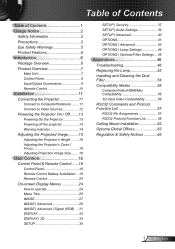
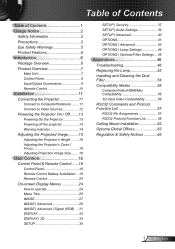
... 29 IMAGE | Advanced | Signal (RGB) .... 31 DISPLAY 32 DISPLAY | 3D 34 SETUP 35
SETUP | Security 37 SETUP | Audio Settings 39 SETUP | Advanced 40 OPTIONS 41 OPTIONS | Advanced 43 OPTIONS | Lamp Settings 44 OPTIONS | Optional Filter Settings.... 45
Appendices 46 Troubleshooting 46 Replacing the Lamp 52 Installing and Cleaning the Dust Filter 54 Compatibility Modes 55
Computer/Video...
Manual - Page 3
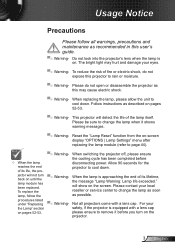
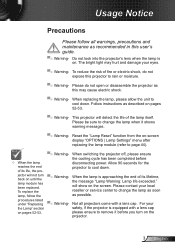
... or service center to remove it shows warning messages.
▀■ Warning- Not all warnings, precautions and maintenance as this user's guide.
▀■ Warning- Please do not expose this projector to cool down . This projector will not turn on until the lamp module has been replaced. Do not look into the projector's lens when the lamp is...
Manual - Page 5


... Notice
Eye Safety Warnings
▀■ Avoid staring/facing directly into the projector beam at all times. Keep your back to point out something on model.
▀■ SVGA (800x600) / XGA (1024x768) Native resolution ▀■ HD compatible - 720p and 1080p supported ▀■ BrilliantColorTM Technology ▀■ Kensington Lock ▀■ RS232...
Manual - Page 6
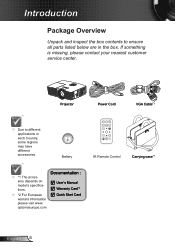
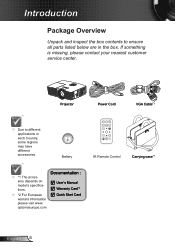
optomaeurope.com
Documentation :
User's Manual Warranty Card*2 Quick Start Card
English 6 If something is missing, please contact your nearest customer service center.
Projector
Power Cord
VGA Cable(*)
Due to ensure all parts listed below are in each Country, some regions may have different accessories. Introduction
Package Overview
Unpack and ...
Manual - Page 9
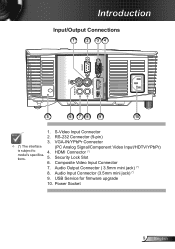
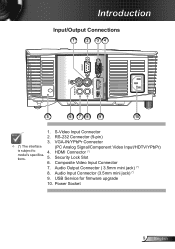
... Video Input Connector
7. VGA-IN/YPbPr Connector
™™ (*) The interface
(PC Analog Signal/Component Video Input/HDTV/YPbPr)
is subject to model's specifications.
4. 5. USB Service for firmware upgrade
10. Power Socket
9 English Audio Input Connector (3.5mm mini jack) (*)
9. HDMI Connector (*) Security Lock Slot
6. Introduction
Input/Output Connections
1
2
34
VGA-IN...
Manual - Page 25
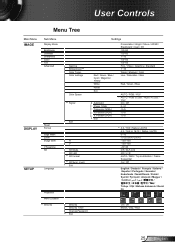
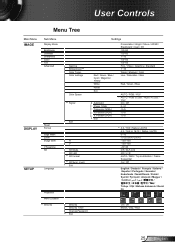
...3D
SETUP
Language
Exit
H V 3D Mode 3D->2D #5 3D Format #5 3D Sync. Position (VGA) V. Invert Exit
Projection Menu Location #6 Security
Security Security Timer Change Password Exit
Settings
Red... / 16:9 or 16:10 / Native / AUTO 0~10 -5~25 (80%~200%) -100~100 -100~100 -40~40 Off / DLP-Link 3D / L / R AUTO / SBS / Top and Bottom / Frame Sequential On / Off
English / Deutsch / Français...
Manual - Page 26
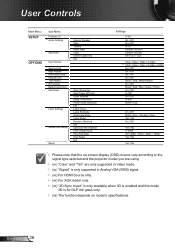
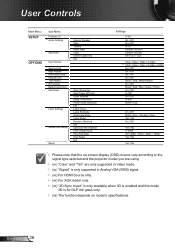
English 26
User Controls
Main Menu SETUP
Sub Menu
Projector ID #6 Audio Settings
Advanced
OPTIONS
Input Source
Source Lock High Altitude Information Hide Keypad Lock Test Pattern #6 IR Function Background Color Advanced
Lamp Settings
Optional Filter Settings Reset
Internal Speaker Mute Volume Audio Input Logo Closed Captioning Exit
Direct Power On Auto Power Off (min) Quick Resume...
Manual - Page 30


English 30 Reset
Choose "Yes" to return the display parameters on all menus to return the factory default settings for
color adjustments.
™™ (*) For models with HDMI Input. User Controls
R ed/Green/Blue/Cyan/Magenta/Yellow: Use or to select
Hue, Saturation and Gain Colors.
W hite: Use or ...
Manual - Page 31
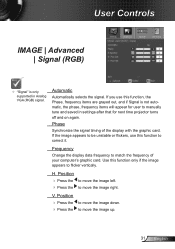
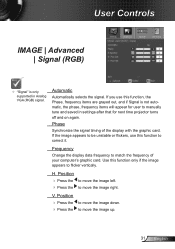
... is only supported in settings after that for next time projector turns off ...and on again.
User Controls
IMAGE | Advanced | Signal (RGB)
"Signal" is not automatic, the phase, frequency items will appear for user to correct it. Frequency
Change the display data frequency to flicker vertically. Use this function to manually...
Manual - Page 37


... function to set how long (Month/Day/Hour) the projector can be able to input old password. 2. Use four directional select keys on model's specifications.
Password default value is "1234" (first time). Enter new password again and press "Enter" to confirm your
new password and then press "Enter" key to confirm.
37 English
User Controls
SETUP | Security
...
Manual - Page 39
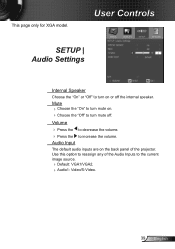
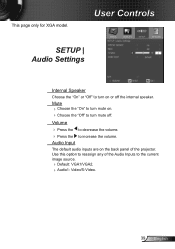
User Controls
SETUP | Audio Settings
Internal Speaker
Choose the "On" or "Off" to turn on or off .
Use this option to turn mute on the back panel of the Audio Inputs to increase the volume. Audio Input
The default audio inputs are on . Choose the "Off" to reassign any of the projector.
Mute...
Manual - Page 46
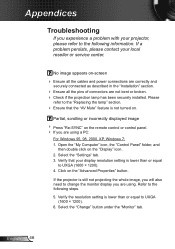
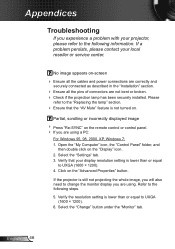
... "Installation" section.
Ensure all the pins of connectors are using a PC:
For Windows 95, 98, 2000, XP, Windows 7: 1. Verify that the "AV Mute" feature is not turned on. If a problem persists, please contact your local reseller or service center. No image appears on the "Display" icon. 2. Appendices
Troubleshooting
If you experience a problem with your projector...
Manual - Page 47
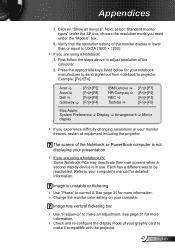
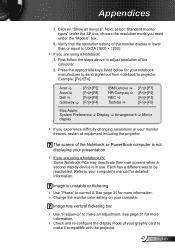
... different way to projector. See page 31 for more
information.
Check and re-configure the display mode of the monitor display is not displaying your computer's manual for detailed information. ... below for more information. Change the monitor color setting on "Show all equipment including the projector. Appendices
7. choose the resolution mode you are using a...
Data Sheet - Page 1
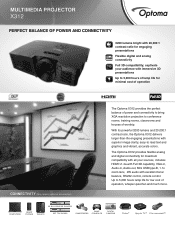
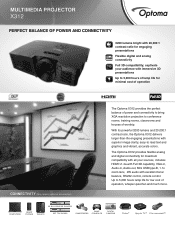
MULTIMEDIA PROJECTOR
X312
PERFECT BALANCE OF POWER AND CONNECTIVITY
3200 lumens bright with excellent tonal balance, RS232 control, remote control. The Optoma X312 provides flexible analog and digital connectivity for maximum compatibility with all your audience with superior image clarity, easy-to 5,000 hours lamp life for low cost of worship. captivate your sources, includes HDMI...
Data Sheet - Page 2
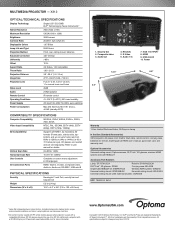
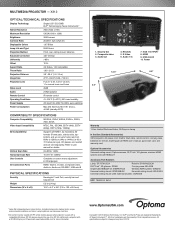
MULTIMEDIA PROJECTOR - X312
OPTICAL/TECHNICAL SPECIFICATIONS
Display Technology Single 0.55" DC3 DMD DLP® Technology by Texas Instruments™
Native Resolution
XGA (1024 x 768)
Maximum Resolution
UXGA (1600 x 1200)
Brightness
3200 lumens
Contrast Ratio
20,000:1 (full on/full off)
Displayable Colors
1.07 Billion
Lamp Life and Type* 5000 Hours
Projection Method
Front, ...
Optoma X312 Reviews
Do you have an experience with the Optoma X312 that you would like to share?
Earn 750 points for your review!
We have not received any reviews for Optoma yet.
Earn 750 points for your review!

