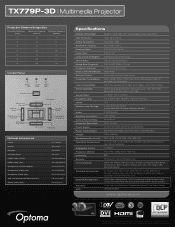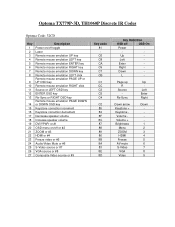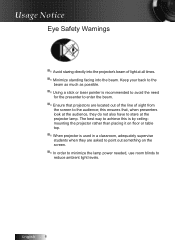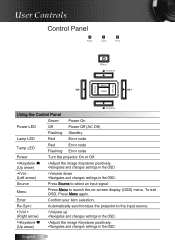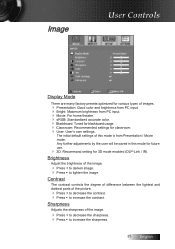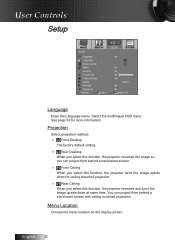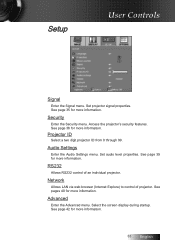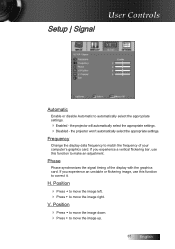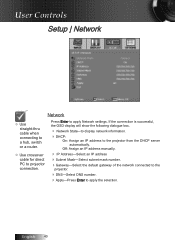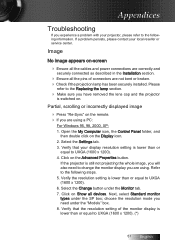Optoma TX779P-3D Support and Manuals
Get Help and Manuals for this Optoma item

View All Support Options Below
Free Optoma TX779P-3D manuals!
Problems with Optoma TX779P-3D?
Ask a Question
Free Optoma TX779P-3D manuals!
Problems with Optoma TX779P-3D?
Ask a Question
Most Recent Optoma TX779P-3D Questions
Dmd Type
Hi, i´m a technician and need to know what DMD is installed in a Optoma projetor model TX799p-...
Hi, i´m a technician and need to know what DMD is installed in a Optoma projetor model TX799p-...
(Posted by audioluzecia 10 years ago)
Optoma TX779P-3D Videos
Popular Optoma TX779P-3D Manual Pages
Optoma TX779P-3D Reviews
We have not received any reviews for Optoma yet.