Optoma EP739 Support Question
Find answers below for this question about Optoma EP739.Need a Optoma EP739 manual? We have 1 online manual for this item!
Current Answers
There are currently no answers that have been posted for this question.
Be the first to post an answer! Remember that you can earn up to 1,100 points for every answer you submit. The better the quality of your answer, the better chance it has to be accepted.
Be the first to post an answer! Remember that you can earn up to 1,100 points for every answer you submit. The better the quality of your answer, the better chance it has to be accepted.
Related Optoma EP739 Manual Pages
User Manual - Page 1


... ...6 Control Panel ...7 Connection Ports ...8 Remote Control ...9
Installation 10 Connecting the Projector 10 Powering On/Off the Projector 11
Powering On the Projector 11 Powering Off the projector 12 Warning Indicator ...12 Adjusting the Projected Image 13 Adjusting the Projector Image Height 13 Adjusting the Projector Zoom / Focus 14 Adjusting Projected Image Size 14
User Controls 15...
User Manual - Page 2
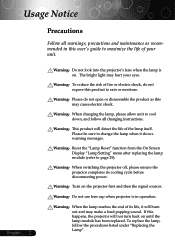
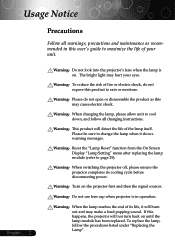
...bright light may make a loud popping sound. Warning- Please do not expose this happens, the projector will detect the life of its cooling cycle before disconnecting power. Warning- Please be sure to cool... it will burn out and may hurt your unit.
Turn on . Warning- Do not use lens cap when projector is on the projector first and then the signal sources. If this product ...
User Manual - Page 3
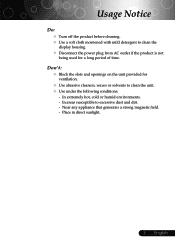
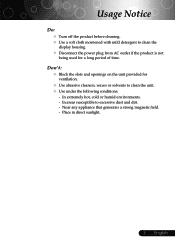
Usage Notice
Do:
™ Turn off the product before cleaning. ™ Use a soft cloth moistened with mild detergent to clean the unit. ™ Use under the following conditions:
- In extremely ...
User Manual - Page 4
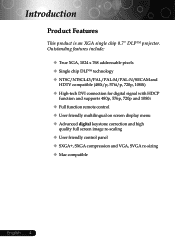
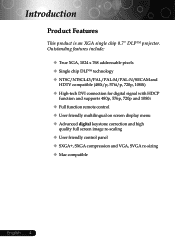
Introduction
Product Features
This product is an XGA single chip 0.7" DLPTM projector. Outstanding features include:
‹ True XGA, 1024 x 768 addressable pixels ‹ Single chip DLPTM technology ‹ NTSC/NTSC4.43/PAL/PAL-M/PAL-N/SECAM and
HDTV ...
User Manual - Page 10
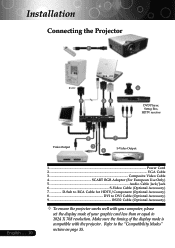
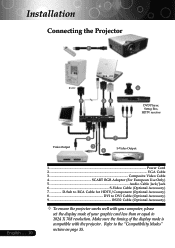
Refer to 1024 X 768 resolution. Make sure the timing of your computer, please
set the display mode of the display mode is compatible with the projector. Installation
Connecting the Projector
1
RS232
9
USB RGB DVI
28
4 DVD Player, Settop Box, HDTV receiver
Video Output
5
3 6
7 S-Video Output
English ... 10
1...Power Cord 2...VGA Cable 3 Composite Video...
User Manual - Page 11
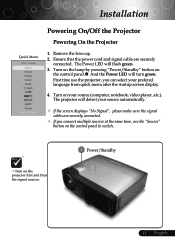
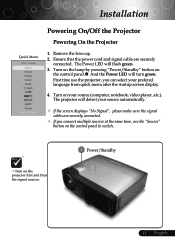
...
the control panel.n And the Power LED will flash green. 3. Installation
Quick Menu
Select language
Press Enter to switch.
™Turn on the projector first and then the signal sources.
1 Power/Standby
11 ... Ensure that the power cord and signal cable are securely connected.
™ If you connect multiple ...
User Manual - Page 12
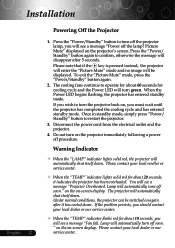
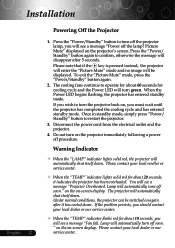
... will automatically shut itself down . Installation
English ... 12
Powering Off the Projector
1. Picture Mute" displayed on -screen display. When the Power LED begins flashing, the projector has entered standby mode. The cooling fans continue to turn on again after 5 seconds. Do not turn the projector back on -screen display. Lamp will see a message "Fan fail...
User Manual - Page 13


... fine-tune the display angle.
English Press the elevator button. 2. Use p to lock the elevator
foot into position.
3. Installation
Adjusting the Projected Image
Adjusting the Projector Image Height
The projector is equipped with an elevator foot for adjusting the image height. To raise the image:
1.
User Manual - Page 14


Installation
Adjusting the Projector Zoom / Focus
You may turn the zoom ring to 10.0 meters).
Screen Size
Max.(WxH) Min.(WxH)
Distance
29.5"(75.0cm)
24.6"(62.5cm)
23.60" x 17.70" (....0m)
Screen
Max.
(Diagonal) Min. To focus the image, rotate the focus ring until the image is for user's reference only. The projector will focus at distances from 3.9 to 32.8feet (1.2 to zoom in or out.
User Manual - Page 15
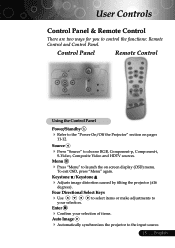
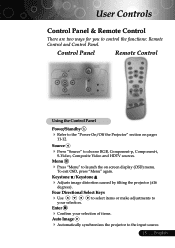
.... Menu
4
Press "Menu" to launch the on
pages
Source
4
Press "Source" to control the functions: Remote Control and Control Panel.
distortion
caused
by
tilting
the
projector
(±16
Four Directional Select Keys
4
Use your selection of items. Auto Image
4 Automatically synchronizes the...
User Manual - Page 16
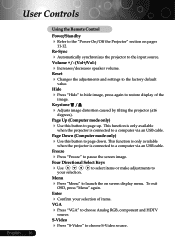
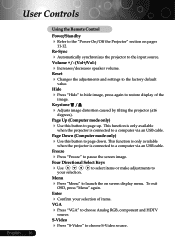
... to
Menu
4 Press "Menu" to launch the on
pages
Re-Sync
4 Automatically synchronizes the projector to page down. To exit
OSD, press "Menu" again.
Four Directional Select Keys
4
Use...
4
Press "Hide" image. the
adjustments
and
settings
to 11-12.
This function is when the projector is connected to
restore
display
of items. VGA
4
Press "VGA" source. Enter
4 Confirm your
...
User Manual - Page 18


... press
"Enter " key to enter sub menu.
3.
User Controls
On Screen Display Menus
The Projector has multilingual On Screen Display menus that allow you to select any item in the sub menu and...the desired item and adjust the
settings by
key.
4. The OSD menu will close and the projector will return to confirm, and the screen will automatically save the new settings.
While making a...
User Manual - Page 26


to increase the volume.
4 Choose the left icon to turn mute on. 4 Choose the right icon to decrease the volume. English ... 26 User Controls
Computer/Video Mode
Language Image-I
Volume Mute
Management Image-II
Lamp setting Audio
Audio
Volume
4 Press the 4 Press the Mute
to turn mute off.
User Manual - Page 27


...lost .
Source Lock
When source lock is turned off, the projector will search for other signals if the current input signal is lost signal" after "Source " is turned on the display screen. English Signal Type... screen.
4
Front-Ceiling
When you select this function, the projector turns the image
upside down for ceiling-mounted projection.
4
Rear-Ceiling
When you select this function, the...
User Manual - Page 28


... Source Lock High Altitude Reset
Image-II Management
Audio Lamp setting
RGB On On Yes
Video Off Off No
Management
High Altitude
Choose "ON" to turn on all menus to allow for proper high altitude cooling of the projector. English ... 28
User Manual - Page 29
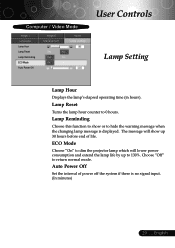
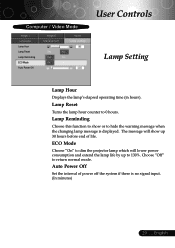
ECO Mode
Choose "On" to dim the projector lamp which will show or to 0 hours. English The message will lower power consumption and ...
Auto Power Off
Set the interval of life. Lamp Reminding
Choose this function to show up to return normal mode. Lamp Reset
Turns the lamp hour counter to hide the warning message when the changing lamp message is no signal input. (In minutes)
29 ......
User Manual - Page 30
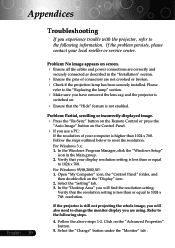
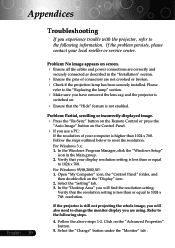
...resolution. Refer to the following information. Appendices
English ... 30
Troubleshooting
If you experience trouble with the projector, refer to the following steps. 4. Please
refer to 1024 x 768. For Windows 3.x: 1.
Follow...the lamp" section.
4 Make sure you have removed the lens cap and the projector is still not projecting the whole image, you are correctly and
securely connected as...
User Manual - Page 32
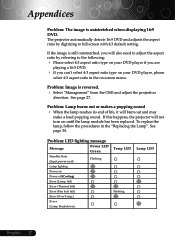
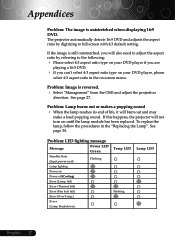
...your DVD player, please
select 4:3 aspect ratio in the "Replacing the Lamp". See page 34.
The projector automatically detects 16:9 DVD and adjusts the aspect ratio by referring to full screen with 4:3 default setting....or makes a popping sound 4 When the lamp reaches its end of life, it will not turn on until the lamp module has been replaced. To replace the lamp, follow the procedures in ...
User Manual - Page 33
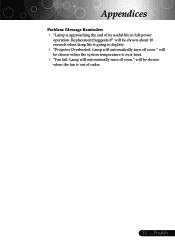
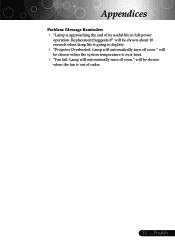
... is approaching the end of order.
33 ... will be shown
when the fan is over heat.
4 "Fan fail. will automatically turn off soon." Appendices
Problem: Message Reminders 4 "Lamp is going to deplete.
4 "Projector Overheated. Lamp will be shown when the system temperature is out of its useful life in full power
operation.
User Manual - Page 34


...cord. 4. Pull out the lamp module. Appendices
Replacing the lamp
The projector will show you see this message, changing the lamp as soon as possible. It will... a screwdriver to cool down for at least 30 minutes. 3.
Turn the power off the projector by pressing the Power
button. 2.
English ... 34
Make sure the projector has been cooled down at least 30 minutes before changing lamp!...
Similar Questions
My Optoma X303 Projector Will Sometimes Not Turn On, Even Though It Is Plugged I
This has been a wide spread problem throughout our school. The projectors have been doing this more ...
This has been a wide spread problem throughout our school. The projectors have been doing this more ...
(Posted by JRAnderson31747 9 years ago)
Optoma Ep739 Displyas A White Vertical Bar
As soon as the projector starts starts up, a white vertical bar is displayed on the right side of th...
As soon as the projector starts starts up, a white vertical bar is displayed on the right side of th...
(Posted by pnelson 12 years ago)
Optoma Hd640 Wont Turn On
My Optoma HD640 wont turn on, the green light flashes and then the red bulb light comes on.. even af...
My Optoma HD640 wont turn on, the green light flashes and then the red bulb light comes on.. even af...
(Posted by elebrun 12 years ago)

