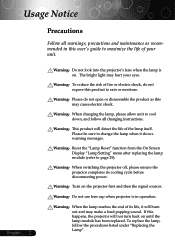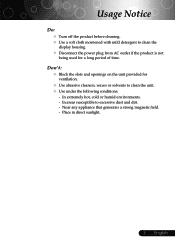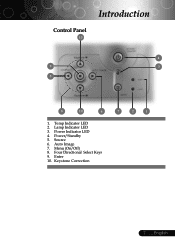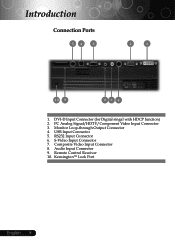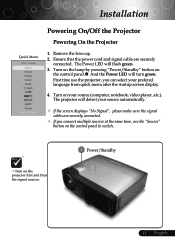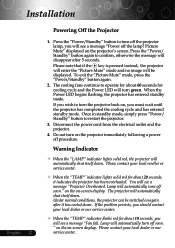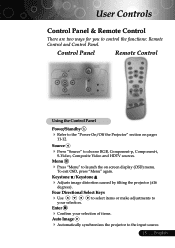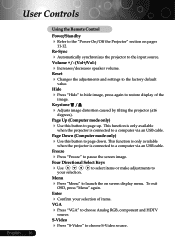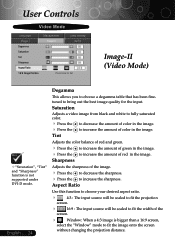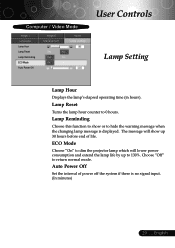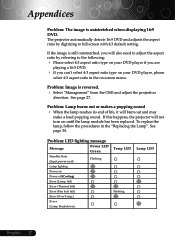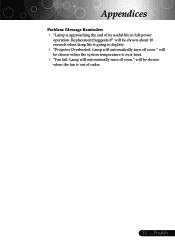Optoma EP739 Support Question
Find answers below for this question about Optoma EP739.Need a Optoma EP739 manual? We have 1 online manual for this item!
Question posted by Vincenebe on August 12th, 2014
How To Turn Off Source Lock On Optoma Ep739
The person who posted this question about this Optoma product did not include a detailed explanation. Please use the "Request More Information" button to the right if more details would help you to answer this question.
Current Answers
Related Optoma EP739 Manual Pages
Similar Questions
Unlocking 4-digit Security Code W/o Remote Control On Optoma Hd66?
One of my employees "locked" the projector via the Security Menu, requiring the 4 digit security cod...
One of my employees "locked" the projector via the Security Menu, requiring the 4 digit security cod...
(Posted by glennbroce 11 years ago)
Steady Blue Led When Power On Turns Off When Signal Is Put Thru Projector
The projector works fine. After warm up the power on button is supposed to be a steady blue. It is a...
The projector works fine. After warm up the power on button is supposed to be a steady blue. It is a...
(Posted by Gooddoghoney 11 years ago)
Optoma Ep739 Displyas A White Vertical Bar
As soon as the projector starts starts up, a white vertical bar is displayed on the right side of th...
As soon as the projector starts starts up, a white vertical bar is displayed on the right side of th...
(Posted by pnelson 12 years ago)