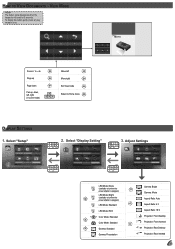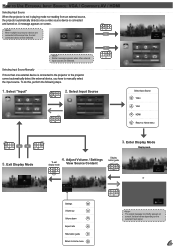Optoma PK320 Support and Manuals
Get Help and Manuals for this Optoma item

View All Support Options Below
Free Optoma PK320 manuals!
Problems with Optoma PK320?
Ask a Question
Free Optoma PK320 manuals!
Problems with Optoma PK320?
Ask a Question
Most Recent Optoma PK320 Questions
Macbook Pro Mid2012 Mdp-hdmi No Working With Optima Pk320
MacBook Pro mid2012 MDP-HDMI no working with optima PK320
MacBook Pro mid2012 MDP-HDMI no working with optima PK320
(Posted by jmaciaf 2 years ago)
Not Working
Hi my pk320 I been using only couple of time but when I try to use it last time it just turn on the ...
Hi my pk320 I been using only couple of time but when I try to use it last time it just turn on the ...
(Posted by janithpro 8 years ago)
Optoma To Samsung Note 2
What cable should i use so i could project images videos and the like from my Samsung Galaxy Note to...
What cable should i use so i could project images videos and the like from my Samsung Galaxy Note to...
(Posted by adrepublika 10 years ago)
Why I Can't Watch An Mp4 File From The Micro Sd Card?
i transferred some pictures and a movie file (mp4). the pics i can watch, but when i try watching th...
i transferred some pictures and a movie file (mp4). the pics i can watch, but when i try watching th...
(Posted by imnotelisa 11 years ago)
Optoma PK320 Videos
Popular Optoma PK320 Manual Pages
Optoma PK320 Reviews
We have not received any reviews for Optoma yet.