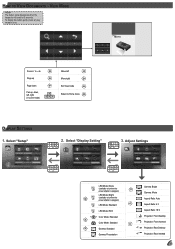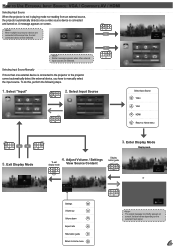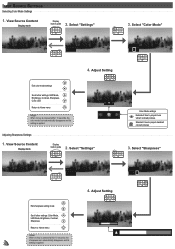Optoma PK320 Support Question
Find answers below for this question about Optoma PK320.Need a Optoma PK320 manual? We have 1 online manual for this item!
Question posted by adrepublika on September 9th, 2013
Optoma To Samsung Note 2
What cable should i use so i could project images videos and the like from my Samsung Galaxy Note to to an Optoma PK320?
Current Answers
Answer #1: Posted by TommyKervz on September 9th, 2013 1:40 AM
Greetings - Probably the "VGA to Micro USB" cable which is here
http://www.ebay.com/bhp/micro-usb-to-vga-adapter
http://www.ebay.com/bhp/micro-usb-to-vga-adapter
Related Optoma PK320 Manual Pages
Similar Questions
Macbook Pro Mid2012 Mdp-hdmi No Working With Optima Pk320
MacBook Pro mid2012 MDP-HDMI no working with optima PK320
MacBook Pro mid2012 MDP-HDMI no working with optima PK320
(Posted by jmaciaf 2 years ago)
Yellowish Image
We have two Optoma PRO360W projectors which we use to project images from a laptop computer. Until r...
We have two Optoma PRO360W projectors which we use to project images from a laptop computer. Until r...
(Posted by jstewart28007 8 years ago)
Not Working
Hi my pk320 I been using only couple of time but when I try to use it last time it just turn on the ...
Hi my pk320 I been using only couple of time but when I try to use it last time it just turn on the ...
(Posted by janithpro 8 years ago)
Overly Bright Red And Green Colors And Blurry Text
I have a MacBook Air that uses OS X and a Optima DV20A projector. I connect my laptop to the project...
I have a MacBook Air that uses OS X and a Optima DV20A projector. I connect my laptop to the project...
(Posted by corralconsulting 11 years ago)