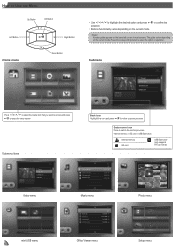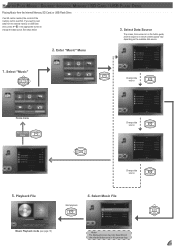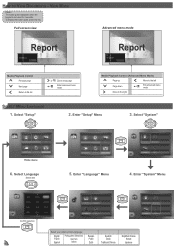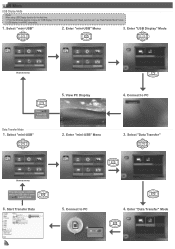Optoma ML500 Support Question
Find answers below for this question about Optoma ML500.Need a Optoma ML500 manual? We have 2 online manuals for this item!
Question posted by mikedmaseker on May 1st, 2020
Optoma Ml500 Firmware Downgrade
I downloaded a firmware from a post here on the site on my old ML500. The firmware took away the media menu to where now I can't access the firmware update menu. I have the update firmware to restore it back. But the link to the firmware that was posted on this sight I downloaded does not have any option to install firmware. I can access the projector main menu. But there is no option to update firmware. The poster should of mentioned that by using the firmware in the link you loose future firmware updates or restore options.
Current Answers
Answer #1: Posted by ProfessorExpert on May 19th, 2020 8:35 AM
There's no way to revert this. Your best bet is to purchase a new one.
If you need a suggestions click here.
If you don't want to purchase a new one that's no problem becasue you can still use the device on it's current firmware.
Please respond to my effort to provide you with the best possible solution by using the "Acceptable Solution" and/or the "Helpful" buttons when the answer has proven to be helpful. Please feel free to submit further info for your question, if a solution was not provided. I appreciate the opportunity to serve you!
Get 75 dollars for free by signing up at the below link.
https://app.joinupvoice.com/referral/XsQvDdwl5gAICys3#
Related Optoma ML500 Manual Pages
Similar Questions
I Have 2 Optoma Ml500
One has firmware C11 and the other one has C12. I can't find anywhere to download the C12 firmware. ...
One has firmware C11 and the other one has C12. I can't find anywhere to download the C12 firmware. ...
(Posted by mikedmaseker 4 years ago)
Optoma Projector Damage
I have had this projector for awhile now and I got it used off of Ebay (probably not the best idea)....
I have had this projector for awhile now and I got it used off of Ebay (probably not the best idea)....
(Posted by chrisshaw539 9 years ago)
Upgrade Firmware And Media Menu Disappear And Usb/sdcard/mini Usb Does Not Work.
Hi,After upgrade a firmware version (C19 Jul 2 2012 - MCU C01 Multimedia.xx downloaded from optoma.u...
Hi,After upgrade a firmware version (C19 Jul 2 2012 - MCU C01 Multimedia.xx downloaded from optoma.u...
(Posted by luciocabianca 10 years ago)
Flickering Bars Across Screen Of Input Screen
Hi, I have just purchased a Pico PK120 and am experiencing problems with the "input" screen, that i...
Hi, I have just purchased a Pico PK120 and am experiencing problems with the "input" screen, that i...
(Posted by rkpl45 12 years ago)
How To Download The Free Manual For The Optoma Ml500 Projector
(Posted by edgillum 12 years ago)