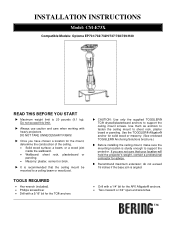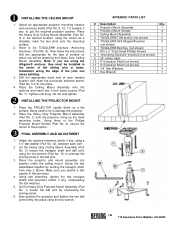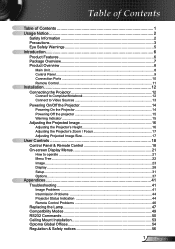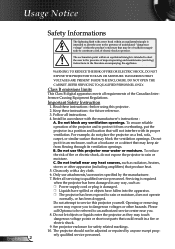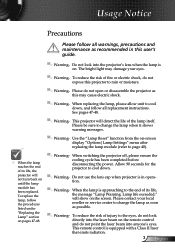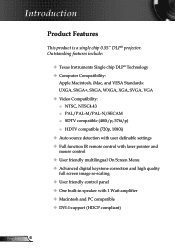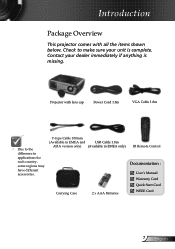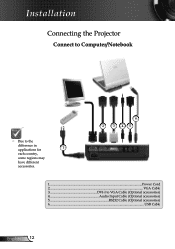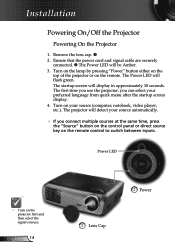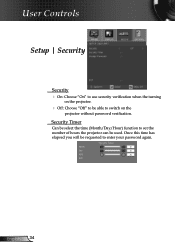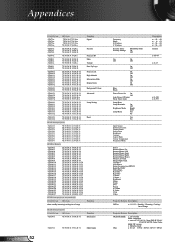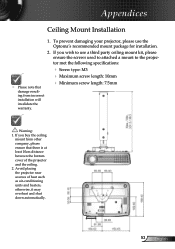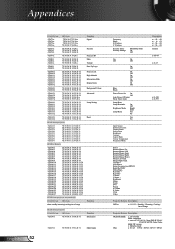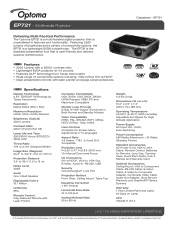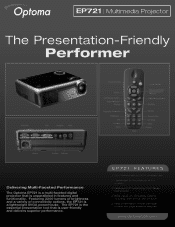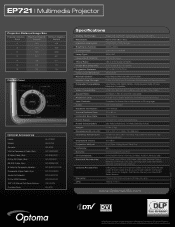Optoma EP721 Support Question
Find answers below for this question about Optoma EP721.Need a Optoma EP721 manual? We have 7 online manuals for this item!
Question posted by chrisshaw539 on October 18th, 2014
Optoma Projector Damage
Current Answers
Answer #1: Posted by BusterDoogen on October 18th, 2014 5:20 PM
I hope this is helpful to you!
Please respond to my effort to provide you with the best possible solution by using the "Acceptable Solution" and/or the "Helpful" buttons when the answer has proven to be helpful. Please feel free to submit further info for your question, if a solution was not provided. I appreciate the opportunity to serve you!
Related Optoma EP721 Manual Pages
Similar Questions
We have two Optoma PRO360W projectors which we use to project images from a laptop computer. Until r...
I have an HD projector i got at Costco approximately 2 years ago. It has been a great projector. How...
I have a optoma EP721 projector and need to replace the dmd chip any suggestions on what type or mod...