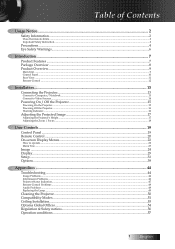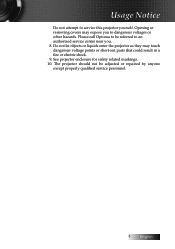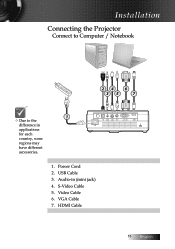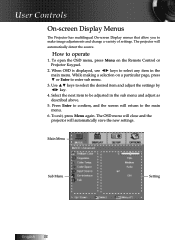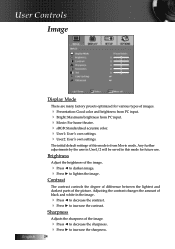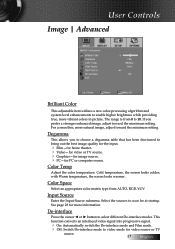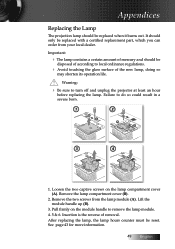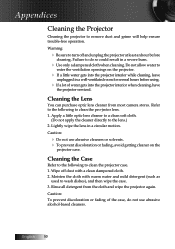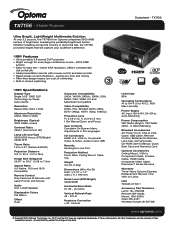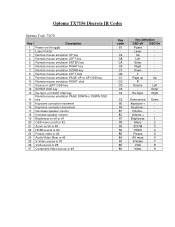Optoma TX7156 Support Question
Find answers below for this question about Optoma TX7156.Need a Optoma TX7156 manual? We have 5 online manuals for this item!
Question posted by magoomysterio on August 14th, 2012
Snowy Picture
my tx7156 only has about 300 hours of use with the bulb but the other day the picture started going out and now only shows a static picture. it doesn't even show the projector menu. does these mean i need a new bulb or is it some other problem? your help is greatly appreciated.
Current Answers
Related Optoma TX7156 Manual Pages
Similar Questions
Image Flickers After 15 Mins
My Optoma TX7156 powers up fine and all 3 fans spin up but after about 15 mins, the image begins to ...
My Optoma TX7156 powers up fine and all 3 fans spin up but after about 15 mins, the image begins to ...
(Posted by plants00 10 years ago)
Saving Picture Settings
Can someone please tell me how to save my picture settings etc? I get all my settings how I like the...
Can someone please tell me how to save my picture settings etc? I get all my settings how I like the...
(Posted by Stevenholyer 11 years ago)
How To Change Bulb On Optoma Pro250x Projector
I don't find user manual, but projector says to read before trying to change bulb. Help please.
I don't find user manual, but projector says to read before trying to change bulb. Help please.
(Posted by larrykopke 11 years ago)
What If There Is A Loud Whirring/buzzing Sound Coming From The Projector?
We have a 10 month old projector that has not been dropped or apparently damaged, but has traveled m...
We have a 10 month old projector that has not been dropped or apparently damaged, but has traveled m...
(Posted by joshflorence4christ 12 years ago)