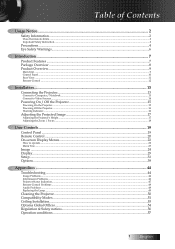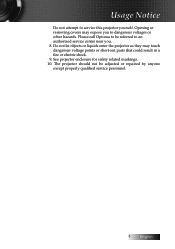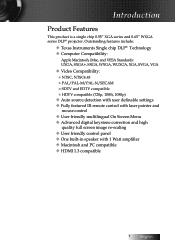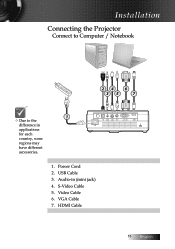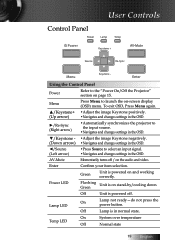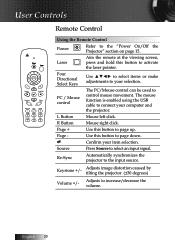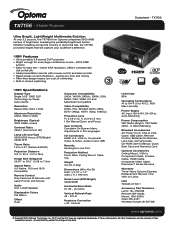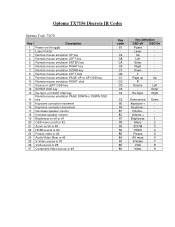Optoma TX7156 Support Question
Find answers below for this question about Optoma TX7156.Need a Optoma TX7156 manual? We have 5 online manuals for this item!
Question posted by rnsagroundwater on March 17th, 2015
Where Can I Buy A Dmd Chip For A Tx7156 Optoma?
The person who posted this question about this Optoma product did not include a detailed explanation. Please use the "Request More Information" button to the right if more details would help you to answer this question.
Current Answers
Answer #1: Posted by sabrie on March 18th, 2015 1:53 PM
use the link below to buy
www.techboss.co.za
Related Optoma TX7156 Manual Pages
Similar Questions
Dmd Chip Optoma Ex532
Dmd chip optoma ex532 where can find it Part # or a replacement one.
Dmd chip optoma ex532 where can find it Part # or a replacement one.
(Posted by photobylucas2 9 years ago)
Image Flickers After 15 Mins
My Optoma TX7156 powers up fine and all 3 fans spin up but after about 15 mins, the image begins to ...
My Optoma TX7156 powers up fine and all 3 fans spin up but after about 15 mins, the image begins to ...
(Posted by plants00 10 years ago)
I Have A Optoma Ep721 Projector And Need To Replace The Dmd Chip Any Suggestions
I have a optoma EP721 projector and need to replace the dmd chip any suggestions on what type or mod...
I have a optoma EP721 projector and need to replace the dmd chip any suggestions on what type or mod...
(Posted by Bseman 11 years ago)
Dmd Chip Info
I have a optoma EP721 projector and need to replace the dmd chip any suggestions on what type or mod...
I have a optoma EP721 projector and need to replace the dmd chip any suggestions on what type or mod...
(Posted by Bseman 11 years ago)
Snowy Picture
my tx7156 only has about 300 hours of use with the bulb but the other day the picture started going ...
my tx7156 only has about 300 hours of use with the bulb but the other day the picture started going ...
(Posted by magoomysterio 11 years ago)