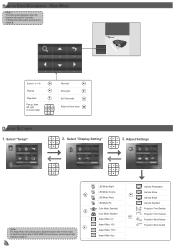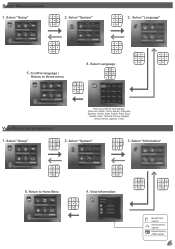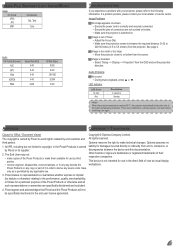Optoma ML300 Support and Manuals
Get Help and Manuals for this Optoma item

View All Support Options Below
Free Optoma ML300 manuals!
Problems with Optoma ML300?
Ask a Question
Free Optoma ML300 manuals!
Problems with Optoma ML300?
Ask a Question
Most Recent Optoma ML300 Questions
Fan Not Working
I lucking in the screeprojector fan not working
I lucking in the screeprojector fan not working
(Posted by angelchanganaqui17 2 years ago)
Projector Optoma Ml300
because it tells me on the screen thathe fan does not work
because it tells me on the screen thathe fan does not work
(Posted by angelchanganaqui17 3 years ago)
Won't Recognize Usb Connected Device
(Posted by Maryottolini 3 years ago)
Loading Document Into Projector.
How do I load up a power Point Presentation from my laptop or jump drive doc. into projecter?
How do I load up a power Point Presentation from my laptop or jump drive doc. into projecter?
(Posted by sbrowning 9 years ago)
Overheat Problem Optoma Ml300
(Posted by omarca45 10 years ago)
Optoma ML300 Videos
Popular Optoma ML300 Manual Pages
Optoma ML300 Reviews
We have not received any reviews for Optoma yet.