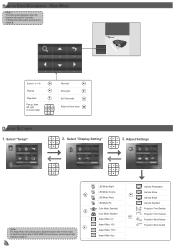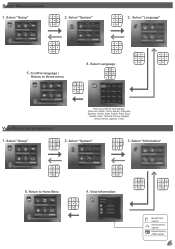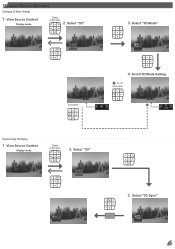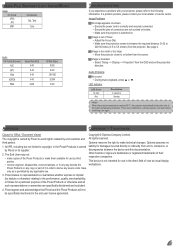Optoma ML300 Support Question
Find answers below for this question about Optoma ML300.Need a Optoma ML300 manual? We have 2 online manuals for this item!
Question posted by Stevenholyer on June 14th, 2012
Saving Picture Settings
Can someone please tell me how to save my picture settings etc? I get all my settings how I like them,watch a blue ray thru hdmi, take film out,put another one on and it returns to factory settings!! How annoying!!!
Current Answers
Related Optoma ML300 Manual Pages
Similar Questions
Projector Optoma Ml300
because it tells me on the screen thathe fan does not work
because it tells me on the screen thathe fan does not work
(Posted by angelchanganaqui17 3 years ago)
Settings Problem
Hi i lost from main menu in my settings colour option - and I dont know how this is happen Please he...
Hi i lost from main menu in my settings colour option - and I dont know how this is happen Please he...
(Posted by dziczek117 7 years ago)
Save Settings
How can i save the settings on a permanent basis, i have to redo the settings each time the projecto...
How can i save the settings on a permanent basis, i have to redo the settings each time the projecto...
(Posted by johnswanepoel 11 years ago)
Color Distortion (red) When Connecting New Optoma Ml300 To A Sony Vaio Pc.
Color distortion when connecting new Optoma ML300 to a Sony Vaio PC. The blues appear purple and the...
Color distortion when connecting new Optoma ML300 to a Sony Vaio PC. The blues appear purple and the...
(Posted by pete49691 11 years ago)
Ml300 Doesn't Recognize That Its Connected To My Macbook. Using Vga. Help?
I'm using the correct adapter cables and the macbook recognizes that it's connected to something but...
I'm using the correct adapter cables and the macbook recognizes that it's connected to something but...
(Posted by jenmaclean42 11 years ago)