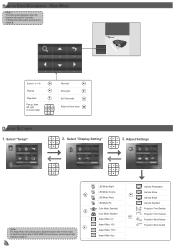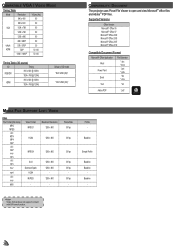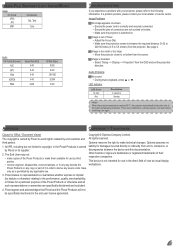Optoma ML300 Support Question
Find answers below for this question about Optoma ML300.Need a Optoma ML300 manual? We have 2 online manuals for this item!
Question posted by pete49691 on November 9th, 2012
Color Distortion (red) When Connecting New Optoma Ml300 To A Sony Vaio Pc.
Color distortion when connecting new Optoma ML300 to a Sony Vaio PC. The blues appear purple and the reds hyper-red. We found a toggle between blue and green, but cannot find a way to tone down the reds. Want to use the projector for a performance Saturday evening 10 November, but it is failing us. Please advise how to reduce the red. We've tried with HDMI and VGA both....same result.
Current Answers
Related Optoma ML300 Manual Pages
Similar Questions
Projector Optoma Ml300
because it tells me on the screen thathe fan does not work
because it tells me on the screen thathe fan does not work
(Posted by angelchanganaqui17 3 years ago)
Upgrade Firmware And Media Menu Disappear And Usb/sdcard/mini Usb Does Not Work.
Hi,After upgrade a firmware version (C19 Jul 2 2012 - MCU C01 Multimedia.xx downloaded from optoma.u...
Hi,After upgrade a firmware version (C19 Jul 2 2012 - MCU C01 Multimedia.xx downloaded from optoma.u...
(Posted by luciocabianca 10 years ago)
Set Up
Have tried hooking it up to Xbox 360 geothermal hdmi and using regulnar cables even tried hooking it...
Have tried hooking it up to Xbox 360 geothermal hdmi and using regulnar cables even tried hooking it...
(Posted by heatherchik09 10 years ago)
Ml300 Doesn't Recognize That Its Connected To My Macbook. Using Vga. Help?
I'm using the correct adapter cables and the macbook recognizes that it's connected to something but...
I'm using the correct adapter cables and the macbook recognizes that it's connected to something but...
(Posted by jenmaclean42 11 years ago)