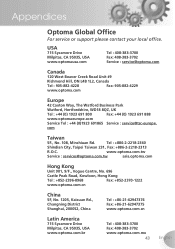Optoma HD70 Support Question
Find answers below for this question about Optoma HD70.Need a Optoma HD70 manual? We have 1 online manual for this item!
Question posted by kbutchlot269 on December 3rd, 2011
Connect Cable Tv To Optoma Hd70
how do i connect the optoma hd70 using the cable that comes thru the wall for digital tv
Current Answers
There are currently no answers that have been posted for this question.
Be the first to post an answer! Remember that you can earn up to 1,100 points for every answer you submit. The better the quality of your answer, the better chance it has to be accepted.
Be the first to post an answer! Remember that you can earn up to 1,100 points for every answer you submit. The better the quality of your answer, the better chance it has to be accepted.
Related Optoma HD70 Manual Pages
User Manual - Page 1


... 7 Product Overview 8
Main Unit...8 Control Panel...9 Connection Ports 10 Remote Control...11
Installation 12 Connecting the Projector 12 Powering On/Off the Projector 13
Powering On the Projector 13 Powering Off the projector 14 Warning Indicator 14 Adjusting the Projected Image 15... the Lamp 40 Compatibility Modes 41 Ceiling Mount Installation 42 Optoma Global Office 43
English
User Manual - Page 2
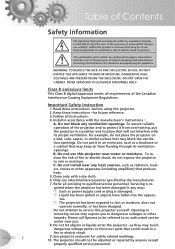
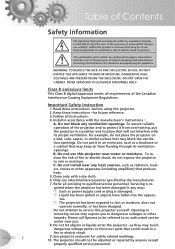
...proper ventilation. DANGEROUS HIGH VOLTAGES ARE PRESENT INSIDE THE ENCLOSURE. B. C. Only use this projector yourself. Do not let objects or liquids enter the projector -as power supply cord or plug is damaged. Liquid has been... or other hazards. Class B emissions limits
This Class B digital apparatus meets all instructions. 4. Do not install near water or moisture.
User Manual - Page 3
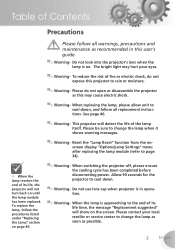
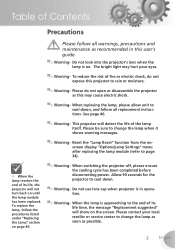
...as this may cause electric shock.
▀■ Warning- Do not use lens cap when projector is approaching to rain or moisture.
▀■ Warning- The ...refer to change the lamp when it
shows warning messages.
▀■ Warning- When switching the projector off, please ensure the cooling cycle has been completed before disconnecting power. Please contact your eyes....
User Manual - Page 5
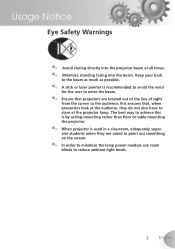
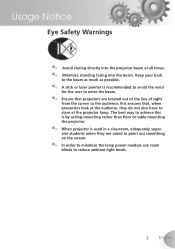
... of sight
from the screen to the audience; The best way to achieve this ensures that projectors are asked to point out something on the screen. ▀■ In order to minimize the lamp power needed, use room blinds to stare at all times. ▀■ Minimize standing facing into the beam...
User Manual - Page 6
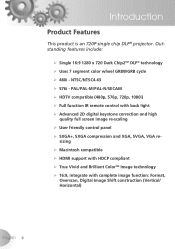
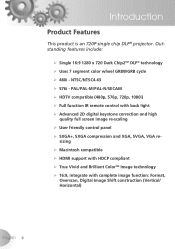
...: Format,
Overscan, Digital Image Shift construction (Vertical/ Horizontal)
English NTSC/NTSC4.43 576i -
Outstanding features include:
Single 16:9 1280 x 720 Dark Chip2TM DLP® technology Uses 7 segment color wheel GRBWGRB cycle 480i - Introduction
Product Features
This product is an 720P single chip DLP® projector. sizing Macintosh...
User Manual - Page 7
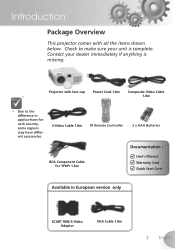
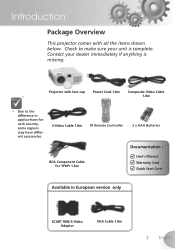
Introduction
Package Overview
This projector comes with lens cap
Power Cord 1.8m
Composite Video Cable 1.8m
Due to make sure your dealer immediately if anything is complete. S-Video Cable 1.8m
IR Remote Controller
2 x AAA Batteries
RCA Component Cable for YPbPr 1.8m
Documentation :
User's Manaul Warranty Card Quick Start Card
Available in applica...
User Manual - Page 12
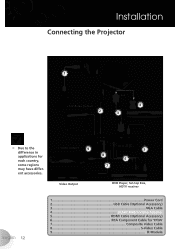
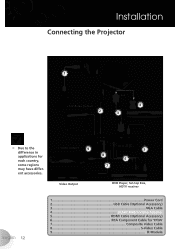
Installation
Connecting the Projector
1
+12V Relay Output 2
RGB
4 3
Due to the difference in applications for YPbPr 7 Composite Video Cable 8 S-Video Cable 9...IR Module
S-Video Output
9
Video Output
5 8
6 7
DVD Player, Set-top Box, HDTV receiver
English 12
1 Power Cord 2 USB Cable (Optional Accessory) 3...VGA Cable 4 SCART RGB/S-Video Adaptor 5 HDMI Cable (Optional ...
User Manual - Page 13
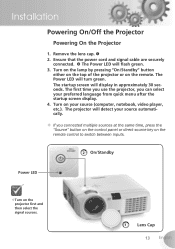
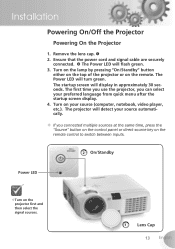
...cap. 2. Ensure that the power cord and signal cable are securely
connected. The Power LED will display in approximately 30 seconds.... of the projector or on the projector first and then select the signal sources.
1
Lens Cap
13 English Installation
Powering On/Off the Projector
Powering On the Projector
1. The first time you use the projector, you connected multiple sources ...
User Manual - Page 14


... the "On/Standby" button again to operate for about 10 seconds for cooling cycle and the Power LED will show the timing countdown on the projector's screen.
2. Once in standby mode, simply press "On/Standby" button to turn on , you should contact your local dealer or our service center. Warning Indicator...
User Manual - Page 15


... to fine-tune the display angle.
To lower the image: 1. Use screw in feet to fine-tune the display angle.
1 Elevator Button
2 Elevator Feet
3
Tilt-Adjustment Feet
15 English Installation
Adjusting the Projected Image
Adjusting the Projector's Height
The projector is equipped with elevator feet for adjusting the image height. Press...
User Manual - Page 18
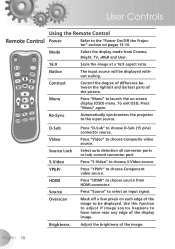
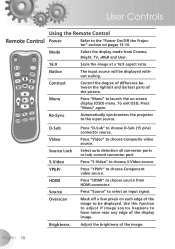
...Lock S-Video YPbPr HDMI Source Overscan
Brightness
Press "D-Sub" to choose source from Cinema, Bright, TV, sRGB and User.
16:9
Scale the image at a 16:9 aspect ratio.
Press "HDMI"... Re-Sync
Automatically synchronizes the projector to choose Component video source.
Press "Source" to have noise near any edge of the image to be displayed without scaling. Use this function to adjust if ...
User Manual - Page 20
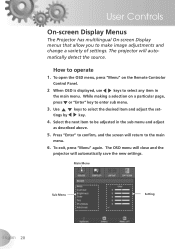
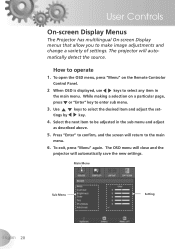
... return to be adjusted in
the main menu. Main Menu
Sub Menu
Setting
English 20 The projector will automatically save the new settings.
matically detect the source. Select the next item to the...Controlor Control Panel.
2 When OSD is displayed, use
keys to select the desired item and adjust the set-
The OSD menu will close and the projector will auto- How to enter sub menu.
...
User Manual - Page 22
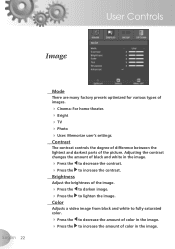
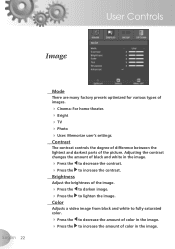
Contrast
The contrast controls the degree of difference between the lightest and darkest parts of images.
Cinema: For home theater. Bright TV Photo User: Memorize user's settings. Color
Adjusts a video image from black and white to fully saturated color.
Press the to decrease the ...
User Manual - Page 24
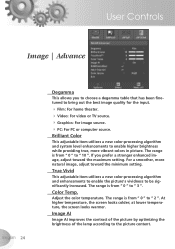
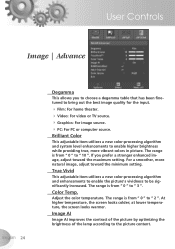
... increased. The range is from " 0 " to bring out the best image quality for the input.
Film: For home theater. Video: For video or TV source. Graphics: For image source. PC: For PC or computer source. Image AI
Image AI improves the contrast of the picture by optimizing...
User Manual - Page 26
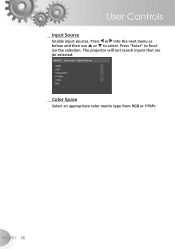
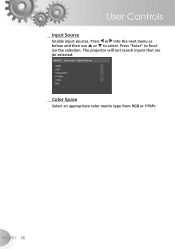
The projector will not search inputs that are de-selected. User Controls
Input Source
Enable input sources. Press or into the next menu as below and then use or to finalize the selection.
Press "Enter" to select. English 26 Color Space
Select an appropriate color matrix type from RGB or YPbPr.
User Manual - Page 27
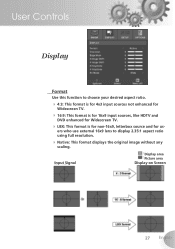
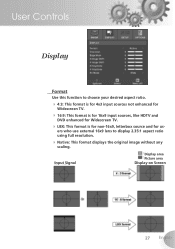
... resolution.
Native: This format displays the original image without any
scaling. ers who use external 16x9 lens to choose your desired aspect ratio.
4:3: This format is for 4x3 input sources not enhanced for
Widescreen TV.
16:9: This format is for 16x9 input sources, like HDTV and
DVD enhanced for...
User Manual - Page 28


... maximum viewing effects.
Other than these two occasions, one should stay with 16:9 and 4:3 modes for 16x9
TV, then image will have black bars around the image in a wide 2.35:1 image. Edge Mask
...If you to fill the image in a video image.
In this LBX mode also allows you use LBX mode to watch a 2.35:1 content (include Anamorphic DVD and HDTV film source) that support...
User Manual - Page 32
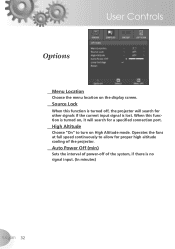
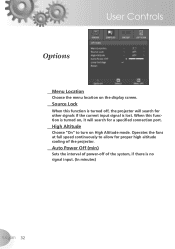
...system, if there is turned on, it will search for a specified connection port. When this function is turned off of the projector.
Operates the fans at full speed continuously to turn on the display screen.... Auto Power Off (min)
Sets the interval of power-off , the projector will search for other signals if the current input signal is lost.
Source Lock
When this ...
User Manual - Page 34
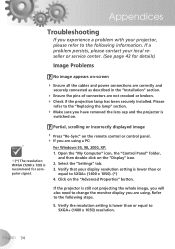
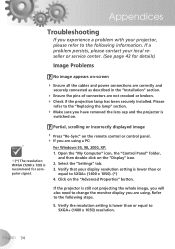
...details)
Image Problems
No image appears on-screen
Ensure all the cables and power connections are correctly and
securely connected as described in the "Installation" section.
Ensure the pins of connectors are using .
Appendices
Troubleshooting
If you experience a problem with your projector, please refer to the following information. Refer to the following steps.
5.
Similar Questions
When The Projector Is Connected To The Computer For Pro Ting Movies The Sound Is
(Posted by christianmatovu 8 years ago)
My Hd70 Strat,replacee Light Buld. But Will Not Run
MY HD70 STRAT,replacee light Buld. But Will not run.
MY HD70 STRAT,replacee light Buld. But Will not run.
(Posted by ramosl 10 years ago)
Just Replaced Bulb Of Optoma Hd70. Now Projector Won't Start. Is There A Reset
Just replaced bulb of Optoma HD70. Now projector won't start. Is there a reset?
Just replaced bulb of Optoma HD70. Now projector won't start. Is there a reset?
(Posted by jschmitrz 11 years ago)