Optoma HD70 Support Question
Find answers below for this question about Optoma HD70.Need a Optoma HD70 manual? We have 1 online manual for this item!
Question posted by ramosl on November 1st, 2013
My Hd70 Strat,replacee Light Buld. But Will Not Run
MY HD70 STRAT,replacee light Buld. But Will not run.
Current Answers
There are currently no answers that have been posted for this question.
Be the first to post an answer! Remember that you can earn up to 1,100 points for every answer you submit. The better the quality of your answer, the better chance it has to be accepted.
Be the first to post an answer! Remember that you can earn up to 1,100 points for every answer you submit. The better the quality of your answer, the better chance it has to be accepted.
Related Optoma HD70 Manual Pages
User Manual - Page 1


... Panel...9 Connection Ports 10 Remote Control...11
Installation 12 Connecting the Projector 12 Powering On/Off the Projector 13
Powering On the Projector 13 Powering Off the projector 14 Warning Indicator 14 Adjusting the Projected Image 15 Adjusting the Projector's Height 15 Adjusting the Projector's Zoom / Focus 16 Adjusting Projected Image Size 16
User Controls 17...
User Manual - Page 2
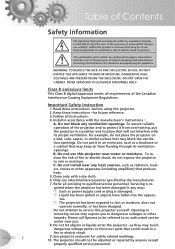
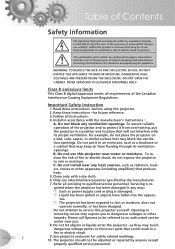
... CABINET. Follow all instructions. 4. Do not block any ventilation openings. C. Only use this projector yourself. Please call Optoma to be referred to an authorized service center near any heat sources... bookcase or a cabinet that may be adjusted or repaired by the manufacturer. 7. The projector should not be of sufficient magnitude to constitute a risk of electric shock to persons. ...
User Manual - Page 3
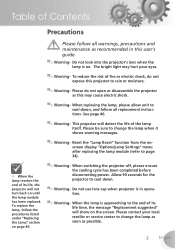
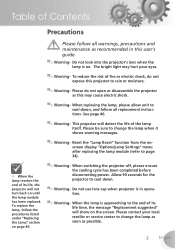
...light may cause electric shock.
▀■ Warning- Please do not expose this projector to change the lamp when it
shows warning messages.
▀■ Warning- When switching the projector off, please ensure the cooling cycle has been completed before disconnecting power. Allow 90 seconds for the projector...do not open or disassemble the projector as possible.
English When ...
User Manual - Page 5
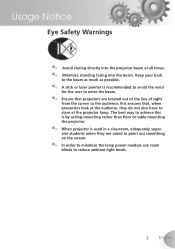
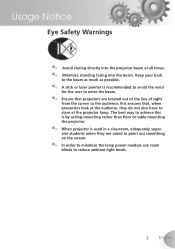
.... ▀■ In order to minimize the lamp power needed, use room blinds to reduce ambient light levels.
English this is by ceiling-mounting rather than floor or table-mounting the projector. ▀■ When projector is recommended to avoid the need
for the user to enter the beam. ▀■ Ensure that...
User Manual - Page 6
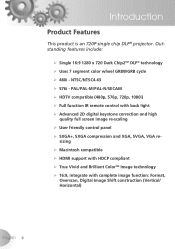
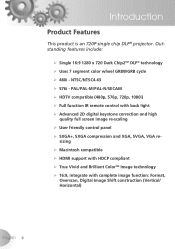
... True Vivid and Brilliant ColorTM Image technology 16:9, integrate with back light Advanced 2D digital keystone correction and high
quality full screen image re-scaling &#...XGA, SVGA, VGA re-
Introduction
Product Features
This product is an 720P single chip DLP® projector. PAL/PAL-M/PAL-N/SECAM HDTV compatible (480p, 576p, 720p, 1080i) Full ...
User Manual - Page 7
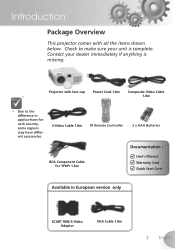
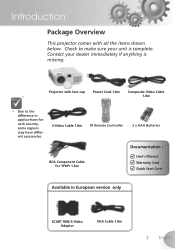
Introduction
Package Overview
This projector comes with lens cap
Power Cord 1.8m
Composite Video Cable 1.8m
Due to make sure your dealer immediately ...'s Manaul Warranty Card Quick Start Card
Available in applica-tions for each country, some regions may have different accessories. Projector with all the items shown below. Contact your unit is missing.
User Manual - Page 12
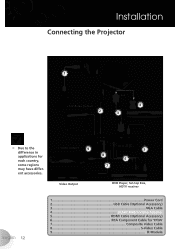
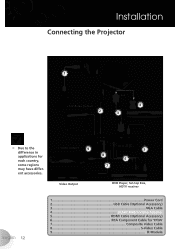
...) 3...VGA Cable 4 SCART RGB/S-Video Adaptor 5 HDMI Cable (Optional Accessory) 6 RCA Component Cable for each country, some regions may have different accessories.
Installation
Connecting the Projector
1
+12V Relay Output 2
RGB
4 3
Due to the difference in applications for YPbPr 7 Composite Video Cable 8 S-Video Cable 9...IR Module
User Manual - Page 13
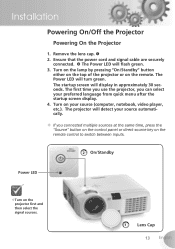
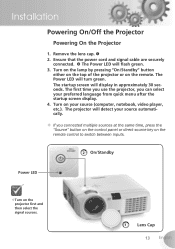
...from quick menu after the startup screen display. 4. The first time you use the projector, you connected multiple sources at the same time, press the "Source" button on the... source key on the remote control to switch between inputs.
2 On/Standby
Power LED
Turn on the projector first and then select the signal sources.
1
Lens Cap
13 English Remove the lens cap. 2. ...
User Manual - Page 14


...message will show the timing countdown on the projector's screen.
2. When the Power LED begins flashing, the projector has entered standby mode. Do not turn the projector back on the projector immediately following a power off the projector
1. Warning Indicator
When the "LAMP" indicator lights solid orange, the projector will automatically shut itself down . See page 43...
User Manual - Page 15


... angle , then
release the button to lock the
elevator feet into position.
3. To lower the image: 1. Installation
Adjusting the Projected Image
Adjusting the Projector's Height
The projector is equipped with elevator feet for adjusting the image height.
Use screw in feet to fine-tune the display angle.
1 Elevator Button
2 Elevator...
User Manual - Page 16
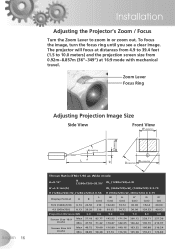
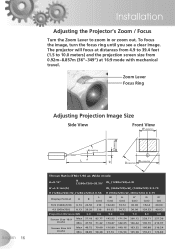
..., turn the focus ring until you see a clear image. The projector will focus at distances from 4.9 to 39.4 feet (1.5 to zoom...H (960x720)=W1 (960x720) X 0.75
W
H
H'
D
D'
(cm)
(cm)
(cm)
(cm)
(in or zoom out.
Installation
Adjusting the Projector's Zoom / Focus
Turn the Zoom Lever to 10.0 meters) and the projection screen size from 0.92m~8.857m (36"~349") at 16:9 mode with mechanical...
User Manual - Page 17


...
Control Panel & Remote Control
There are two ways for you to the input source. To exit OSD, Press "Menu" again.
Re-Sync
Automatically synchronizes the projector to control the functions: Control Panel and Remote Control.
Menu
Press "Menu" to your item selection.
17 English Four Directional Select Keys
Use
to select...
User Manual - Page 18
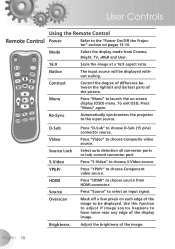
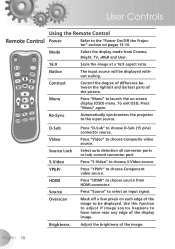
... on each edge of the image to select an input signal. Re-Sync
Automatically synchronizes the projector to choose Composite video source. Select auto detection all connector ports or lock current connector port.... image.
Use this function to adjust if image source happens to the "Power On/Off the Projector" section on pages 13-14.
Press "HDMI" to choose D-Sub (15 pins) connector source...
User Manual - Page 20
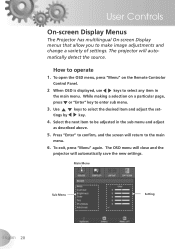
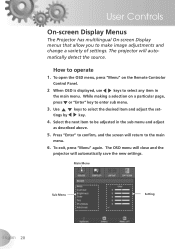
...main menu.
Select the next item to enter sub menu.
3. User Controls
On-screen Display Menus
The Projector has multilingual On-screen Display menus that allow you to operate
1. How to make image adjustments and change ... sub menu and adjust as described above.
5. The projector will automatically save the new settings. matically detect the source. The OSD menu will close and the...
User Manual - Page 26
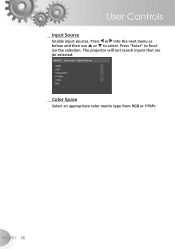
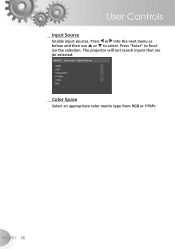
Color Space
Select an appropriate color matrix type from RGB or YPbPr. Press or into the next menu as below and then use or to finalize the selection. Press "Enter" to select.
English 26 User Controls
Input Source
Enable input sources. The projector will not search inputs that are de-selected.
User Manual - Page 29
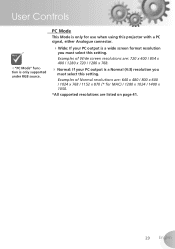
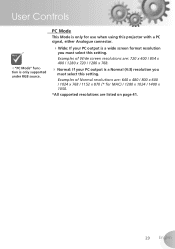
Examples of Normal resolutions are: 640 x 480 / 800 x 600 / 1024 x 768 / 1152 x 870 (* for use when using this projector with a PC signal, either Analogue connector.
Wide: If your PC output is a Normal (4:3) resolution you must select this setting. Examples of Wide screen resolutions ...
User Manual - Page 30
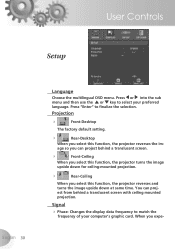
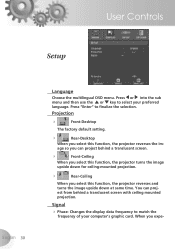
... behind a translucent screen with ceiling mounted projection.
age so you can project from behind a translucent screen.
Front-Ceiling
When you select this function, the projector reverses the im-
Projection
Front-Desktop
The factory default setting.
Rear-Desktop
When you select this function, the...
User Manual - Page 32
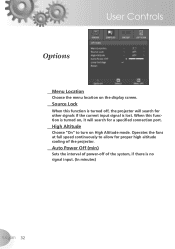
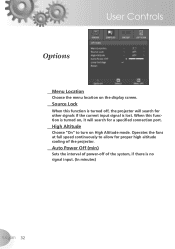
When this function is turned off of the projector.
Operates the fans at full speed continuously to turn on High Altitude mode. High Altitude
Choose "On" to allow for proper high altitude cooling of...on , it will search for other signals if the current input signal is lost. Auto Power Off (min)
Sets the interval of power-off , the projector will search for a specified connection port.
User Manual - Page 34
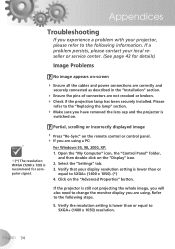
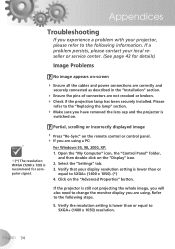
... been securely installed. Verify the resolution setting is lower than or equal to the following information. Please
refer to SXGA+ (1400 x 1050) resolution. If the projector is still not projecting the whole image, you will also need to the following steps.
5. If a problem persists, please contact your local reseller or service...
User Manual - Page 37
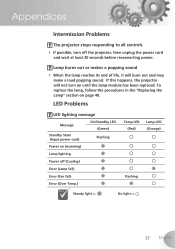
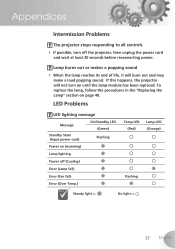
... LED (Green) Flashing
Power on page 40. To replace the lamp, follow the procedures in the "Replacing the Lamp" section on (warming)
Lamp lighting
Power off the projector, then unplug the power cord
and wait at least 30 seconds before reconnecting power. Lamp burns out or makes a popping sound
When the...
Similar Questions
No Light Coming Out From The Lens Of My Pro 160s Projector.
even if the green light for the power is turned on and i already pressed many time the power button....
even if the green light for the power is turned on and i already pressed many time the power button....
(Posted by jakes121 9 years ago)
Just Replaced Bulb Of Optoma Hd70. Now Projector Won't Start. Is There A Reset
Just replaced bulb of Optoma HD70. Now projector won't start. Is there a reset?
Just replaced bulb of Optoma HD70. Now projector won't start. Is there a reset?
(Posted by jschmitrz 11 years ago)
Connect Cable Tv To Optoma Hd70
how do i connect the optoma hd70 using the cable that comes thru the wall for digital tv
how do i connect the optoma hd70 using the cable that comes thru the wall for digital tv
(Posted by kbutchlot269 12 years ago)

