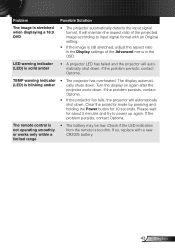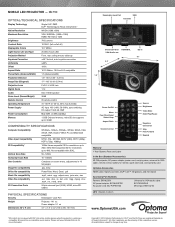Optoma ML750 Support and Manuals
Get Help and Manuals for this Optoma item

View All Support Options Below
Free Optoma ML750 manuals!
Problems with Optoma ML750?
Ask a Question
Free Optoma ML750 manuals!
Problems with Optoma ML750?
Ask a Question
Most Recent Optoma ML750 Questions
Power Point
can I down load a power point slide show on a USB stick and have the Potomac ml750 play the timing s...
can I down load a power point slide show on a USB stick and have the Potomac ml750 play the timing s...
(Posted by Robinbowen 7 years ago)
Thumb Drive Into Usb Port.
I have downloaded several pictures on a thumbdrive and when I insert it into the USB port on the ML7...
I have downloaded several pictures on a thumbdrive and when I insert it into the USB port on the ML7...
(Posted by lynaberryfarms 7 years ago)
When The Projector Is Connected To The Computer For Pro Ting Movies The Sound Is
(Posted by christianmatovu 8 years ago)
Optoma ML750 Videos
Popular Optoma ML750 Manual Pages
Optoma ML750 Reviews
We have not received any reviews for Optoma yet.