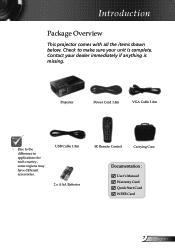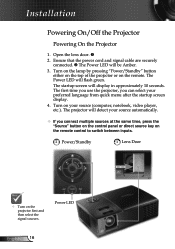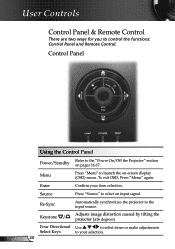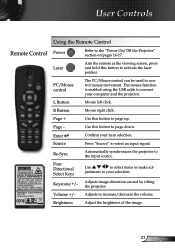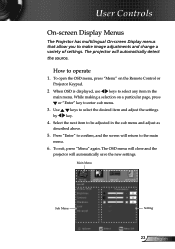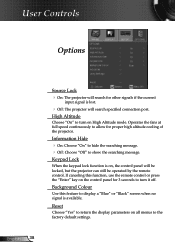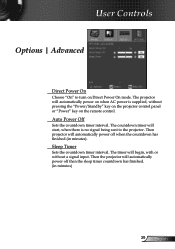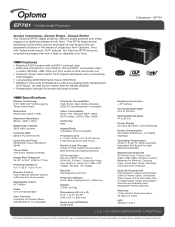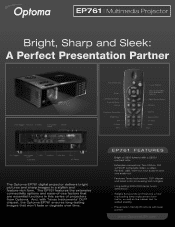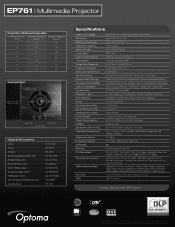Optoma EP761 Support and Manuals
Get Help and Manuals for this Optoma item

View All Support Options Below
Free Optoma EP761 manuals!
Problems with Optoma EP761?
Ask a Question
Free Optoma EP761 manuals!
Problems with Optoma EP761?
Ask a Question
Most Recent Optoma EP761 Questions
I Need A New Dmd Chip For Optoma Ep-761, Can't Find One. Help Please.
Been searching for weeks to no avail. Can someone please help?
Been searching for weeks to no avail. Can someone please help?
(Posted by Deleoan 10 years ago)
Everyone Knows The Right Dmd Chip For Optoma Ep761? Thanks
(Posted by daniellarenas 10 years ago)
Optoma EP761 Videos
Popular Optoma EP761 Manual Pages
Optoma EP761 Reviews
We have not received any reviews for Optoma yet.