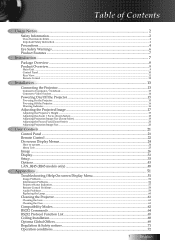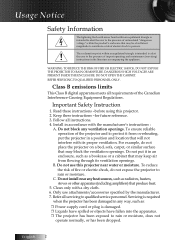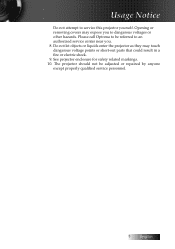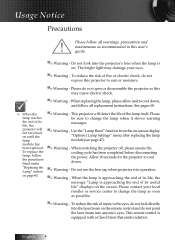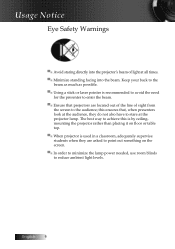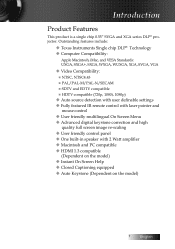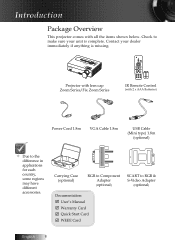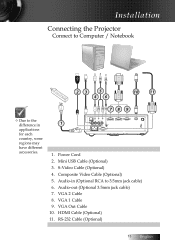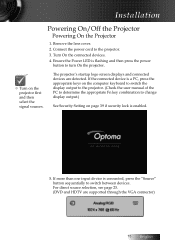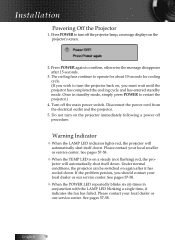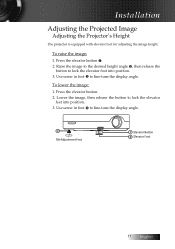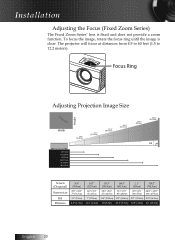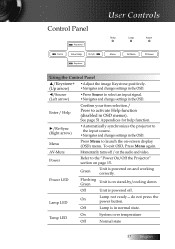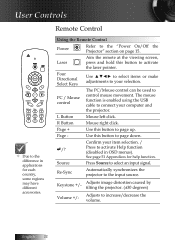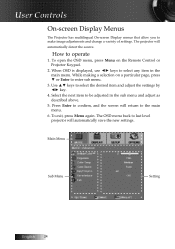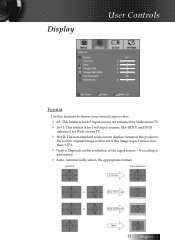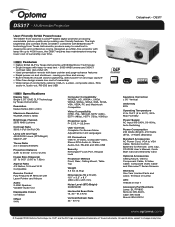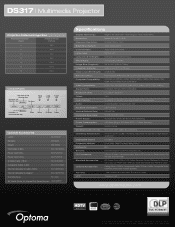Optoma DS317 Support Question
Find answers below for this question about Optoma DS317.Need a Optoma DS317 manual? We have 6 online manuals for this item!
Question posted by goardo5 on November 24th, 2011
Refurbished Ds317
I just recieved a refurb optuma ds317, I plugged it in and it powered on for about 15 seconds and then shut down and I can't get it to power back on. Is there something I can do or shall I just send it back? It is under warranty.
Current Answers
Related Optoma DS317 Manual Pages
Similar Questions
My Optoma X303 Projector Will Sometimes Not Turn On, Even Though It Is Plugged I
This has been a wide spread problem throughout our school. The projectors have been doing this more ...
This has been a wide spread problem throughout our school. The projectors have been doing this more ...
(Posted by JRAnderson31747 9 years ago)
Optoma Projector And Remote
I have had this project for a year or two now and it works good. I just bought a remote for it but c...
I have had this project for a year or two now and it works good. I just bought a remote for it but c...
(Posted by chrisshaw539 9 years ago)
Is There A Reset Procedure To Get My Optoma Ds317 Projector Back To Normal Facto
My display is upside down, and the language is foreign so I cannot read anything on the screen to tr...
My display is upside down, and the language is foreign so I cannot read anything on the screen to tr...
(Posted by mecs 10 years ago)
Ceiling Mounted Projector
We have a ceiling mounted projector. It had to be raised in the back to get it on the screen. The pr...
We have a ceiling mounted projector. It had to be raised in the back to get it on the screen. The pr...
(Posted by coreymoz 11 years ago)
Just Replaced Bulb Of Optoma Hd70. Now Projector Won't Start. Is There A Reset
Just replaced bulb of Optoma HD70. Now projector won't start. Is there a reset?
Just replaced bulb of Optoma HD70. Now projector won't start. Is there a reset?
(Posted by jschmitrz 11 years ago)