Optoma TX780 Support and Manuals
Get Help and Manuals for this Optoma item
This item is in your list!

View All Support Options Below
Free Optoma TX780 manuals!
Problems with Optoma TX780?
Ask a Question
Free Optoma TX780 manuals!
Problems with Optoma TX780?
Ask a Question
Most Recent Optoma TX780 Questions
Popular Optoma TX780 Manual Pages
User Manual - Page 3


... 18 Control Panel & Remote Control 18 On-Screen Display Menus 21
How to Operate ...21 Menu Tree...22 Image-I ...23 Image-II ...25 Colour Setting...27 Language...29 Management...30 Lamp & Power...36
Appendices 37 Troubleshooting 37 Replacing the Lamp 41 Compatibility Modes 42 RS232 Commands 43 Ceiling Mount Installation 44 Optoma Global Offices 45
English
User Manual - Page 4
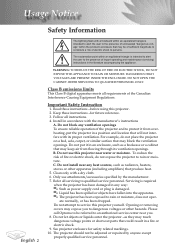
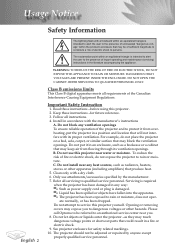
... all servicing to qualified service personnel. Please call Optoma to be referred to an authorized service center near any heat sources, such as they may be adjusted or repaired by the manufacturer. 7. The projector should not be of sufficient magnitude to constitute a risk of electric shock to persons. Do not attempt to service this projector. 2. Refer all instructions. 4. Do...
User Manual - Page 5
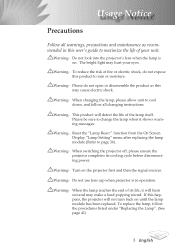
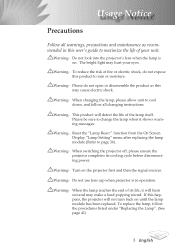
... from the On Screen Display "Lamp Setting" menu after replacing the lamp module (Refer to change the lamp when it will detect the life of fire or electric shock, do not open or disassemble the product as recommended in operation.
Usage Notice
Precautions
Follow all changing instructions. Warning- When the lamp reaches the...
User Manual - Page 8
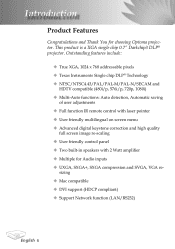
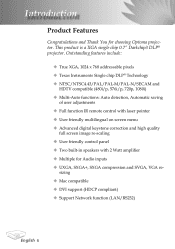
... amplifier Multiple for choosing Optoma projector. Introduction
Product Features
Congratulations and Thank You for Audio inputs UXGA, SXGA+, SXGA compression and SVGA, VGA re- sizing Mac compatible DVI support (HDCP compliant) Support Network function (LAN/RS232)
English This product is a XGA single chip 0.7" Darkchip3 DLP® projector.
User Manual - Page 17
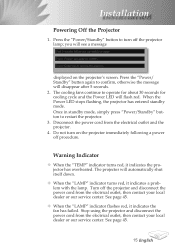
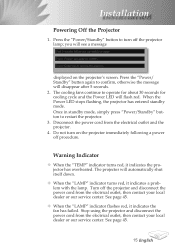
... shut itself down.
When the "LAMP" indicator turns red, it indicates a problem with the lamp. Press the "Power/ Standby" button again to operate for about 30 ... cord from the electrical outlet, then contact your local dealer or our service center. Installation
Powering off the projector and disconnect the power cord from the electrical outlet, then contact your local dealer or our...
User Manual - Page 23
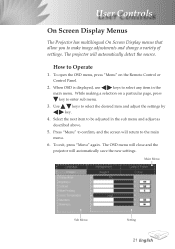
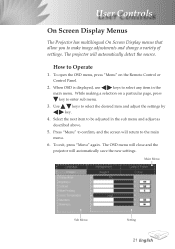
... multilingual On Screen Display menus that allow you to enter sub menu.
3. While making a selection on the Remote Control or Control Panel.
2. The projector will automatically save the new settings.
Press "Menu" to confirm, and the screen will return to the main menu.
6. To open the OSD menu, press "Menu" on a particular page...
User Manual - Page 26
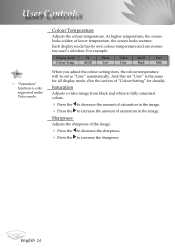
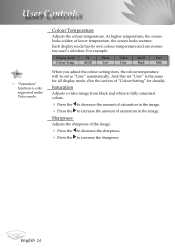
...; "Saturation" functions is the same for all display mode. (See the section of "Colour Setting" for details).
Sharpness
Adjusts the sharpness of saturation in the image. at lower temperature, the ...Video User
sRGB High
User Mid
When you adjust the colour setting item, the colour temperature will be set "User" is only supported under Video mode. Each display mode has its own colour...
User Manual - Page 29
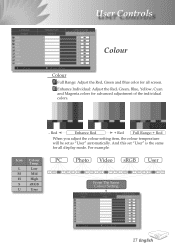
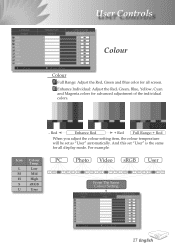
... "User" automatically. User Controls
Colour
Colour
Full Range: Adjust the Red, Green and Blue color for all screen. Red
Enhance Red
+ Red Full Range: + Red
When you adjust the colour setting item, the colour temperature will be set "User" is the same for all display mode. Low Mid High sRGB User
PC
Photo...
User Manual - Page 30
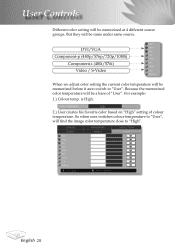
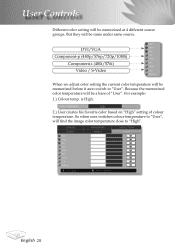
... when user switches colour temperature to "User", will be a base of colour temperature. English 28 is High. 2.) User creates his favorite color based on "High" setting of "User". Because the memorized color temperature will be same under same source. DVI/VGA Component-p (480p/576p/720p/1080i)
Component-i (480i/576i) Video / S-Video
When we...
User Manual - Page 32
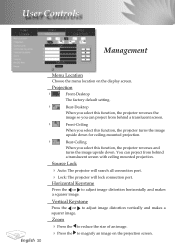
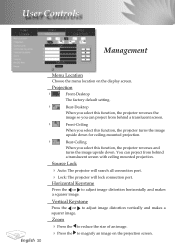
...Front-Desktop
The factory default setting.
Rear-Desktop
When you select this function, the projector reverses the
image so you select this function, the projector turns the image
upside ... a translucent screen.
Front-Ceiling
When you select this function, the projector reverses and
turns the image upside down.
User Controls
Management
English 30
Menu Location...
User Manual - Page 33
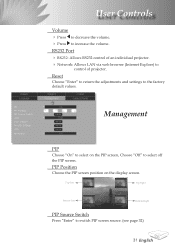
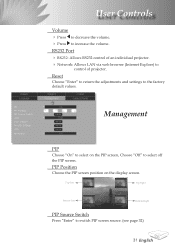
...61492; Press to select off the PIP screen.
RS232 Port RS232: Allows RS232 control of an individual projector. Network: Allows LAN via web browser (Internet Exploer) to switch PIP screen source. (see page 32...Bottom-Right
PIP Source Switch
Press "Enter" to
control of projector. Reset
Choose "Enter" to return the adjustments and settings to the factory default values.
User Manual - Page 35
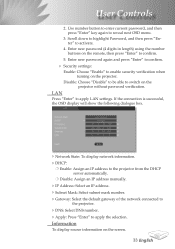
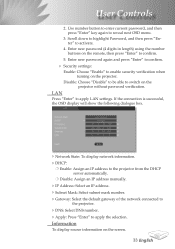
... the projector from the DHCP server automatically.
Disable: Assign an IP address manually.
&#...projector. User Controls
2. Enter new password again and press "Enter" to confirm.
Security settings:
Enable: Choose "Enable" to reveal next OSD menu.
3. Disable: Choose "Disable" to be able to confirm.
5. Enter new password (4 digits in length) using the number buttons on the remote...
User Manual - Page 39
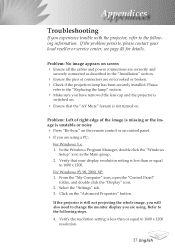
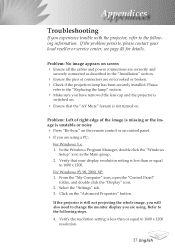
... "Replacing the lamp" section.
Make sure you experience trouble with the projector, refer to the following steps.
4. In the Windows Program Manager, double click the "Windows
Setup" icon in the "Installation" section.
Ensure the pins of the image is missing or the image is unstable or noisy Press "Re-Sync" on the remote...
User Manual - Page 40
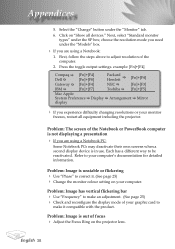
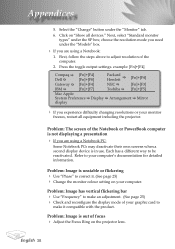
choose the resolution mode you need under the "Models" box.
If you are using a Notebook:
1. Problem: The screen of your computer's documentation for detailed information. Problem: Image has vertical flickering bar Use "Frequency" to
make it . (See page 25) Change the monitor colour setting on your monitor
freezes, restart all devices."
Each...
User Manual - Page 47
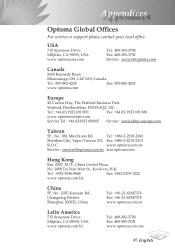
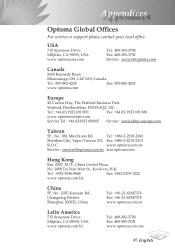
Appendices
Optoma Global Offices
For service or support please contact your local office. USA
715 Sycamore Drive
Milpitas, CA 95035, USA
www.optomausa.com
Tel : 408-383-3700 Fax: 408-383-3702 Service : service@optoma.com
Canada
5630 Kennedy Road,
Mississauga, ON, L4Z 2A9, Canada
Tel : 905-882-4228
Fax: 905-882-4229
www.optoma.com
Europe
42...
Optoma TX780 Reviews
Do you have an experience with the Optoma TX780 that you would like to share?
Earn 750 points for your review!
We have not received any reviews for Optoma yet.
Earn 750 points for your review!
