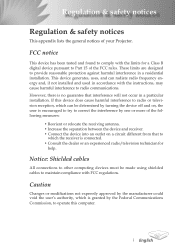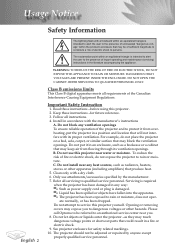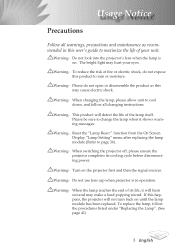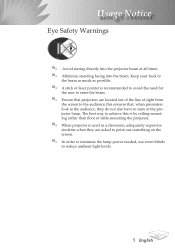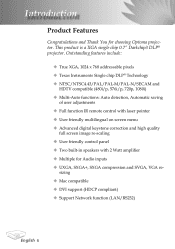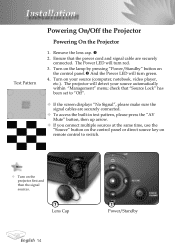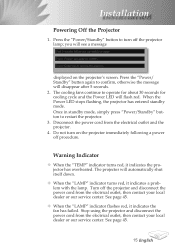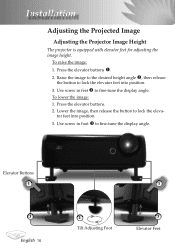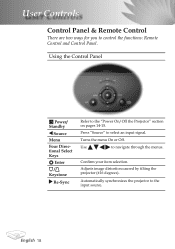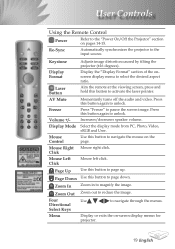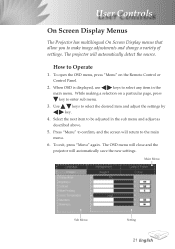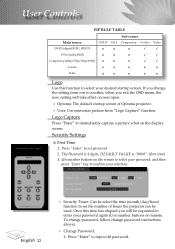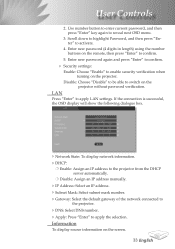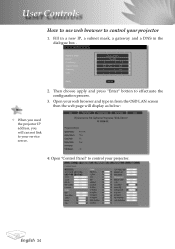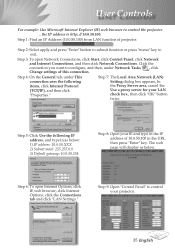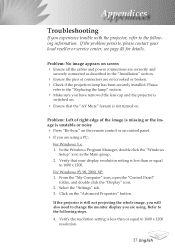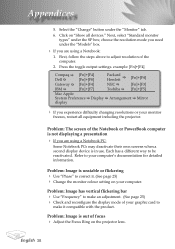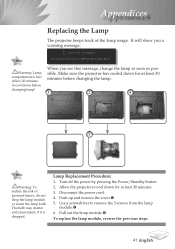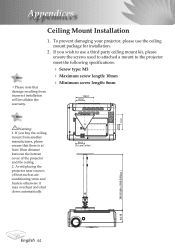Optoma TX780 Support Question
Find answers below for this question about Optoma TX780.Need a Optoma TX780 manual? We have 1 online manual for this item!
Question posted by aplapus on January 13th, 2012
What Is The Price For A Used Optoma Tx780
The person who posted this question about this Optoma product did not include a detailed explanation. Please use the "Request More Information" button to the right if more details would help you to answer this question.
Current Answers
Related Optoma TX780 Manual Pages
Similar Questions
Pdf Projections
Hello,I need to project PDF, how can I do this? is it possible at all?
Hello,I need to project PDF, how can I do this? is it possible at all?
(Posted by jeffreygutnik 1 year ago)
Optoma Projector Viewing
When I use my projector it has white dots. What could this be caused by and how can I fix it.
When I use my projector it has white dots. What could this be caused by and how can I fix it.
(Posted by chrisshaw539 9 years ago)
Color Distortion (red) When Connecting New Optoma Ml300 To A Sony Vaio Pc.
Color distortion when connecting new Optoma ML300 to a Sony Vaio PC. The blues appear purple and the...
Color distortion when connecting new Optoma ML300 to a Sony Vaio PC. The blues appear purple and the...
(Posted by pete49691 11 years ago)
I Have What Appears To Be Dust Spots Appear When I Use My Optoma Hd66 Projector
I have taken it apart. I have used a qtip. I have blown it out and still have just as many as when I...
I have taken it apart. I have used a qtip. I have blown it out and still have just as many as when I...
(Posted by joelfurnace 12 years ago)