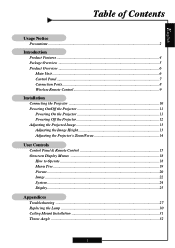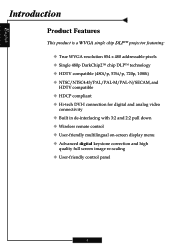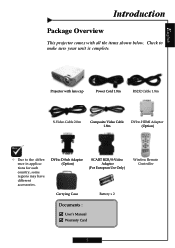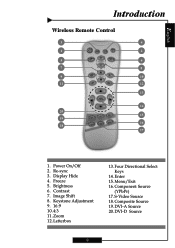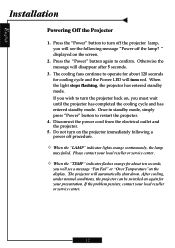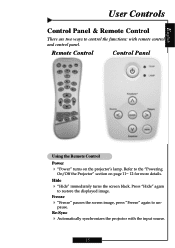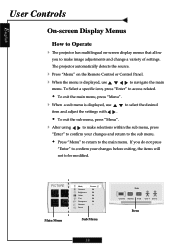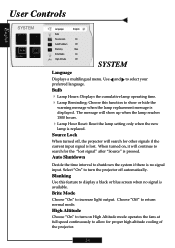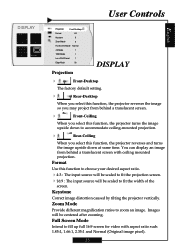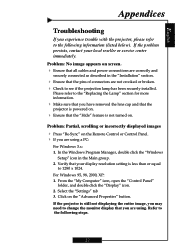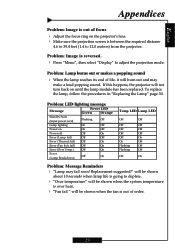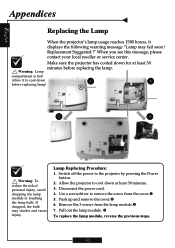Optoma H31 Support and Manuals
Get Help and Manuals for this Optoma item

Most Recent Optoma H31 Questions
Optoma H31 Wont Power Up
(Posted by slload 9 years ago)
Optoma H31 Videos
Popular Optoma H31 Manual Pages
Optoma H31 Reviews
We have not received any reviews for Optoma yet.