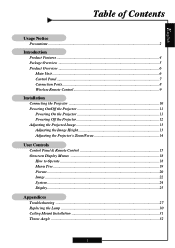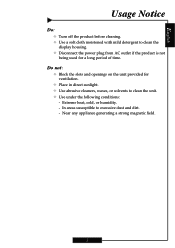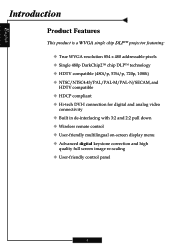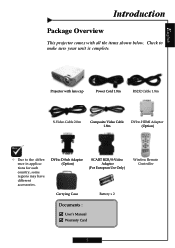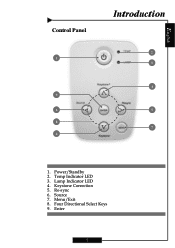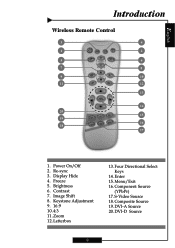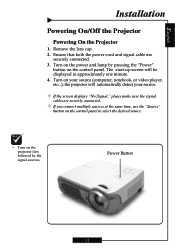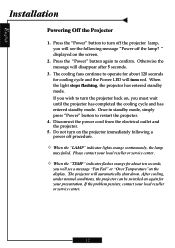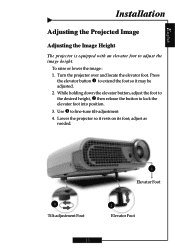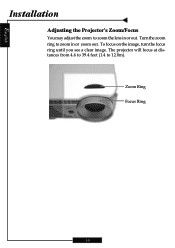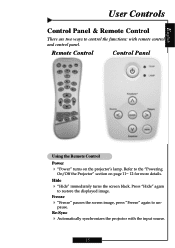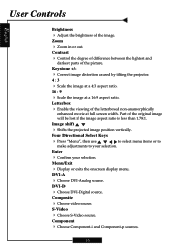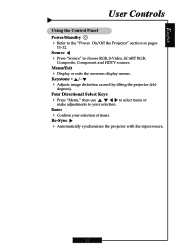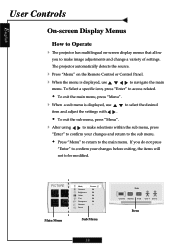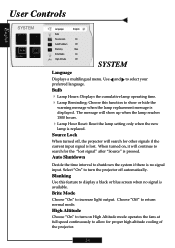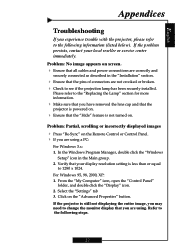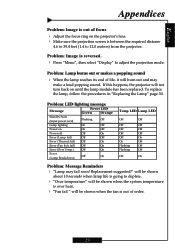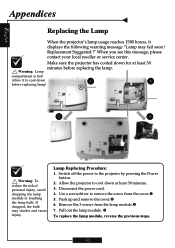Optoma H31 Support Question
Find answers below for this question about Optoma H31.Need a Optoma H31 manual? We have 1 online manual for this item!
Question posted by slload on August 12th, 2014
Optoma H31 Wont Power Up
The person who posted this question about this Optoma product did not include a detailed explanation. Please use the "Request More Information" button to the right if more details would help you to answer this question.
Current Answers
Related Optoma H31 Manual Pages
Similar Questions
Optoma Ep728 Dlp Wont Play Sound
hey my projector wont play sound had a speaker hooked up to it an nothing got my xbox hooked up to i...
hey my projector wont play sound had a speaker hooked up to it an nothing got my xbox hooked up to i...
(Posted by Mrgreen42088as 3 years ago)
Optoma Ep1691 Power
i have an optoma EP1691 that i have not used for a long time.. i tried plugging in to the wall outle...
i have an optoma EP1691 that i have not used for a long time.. i tried plugging in to the wall outle...
(Posted by elitayam 8 years ago)
Power Fix
It won't turn back on has no pover How do I fix the problem
It won't turn back on has no pover How do I fix the problem
(Posted by popmachine9000 9 years ago)
Steady Blue Led When Power On Turns Off When Signal Is Put Thru Projector
The projector works fine. After warm up the power on button is supposed to be a steady blue. It is a...
The projector works fine. After warm up the power on button is supposed to be a steady blue. It is a...
(Posted by Gooddoghoney 11 years ago)
My Projector Has No Power
No power, ned's lite bulb does not come on
No power, ned's lite bulb does not come on
(Posted by gterrald2 12 years ago)