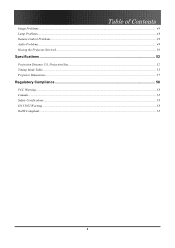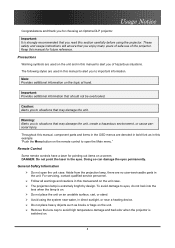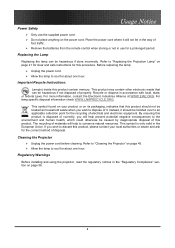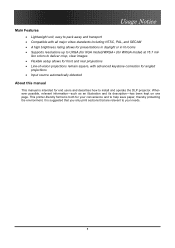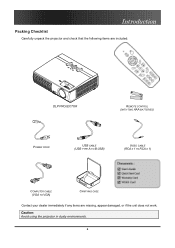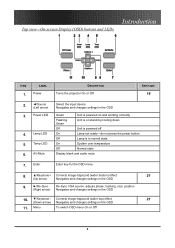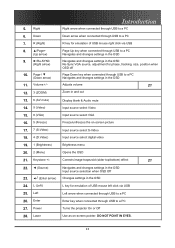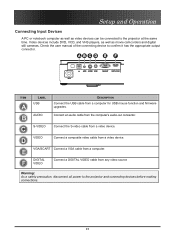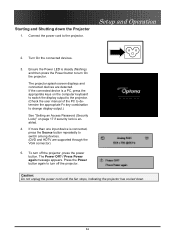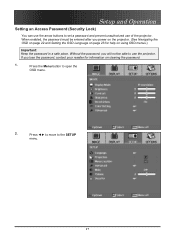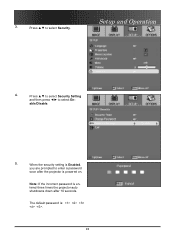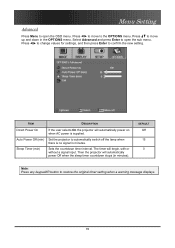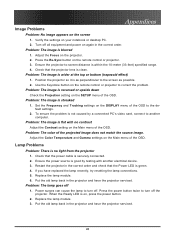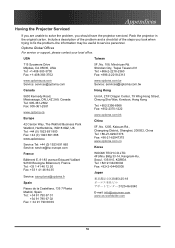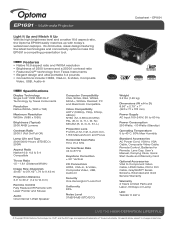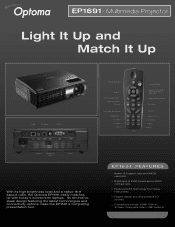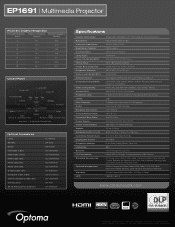Optoma EP1691 Support Question
Find answers below for this question about Optoma EP1691.Need a Optoma EP1691 manual? We have 4 online manuals for this item!
Question posted by elitayam on October 24th, 2015
Optoma Ep1691 Power
Current Answers
Answer #1: Posted by BusterDoogen on October 24th, 2015 12:21 PM
I hope this is helpful to you!
Please respond to my effort to provide you with the best possible solution by using the "Acceptable Solution" and/or the "Helpful" buttons when the answer has proven to be helpful. Please feel free to submit further info for your question, if a solution was not provided. I appreciate the opportunity to serve you!
Related Optoma EP1691 Manual Pages
Similar Questions
It won't turn back on has no pover How do I fix the problem
Hi I have a optoma hd projector it took a long time to turn on one day. then it would not turn on at...
When I press the power button a green light flashes and I hear the fan working but I cannot see an i...
One of my employees "locked" the projector via the Security Menu, requiring the 4 digit security cod...