Optoma EP1691 Support Question
Find answers below for this question about Optoma EP1691.Need a Optoma EP1691 manual? We have 4 online manuals for this item!
Question posted by mmelendez2008 on August 17th, 2013
Projector Lamp Problem
When I press the power button a green light flashes and I hear the fan working but I cannot see an image because the lamp won't turn on.
Current Answers
There are currently no answers that have been posted for this question.
Be the first to post an answer! Remember that you can earn up to 1,100 points for every answer you submit. The better the quality of your answer, the better chance it has to be accepted.
Be the first to post an answer! Remember that you can earn up to 1,100 points for every answer you submit. The better the quality of your answer, the better chance it has to be accepted.
Related Optoma EP1691 Manual Pages
User's Manual - Page 1


...Projector ...7 Remote Control...11 Remote Control Operating Range ...13 Projector and Remote Control Buttons...13 Inserting the Remote Control Batteries ...14
Setup and Operation ...15
Connecting Input Devices...15 Starting and Shutting down the Projector...the Projection Lamp ...41 Resetting the Lamp ...44 Cleaning the Projector ...45 Using the Kensington® Lock ...45 Common problems and ...
User's Manual - Page 2
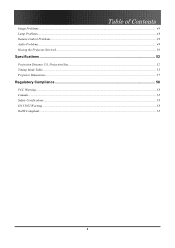
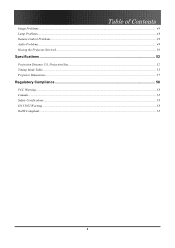
Table of Contents
Image Problems ...48 Lamp Problems...48 Remote Control Problems...49 Audio Problems ...49 Having the Projector Serviced...50
Specifications ...52
Projection Distance V.S. Projection Size...52 Timing Mode Table...53 Projector Dimensions ...57
Regulatory Compliance ...58
FCC Warning...58 Canada...58 Safety Certifications...58 EN 55022 Warning ...58 RoHS Compliant ...58
2
User's Manual - Page 3
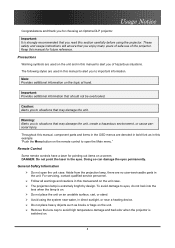
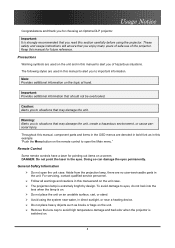
... used in this manual to alert you of the projector.
Throughout this manual for choosing an Optoma DLP projector. Aside from the projection lamp, there are used on . Do not place the... hazardous situations.
Do not place heavy objects such as in this example: "Push the Menu button on an unstable surface, cart, or stand.
Doing so can damage the eyes permanently. Follow...
User's Manual - Page 4
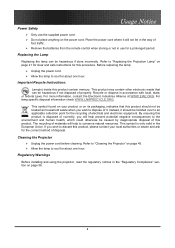
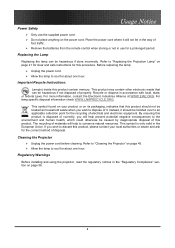
... materials will help to cool for the correct method of disposal. Before replacing the lamp: Unplug the power cord.
The recycling of electrical and electronic equipment. Cleaning the Projector Unplug the power cord before cleaning. Refer to "Replacing the Projection Lamp" on page 58.
4
This product may contain other electronic waste that this product should...
User's Manual - Page 7
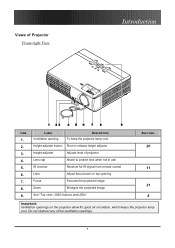
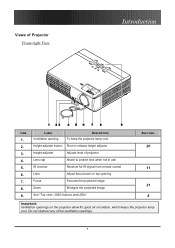
... opening
7. IR receiver
Receiver for good air circulation, which keeps the projector lamp cool. Focus
Focuses the projected image
8.
Height-adjuster button Push to protect lens when not in use
5. Lens
Adjust focus/zoom on the projector allow for IR signal from remote control
6. Lens cap
Attach to release height adjustor
3.
Do not obstruct any...
User's Manual - Page 8
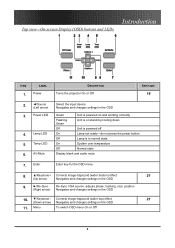
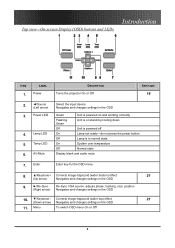
... changes settings in the OSD
Green
Unit is powered on and working correctly
Flashing Green
Unit is on stand-by/cooling down
Off
Unit is powered off
On
Lamp not ready-do not press the power button
Off
Lamp is in the OSD
10. ▼/Keystone - Enter
Enter key for the OSD menu
8. ▲/Keystone+ Corrects image-trapezoid (wider bottom) effect
21...
User's Manual - Page 9


... the S-video connector.
LABEL AC IN (Power)
DESCRIPTION Connect the supplied power cord
SEE PAGE:
16
2.
(USB)...
Connect the USB cable from any video source
9.
(Security Lock) Secure to permanent object with a Kensington® Lock system
45
Note: If your video equipment has both S-video and RCA jacks (composite video) connect to keep the projector...
User's Manual - Page 11
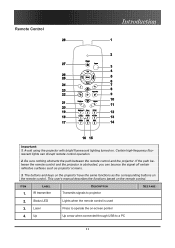
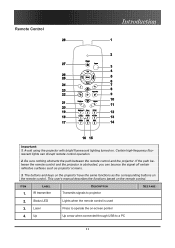
....
2. ITEM
1. Laser
Press to operate the on . Be sure nothing obstructs the path between the remote control and the projector is used
3.
Certain high-frequency fluorescent lights can bounce the signal off certain reflective surfaces such as the corresponding buttons on the remote control. Avoid using the projector with bright fluorescent lighting turned on -screen pointer...
User's Manual - Page 12
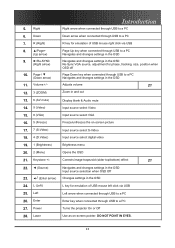
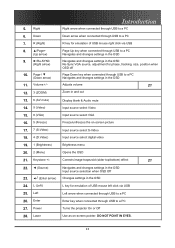
... source select S-Video Input source select digital video
Brightness menu
Opens the OSD
Corrects image-trapezoid (wider top/bottom) effect
21
Navigates and changes settings in the OSD Input... connected through USB to a PC Enter key when connected through USB to a PC Turns the projector On or Off Use as on-screen pointer. Left 26. Power 28. R (Right) 8. ▲/Page+
(Up arrow)
9. ►/Re-...
User's Manual - Page 16
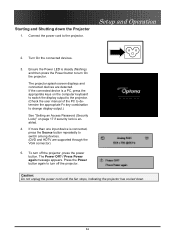
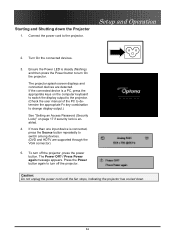
... switch among devices. (DVD and HDTV are detected. Press the Power button again to turn On the projector.
If more than one input device is steady (flashing) and then press the Power button to turn off the projector. Starting and Shutting down .
16 To turn off the projector, press the power button. If the connected device is a PC, press the appropriate keys on page 17 if security...
User's Manual - Page 17
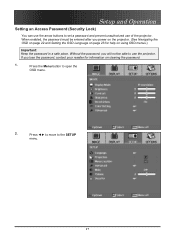
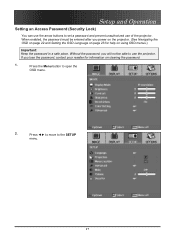
... on clearing the password.
1. If you power on the projector. (See Navigating the OSD on page 22 and Setting the OSD Language on page 23 for information on using OSD menus.)
Important: Keep the password in a safe place. Press the Menu button to the SETUP
menu.
17
Press ◄► to move to open the...
User's Manual - Page 18
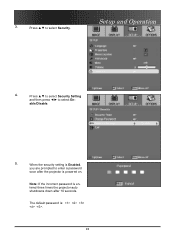
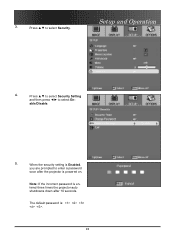
... is Enabled,
you are prompted to enter a password
soon after the projector is entered three times the projector auto shutdowns down after 10 seconds. Note: If the incorrect password is powered on. 3. Setup and Operation
4.
Press ▲▼ to select Security Setting
and then press ◄► to select Security.
The default password is: .
18...
User's Manual - Page 20
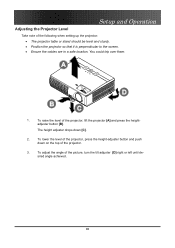
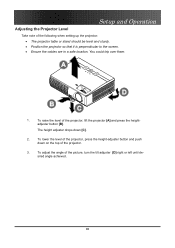
... the screen. • Ensure the cables are in a safe location. Setup and Operation
Adjusting the Projector Level
Take note of the picture, turn the tilt adjuster [D] right or left until desired angle achieved.
20 To raise the level of the projector.
3. To lower the level of the projector, press the height-adjuster button and push down [C].
2.
User's Manual - Page 39
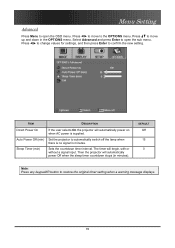
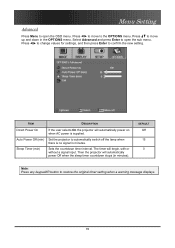
... Timer (min)
Set the projector to automatically switch off the lamp when there is supplied.
Then the projector will automatically power Off when the sleep timer countdown stops (in the OPTIONS menu. DEFAULT
Off 15 0
Note: Press any keypad/IR button to confirm the new setting. Press to move to the OPTIONS menu. Press to change values for...
User's Manual - Page 46
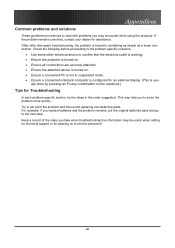
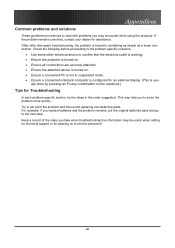
...for assistance. Often after time spent troubleshooting, the problem is not in the order suggested. ally done by pressing an Fn-key combination on the notebook.)
Tips...turned on to the next step. Check the following before proceeding to the problem-specific solutions.
• Use some other electrical device to confirm that the electrical outlet is working. • Ensure the projector is turned...
User's Manual - Page 48
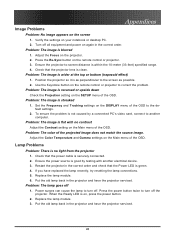
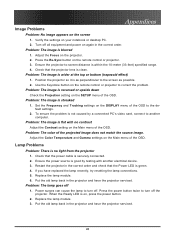
... order and check that the projector lens is green. 4. Verify the settings on the projector. 2.
Ensure the power source is not caused by testing with no light from the projector 1.
Replace the lamp module. 3. Appendices
Image Problems
Problem: No image appears on the remote control or projector. 3. Turn off the projector. Use the Keystone button on the SETUP menu of the...
User's Manual - Page 49
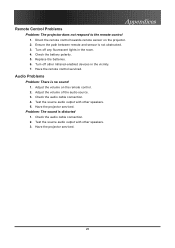
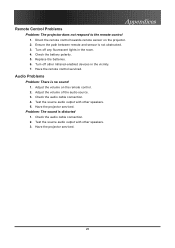
... 3.
Adjust the volume of the audio source. 3. Direct the remote control towards remote sensor on the remote control. 2. Turn off any fluorescent lights in the vicinity. 7. Appendices
Remote Control Problems
Problem: The projector does not respond to the remote control 1. Audio Problems
Problem: There is distorted 1. Check the audio cable connection. 4. Adjust the volume on the...
Datasheet - Page 1
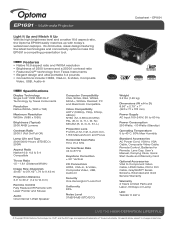
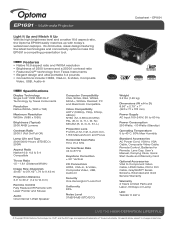
... technologies and connectivity options make the EP1691 a compelling presentation tool. NTSC (M, 3.58/4.43 MHz); EP1691
Weight 3.2 lbs (1.45 kg) Dimensions (W x H x D) 8.66" x 2.79" x 7" (220 x 71 x 178 mm) Power Supply AC Input 100-240V, 50 to 12.0 m)
Remote Control Fully Featured IR Remote with today's widescreen laptops. EP1691 − Multimedia Projector
Light It Up and Match It Up...
Brochure - Page 1
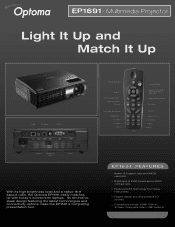
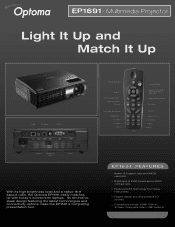
EP1691 | Multimedia Projector
Light It Up and Match It Up
USB
S-Video
VGA-In
Power/Standby
Enter Left Mouse Button
Page Up/Down Source
Keystone Correction Brightness D.Video S-Video Menu
VGA
Laser Pointer
Mouse Controller/ Multi-Directional Selector
Right Mouse Button
Re-Sync
Volume
Zoom In/Out A/V Mute Video Freeze
Audio-In
Composite Video
HDMI
With its...
Brochure - Page 2
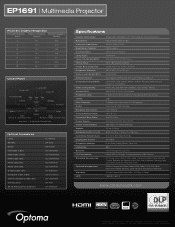
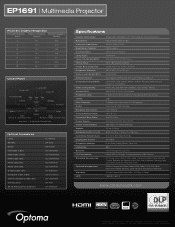
EP1691 | Multimedia Projector
Projection Distance/Image Size
Projection Distance (Feet)
Maximum Diagonal (Inches)
Minimum Diagonal (Inches)
6
55.1
45.9
8
73.4
61.2
10
91.8
76.5
12
110.1
91.8
14
128.5
107.1
16
146.9
122.4
18
165.2
137.7
Control Panel
Power LED Power/Standby
Lamp LED Temp LED
AV Mute
Menu
Enter
Source & Left Direction Key
Re-Sync & Right Direction...
Similar Questions
Optoma Ep1691 Power
i have an optoma EP1691 that i have not used for a long time.. i tried plugging in to the wall outle...
i have an optoma EP1691 that i have not used for a long time.. i tried plugging in to the wall outle...
(Posted by elitayam 8 years ago)
I Replaced Bulb In.. Ds326 And Power Light Flashes Green Then Red. Why?
(Posted by meatman1444 11 years ago)
Yellow Light Flashing On Power Button
I Have an Optima EX615 and it will not turn on. We are getting a flashing yellow light on the power ...
I Have an Optima EX615 and it will not turn on. We are getting a flashing yellow light on the power ...
(Posted by daleleifson 11 years ago)
Cant Get Unit To Turn On. Red Power Button Is On. We Dont Have Manual
(Posted by gosteelers 12 years ago)
Replaced The Lamp Power Button It Went Solid Green Then 2 Red Lights Came On
(Posted by Anonymous-47434 12 years ago)

