Optoma H78 Support and Manuals
Optoma H78 Videos
Popular Optoma H78 Manual Pages
User Manual - Page 2
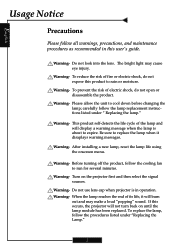
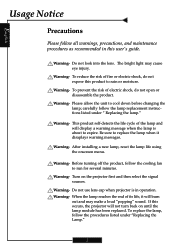
... lamp life using the onscreen menu.
Do not use lens cap when projector is about to expire. If this occurs, the projector will not turn back on the projector first and then select the signal sources. Warning- To reduce the risk of its life, it disaplays warning messages. Warning- Before turning off the product, follow the lamp replacement instructions...
User Manual - Page 5
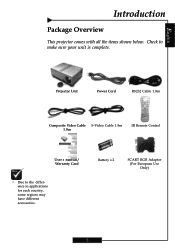
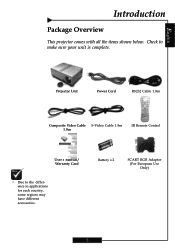
Check to the difference in applications for each country, some regions may have different accessories.
Battery x 2
SCART RGB Adaptor (For European Use Only)
5 English
Introduction
Package Overview
This projector comes with all the items shown below.
Projector Unit
Power Cord
RS232 Cable 1.8m
Composite Video Cable S-Video Cable 1.8m 1.8m
IR Remote Control
User...
User Manual - Page 10
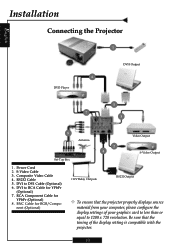
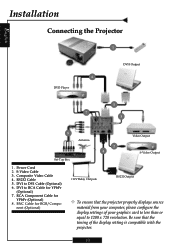
... to 1280 x 720 resolution.
RS232 Cable 5. DVI to RCA Cable for RGB/Compo- S-Video Cable 3. nent (Optional)
+12V Relay Outputs
RS232 Output
™ To ensure that the timing of your graphics card to less than or equal to DVI Cable (Optional) 6. RCA Component Cable for
YPbPr (Optional) 8. English
Installation
Connecting the Projector
1
6 DVD Player...
User Manual - Page 12
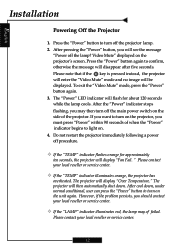
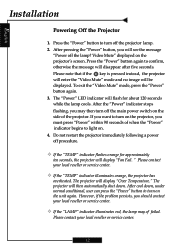
....
™ If the "TEMP" indicator flashes orange for about 120 seconds while the lamp cools. " Please contact your local reseller or service center.
12 The projector will flash for approximately
ten seconds, the projector will display "Fan Fail. However, if the problem persists, you will then automatically shut down , under normal conditional, user can press...
User Manual - Page 15
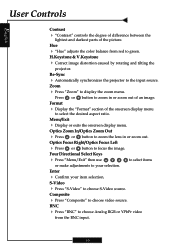
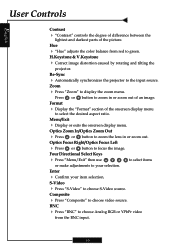
...display menu. Hue
4 "Hue" adjusts the color balance from the BNC input.
16 Optics Focus ...RGB or YPbPr video
from red to select items
Enter
4 Confirm your selection. English
User Controls
Contrast
4 "Contrast" controls the degree of difference between the
lightest and darkest parts of an image. Zoom
4 Press "Zoom" to the input source. Re-Sync
4 Automatically synchronizes the projector...
User Manual - Page 17
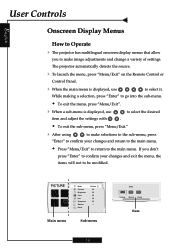
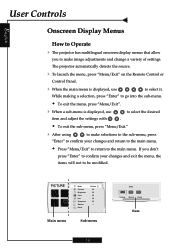
...the
items will not to make image adjustments and change a variety of settings. PICTURE Main menu
Mode Contrast Brightness Color Hue Sharpness Gamma Reset
Cinéma 50 50 50 50 50 1..., use
to the main menu.
English
User Controls
Onscreen Display Menus
How to Operate
4 The projector has multilingual onscreen display menus that allow
you don't
press "Enter" to confirm your changes and...
User Manual - Page 18
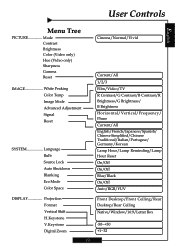
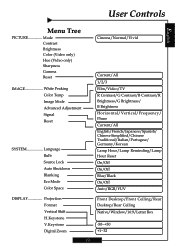
...Adjustment Signal Reset
SYSTEM Language Bulb Source Lock Auto Shutdown Blanking Eco Mode Color Space
DISPLAY Projection Format Vertical Shift H.Keystone V.Keystone Digital Zoom
19
... Chinese Simplified/Chinese Traditional/Italian/Portugese/ Germany/Korean Lamp Hour/Lamp Reminding/Lamp Hour Reset On/Off On/Off Blue/Black On/Off Auto/RGB/YUV
Front Desktop/Front Ceiling/Rear Desktop/Rear Ceiling ...
User Manual - Page 19
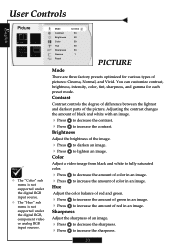
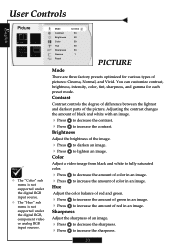
...Color" sub menu is not supported under the digital RGB input source.
™ The "Hue" sub menu is not supported under the digital RGB, component video or analog RGB input sources. You can customize contrast, brightness, intensity, color...
Contrast controls the degree of difference between the lightest and darkest parts of color in an image. 4 Press to increase the amount of an image.
4 ...
User Manual - Page 21


... and contrast. The range is supported under the Analog RGB and Analog YPbPr input sources.
For a smoother, more natural image, adjust toward the maximum setting.
When you experience a vertical ...correct it.
22 Color Temp
Adjust the color temperature. at a lower temperature, the screen looks warmer. If you prefer a stronger image, adjust toward the minimum setting. At a higher ...
User Manual - Page 23
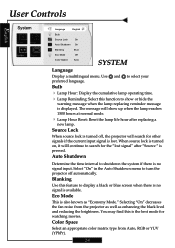
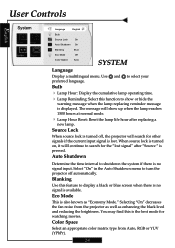
...Lamp Hour Reset: Reset the lamp life hour after "Source " is lost signal" after replacing a
new lamp.
User Controls
English
System
Language
English
Bulb
Source Lock
On
Auto Shutdown On
Blanking
Blue
Eco Mode
Off
Color Space
Auto
SYSTEM
Language
Display a multilingual menu. Use and to turn the projector off , the projector... RGB or YUV (YPbPr).
24
Eco Mode
This...
User Manual - Page 24
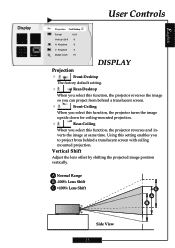
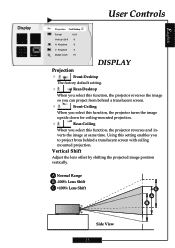
... time. A Normal Range B -100% Lens Shift C +100% Lens Shift
Side View
25 Keystone
0
Digital zoom
10
DISPLAY
Projection
4
Front-Desktop
The factory default setting.
4
Rear-Desktop
When you select this function, the projector reverses the image
so you can project from behind a translucent screen.
4
Front-Ceiling
When you select this function, the...
User Manual - Page 26
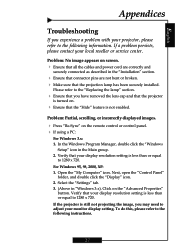
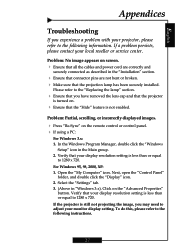
...to the following instructions.
27 In the Windows Program Manager, double click the "Windows
Setup" icon in "Windows 3.x). Click on the remote control or control panel. 4 If using a PC:
For Windows 3.x: 1. To do this, please refer to 1280 x 720.
English
Appendices
Troubleshooting
If you experience a problem with your projector, please refer to the "Replacing the lamp" section...
User Manual - Page 27
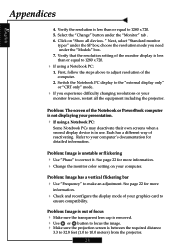
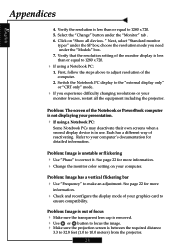
... documentation for more information. 4 Change the monitor color setting on "Show all the equipment including the projector. Refer to correct it.
Click on your graphics card to 10.0 meters) from the projector.
28 Problem: Image is between the required distance
3.3 to 32.8 feet (1.0 to
ensure compatibility. Verify that the resolution setting of your computer. Each has a different...
User Manual - Page 28
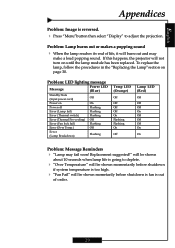
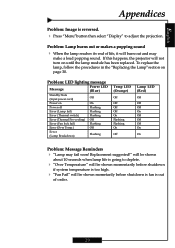
... out and may fail soon!
Problem: LED lighting message
Message
Power LED (Blue)
Standby State (Input power cord)
Off
Power on until the lamp module has been replaced. will be shown
about 10 seconds when lamp life is going to adjust the projection. To replace the lamp, follow the procedures in the "Replacing the Lamp"section on page 30.
User Manual - Page 29
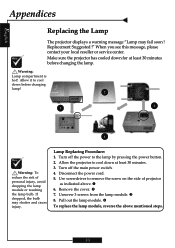
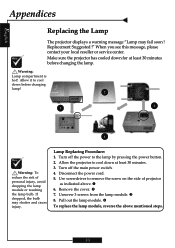
... injury, avoid dropping the lamp module or touching the lamp bulb. Allow the projector to the lamp by pressing the power button. 2. Unscrew 3 screws from the lamp module. Pull out the lamp module. Replacement Suggested !" If dropped, the bulb may fail soon ! When you see this message, please contact your local reseller or service center.
Turn off the...
Optoma H78 Reviews
Do you have an experience with the Optoma H78 that you would like to share?
Earn 750 points for your review!
We have not received any reviews for Optoma yet.
Earn 750 points for your review!


