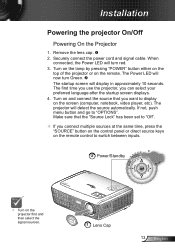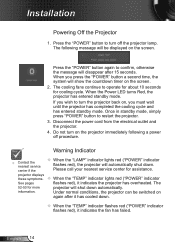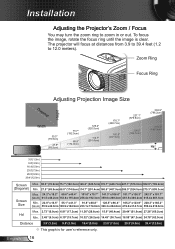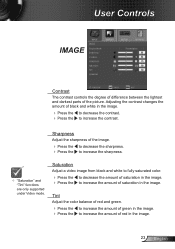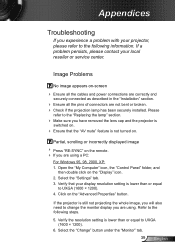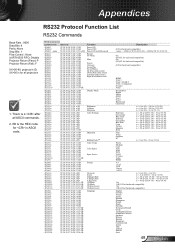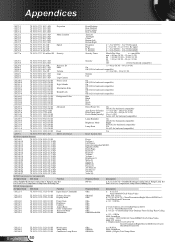Optoma PRO350W Support Question
Find answers below for this question about Optoma PRO350W.Need a Optoma PRO350W manual? We have 6 online manuals for this item!
Question posted by lloydnewson on March 31st, 2013
Projected Image Red Or Purple, Not White. Why?
When I conenct my opotma 350 and tyr and view an image from my power point the whole image is tinted red or purple and I can get white. How do I correct this?
Current Answers
Related Optoma PRO350W Manual Pages
Similar Questions
Yellowish Image
We have two Optoma PRO360W projectors which we use to project images from a laptop computer. Until r...
We have two Optoma PRO360W projectors which we use to project images from a laptop computer. Until r...
(Posted by jstewart28007 8 years ago)
Hi, I Have White Spots On My Projected Image.. How Do I Fix This
hi, i have white spots on my projected image.. how do i fix this
hi, i have white spots on my projected image.. how do i fix this
(Posted by edmundgyasi 10 years ago)
Overly Bright Red And Green Colors And Blurry Text
I have a MacBook Air that uses OS X and a Optima DV20A projector. I connect my laptop to the project...
I have a MacBook Air that uses OS X and a Optima DV20A projector. I connect my laptop to the project...
(Posted by corralconsulting 11 years ago)
White Spots On My Screen Why Is This Happening
My optoma pro 350w is projecting little white spots on my screen - What is the problem
My optoma pro 350w is projecting little white spots on my screen - What is the problem
(Posted by andredelport 12 years ago)
Themescene H56 - Image Foggy
projected image has fogged over, like there is a veil over the lens - anyone any ideas why this happ...
projected image has fogged over, like there is a veil over the lens - anyone any ideas why this happ...
(Posted by Anonymous-32515 12 years ago)