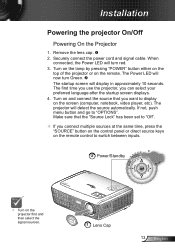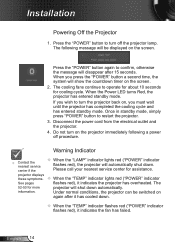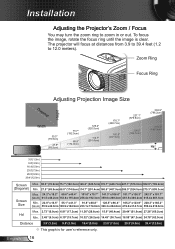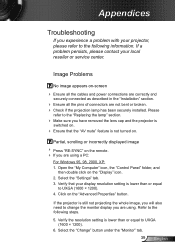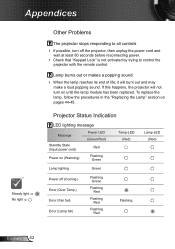Optoma PRO350W Support Question
Find answers below for this question about Optoma PRO350W.Need a Optoma PRO350W manual? We have 6 online manuals for this item!
Question posted by andredelport on March 8th, 2012
White Spots On My Screen Why Is This Happening
My optoma pro 350w is projecting little white spots on my screen - What is the problem
Current Answers
Related Optoma PRO350W Manual Pages
Similar Questions
White Spots? I Got This Second Hand. It Works Great And Looks Awesome. But It H
a couple white spots in the picture. Is this a fixable problem?Thanks
a couple white spots in the picture. Is this a fixable problem?Thanks
(Posted by capope88 6 years ago)
White Spots
I have little white spots on my optoma EP721 projector screen is there a way to fix it
I have little white spots on my optoma EP721 projector screen is there a way to fix it
(Posted by calambert7 9 years ago)
Hi, I Have White Spots On My Projected Image.. How Do I Fix This
hi, i have white spots on my projected image.. how do i fix this
hi, i have white spots on my projected image.. how do i fix this
(Posted by edmundgyasi 10 years ago)
Projected Image Red Or Purple, Not White. Why?
When I conenct my opotma 350 and tyr and view an image from my power point the whole image is tinted...
When I conenct my opotma 350 and tyr and view an image from my power point the whole image is tinted...
(Posted by lloydnewson 11 years ago)
Has A Lot Of White Spots On
The Screen, Even If You Remove The Input
Cable The
(Posted by VICTOROLA 12 years ago)