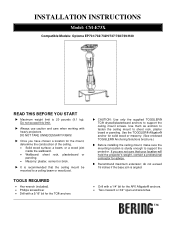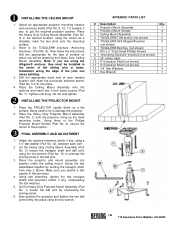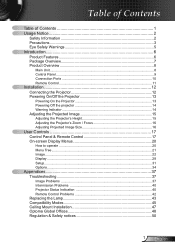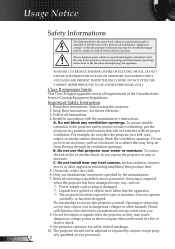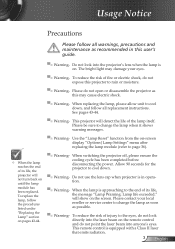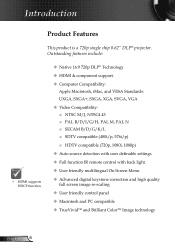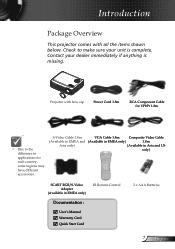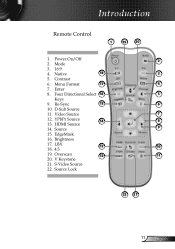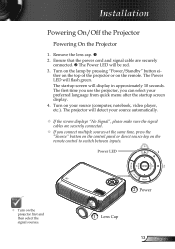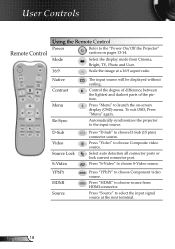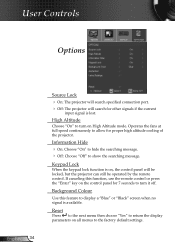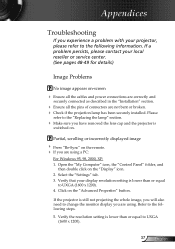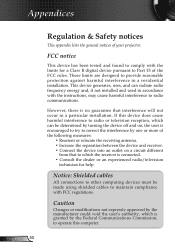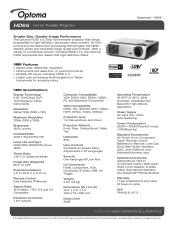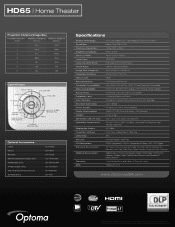Optoma HD65 Support Question
Find answers below for this question about Optoma HD65.Need a Optoma HD65 manual? We have 6 online manuals for this item!
Question posted by dvdaddicts on May 6th, 2012
Hdmi
I have connect my Hdmi cable to projector and do not get any picture Have tried the hdmi button on remote but still say no source found Please help
Current Answers
Related Optoma HD65 Manual Pages
Similar Questions
Sound
hi I have no sound coming from the projector and I don't have the remote is there anyway I can get t...
hi I have no sound coming from the projector and I don't have the remote is there anyway I can get t...
(Posted by lilsexydevil 7 years ago)
Optoma Hd65 Repair Manual
Is This Available?
i need a repair manual, so i can safely disassemble my projector to clean the color wheel
i need a repair manual, so i can safely disassemble my projector to clean the color wheel
(Posted by erasers98 11 years ago)
Projector Cuts Out All The Time
Hi. We have moved to a new house and "inherited" the above mentioned projector with our new home. Ea...
Hi. We have moved to a new house and "inherited" the above mentioned projector with our new home. Ea...
(Posted by blackrock 12 years ago)